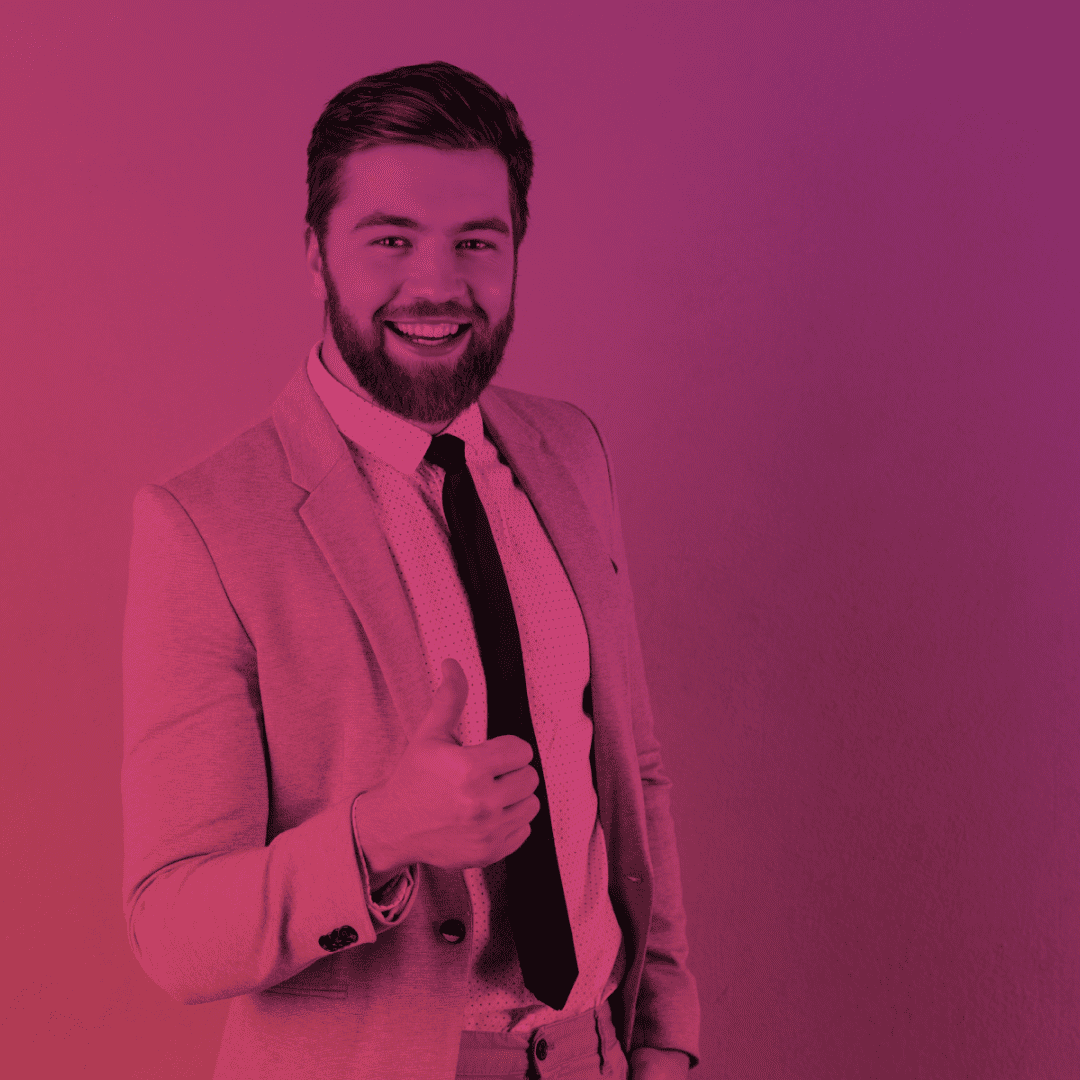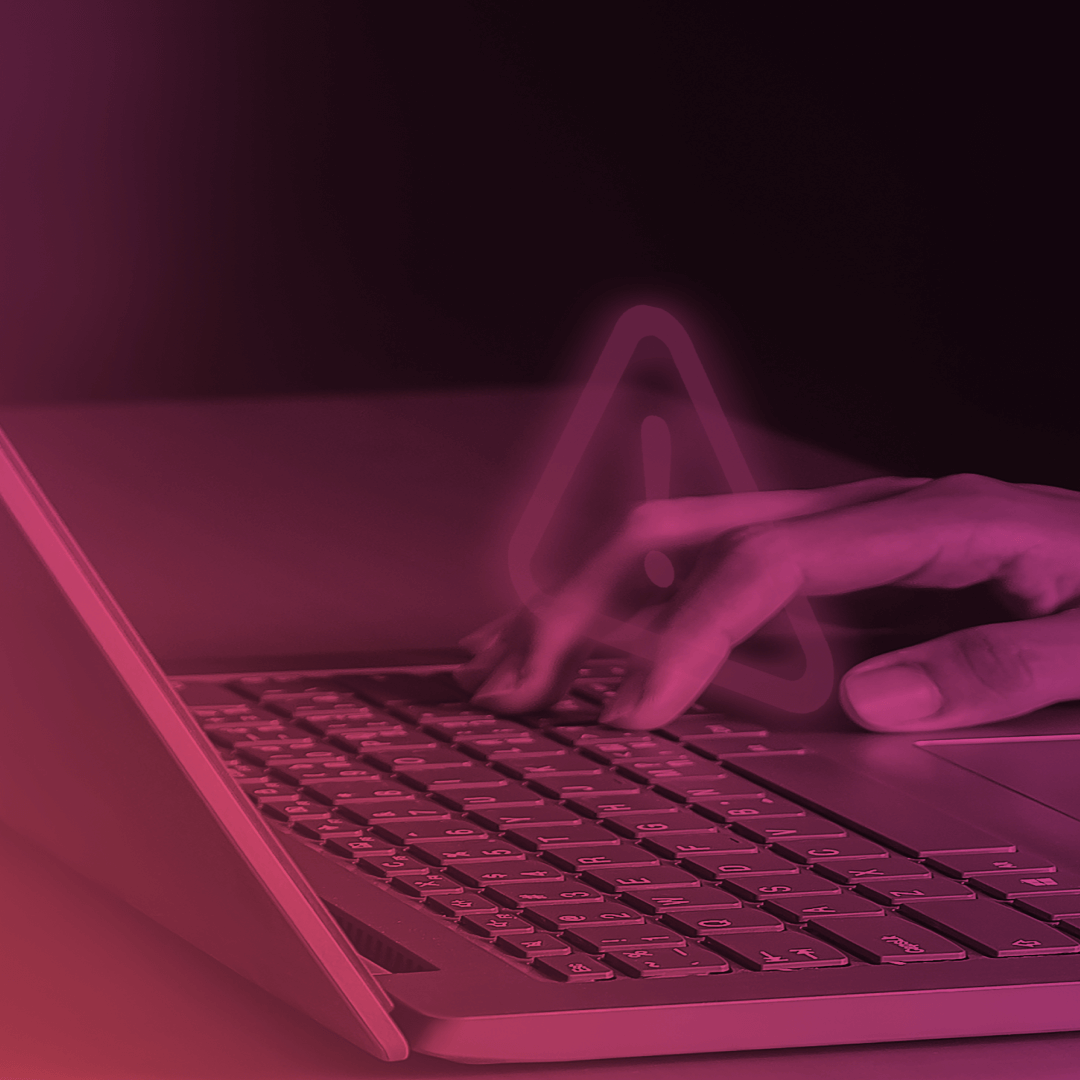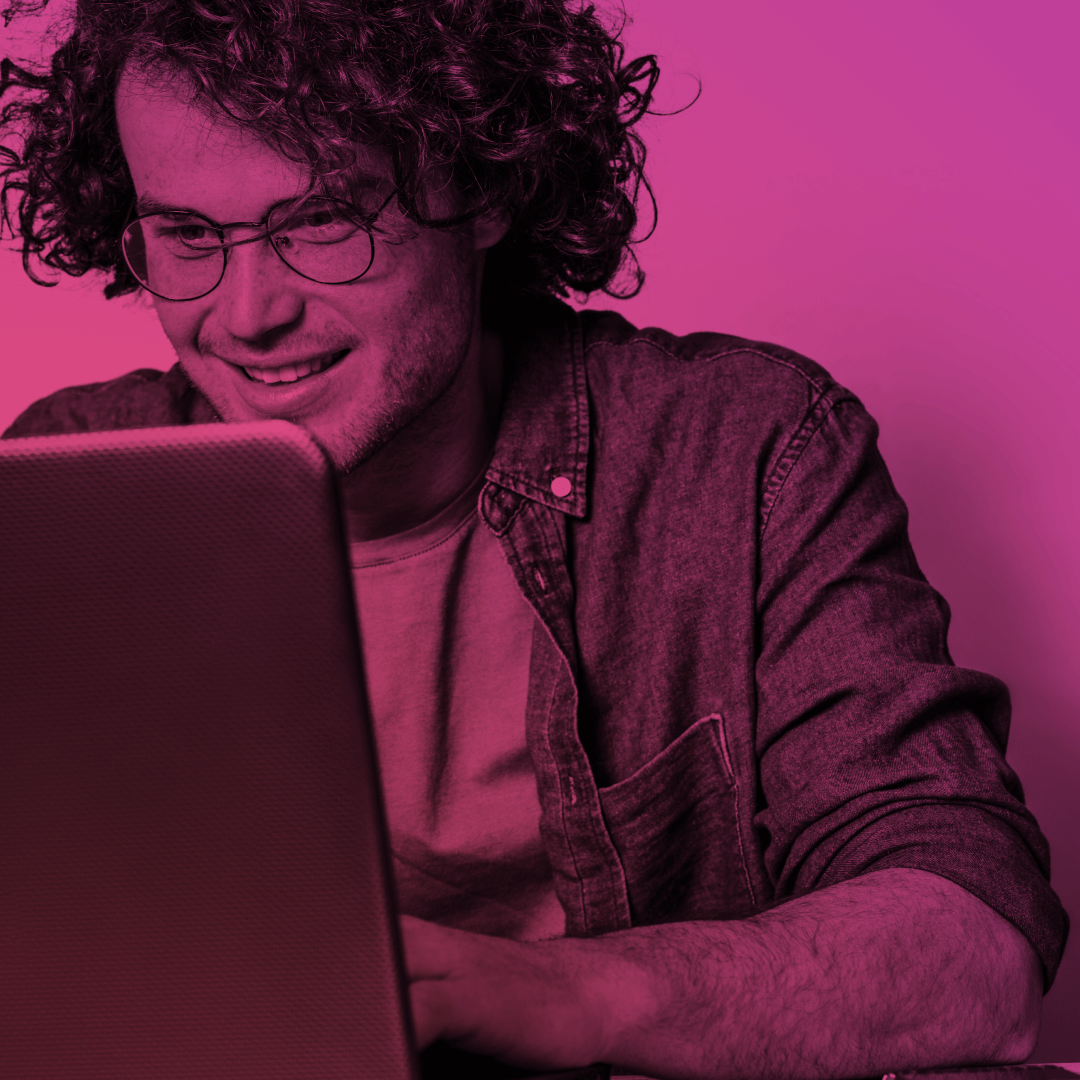Increasing Engagement through Gamification in Salesforce Experience Cloud
More often than not Experience Cloud users are struggling to stay engaged. If you can relate to the situation and would like to motivate users to fully utilize the platform’s features, gamification customer engagement best practices are a compelling solution.
By incorporating game mechanics and reward systems, you can create a more dynamic and motivating environment that drives user participation and delivers measurable improvements in customer experience.
This article will guide you through setting up gamification in your Experience Cloud, showing you how to turn user apathy into enthusiastic involvement.
What is Gamification?
Gamification refers to the strategic application of the game design elements and principles to non-game contexts. Moreover, it is more than just adding a layer of fun. It’s a powerful tool for driving user engagement, motivating users, achieving specific business objectives, and building brand loyalty.
Plus, implementing gamification can transform user interaction with your website, mobile app, or service. Try incorporating gamified elements like points, badges, leaderboards, progress bar, and challenges.
The core principle is simple: Users are rewarded for completing desired actions, fostering a sense of accomplishment and encouraging continued participation.
Leveraging Gamification for Customer Engagement: Common Benefits
Does gamification increase engagement? It sure does! When implemented the right way, a gamification strategy can deliver a range of impressive benefits. Let’s explore some key ones:
- Boost customer retention: what usually keeps you coming back to a website or online community? Often, it’s engaging content and a sense of fun. Gamification elements tap into this psychology, motivate users to return, and interact with others or within the community more frequently. By incorporating game elements like badges, progress bar, and points, you create a dynamic environment that encourages repeat visits and deeper user engagement.
- Elevate user satisfaction: let’s face it, nobody enjoys slogging through text-heavy content. Gamification injects a dose of fun and interactivity into the user journey. Even if a user just sees that progress bar going forward, the odds are high that they would be satisfied with the overall process. This playful approach increases enjoyment and satisfaction, leading to a more positive overall impression.
- Foster collaboration: to encourage users to a friendly competition, you cultivate a stronger sense of belonging. Users are encouraged to contribute their expertise, participate in discussions, and connect with other members. This nurtures a thriving community where everyone benefits.
- Drive revenue growth: gamification isn’t just about fun and games. It can also have a direct impact on your bottom line. Sales teams can also leverage gamification for their purposes internally across the team. Gamification can improve employee engagement and performance, accelerate deal closures, and attract new customers. By framing sales targets and customer interactions within gamification techniques, you can shape a more engaging and motivating user experience that ultimately drives revenue growth. The key is to tailor the gamification strategy to your specific sales goals and target audience.
Examples of Salesforce Gamification in Action
Building a Salesforce gamification strategy might easily throw you off balance. We’ll provide you with some common examples of how you can enhance customer engagement in your Experience Cloud community using game mechanics:
- Community engagement: to improve user engagement in your Salesforce Experience Cloud community, you can reward users with points or badges for contributing to discussions, creating blog posts/articles, uploading helpful files to the community, sharing best practices, or answering questions in a forum.
Effective membership management in Salesforce can also be gamified, incentivizing members to renew their memberships, participate in exclusive events, or refer new members through targeted rewards and recognition. Besides, such gamification techniques might also boost employee engagement if you have an internal community and configure gamification for your team; - Idea submission and voting: gamify the idea submission process by awarding points for submitting innovative ideas or voting on other users’ suggestions. This can help you surface valuable ideas and drive product development;
- User adoption & activity: to increase user engagement, reward them for actively engaging with the community, such as logging in regularly, completing profile information, or participating in events. This can increase user adoption and platform usage.
A prime example of effective gamification is the Salesforce Trailhead platform. Users progress through learning trails and modules, earning badges and points as they acquire new skills.
This system fosters a sense of achievement and incentivizes users to continue learning and advancing their Salesforce expertise. Even better than loyalty programs. The clear progression and visible rewards (badges, points, ranks) make learning engaging and fun.
For instance, a user might start as a “Scout” and progress through ranks like “Mountaineer” and “Expeditioner” by accumulating points and badges. These gamification features and a structured approach to learning, combined with the recognition of achievements, make Trailhead a highly effective platform for Salesforce training and adoption. This is what my Trailhead looks like – I have a so-called progress bar (or more of a progress circle with 19 more badges to go).

Core Components of Gamification in Salesforce Experience Cloud
Gamification in Salesforce Experience Cloud offers a multifaceted approach to driving user engagement. Three core components form the foundation of a successful gamification strategy are Recognition Badges, Missions, and Reputation Leaderboards (Levels):
1. Recognition Badges for Celebrating Achievements
Recognition badges are virtual awards to reward users for achieving specific goals and milestones within the Experience Cloud. They provide positive reinforcement and serve as tangible symbols of accomplishment. Here are some examples of how badges can be used:
- Community contribution: use these game elements when your members contribute helpful posts, insightful comments, or actively assist their peers. For instance, award a community user with “The Helper” badge for answering 10 questions.
- Task completion: recognize users for completing specific tasks, such as updating their profile, joining a group, or attending a webinar. Or you can also add a special progress bar so that they track their achievement and milestones as they go.
- Expertise recognition: showcase expertise in a particular area by awarding badges for sharing knowledge, answering complex questions, or creating valuable content. Let’s say, you created a “Salesforce Guru” badge for providing 20 accepted answers on Salesforce-related topics.
- Leadership & mentorship: acknowledge users who take on leadership roles, mentor others, or contribute significantly to the community’s growth. For example, “Community Leader” for starting 5 discussions.
2. Missions for Guiding User Engagement
With gamification, engagement might come in different flavors. That’s why Salesforce Experience Cloud also provides Missions. They are structured challenges or quests that guide users towards specific actions and reward them with points, badges, and other incentives upon completion. Missions provide a clear path for users to follow and encourage active participation. Such game elements automate the awarding of badges, saving community managers valuable time. Each mission should have a well-defined goal, such as:
- Content creation: you can develop a “Share your knowledge” mission. A user needs to write a blog post for the community or create a video tutorial.
- Community interaction: build an “Engage and connect” mission. Encourage users to comment on 5 posts and like 3 others.
- Problem solving: this one can be a “Helpful hand” mission. A user has to answer 2 questions and have one marked as the best answer.
- Profile enhancement: A “Get to know you” mission where a user should upload a profile picture and complete their profile information.
3. Reputation Leaderboards for Healthy Competition
Leaderboards introduce game elements of healthy competition, recognizing top performers of an Experience Cloud community and building customer loyalty. They display users based on accumulated points, badges, and other relevant metrics (or gamification elements, if you will). This visibility provides a powerful incentive for user engagement and contribution.
- Tiered recognition: leaderboards can be segmented by reputation levels (e.g., Beginner, Rising Star, Expert) to create a more inclusive and motivating customer experience.
- Point system: a points system is typically tied to the leaderboard, awarding points for various actions like posting, commenting, answering questions, and receiving “best answer” marks.
- Influence board: a user’s reputation level is often displayed on their profile in an “Influence Board,” showcasing their standing within the community.
By combining these three core components – Recognition Badges, Missions, and Reputation Leaderboards – you can create a dynamic and engaging gamification strategy within your Salesforce Experience Cloud, driving user participation, fostering collaboration, and ultimately achieving your business objectives.
Implementing Gamification in Salesforce Experience Cloud: An Easy Tutorial
Now that we’ve covered the core components of gamification, let’s walk through the process of setting it up in your Salesforce Experience Cloud. It’s a straightforward process, so follow these simple steps:
Step 1. Finding Gamification Elements in the Experience Builder
Log in to your Salesforce organization. In the Quick Find box on the Home tab, type “Digital Experiences” or “All Sites”. After that, select “All Sites” to view a list of your Experience Cloud sites.

Once you choose All Sites, you will see the list of all your Experience Cloud sites (aka digital experiences) you’ve ever built. Decide on the Salesforce customer portal you’d like to set up gamification on and locate the Workspaces tab, hit it.
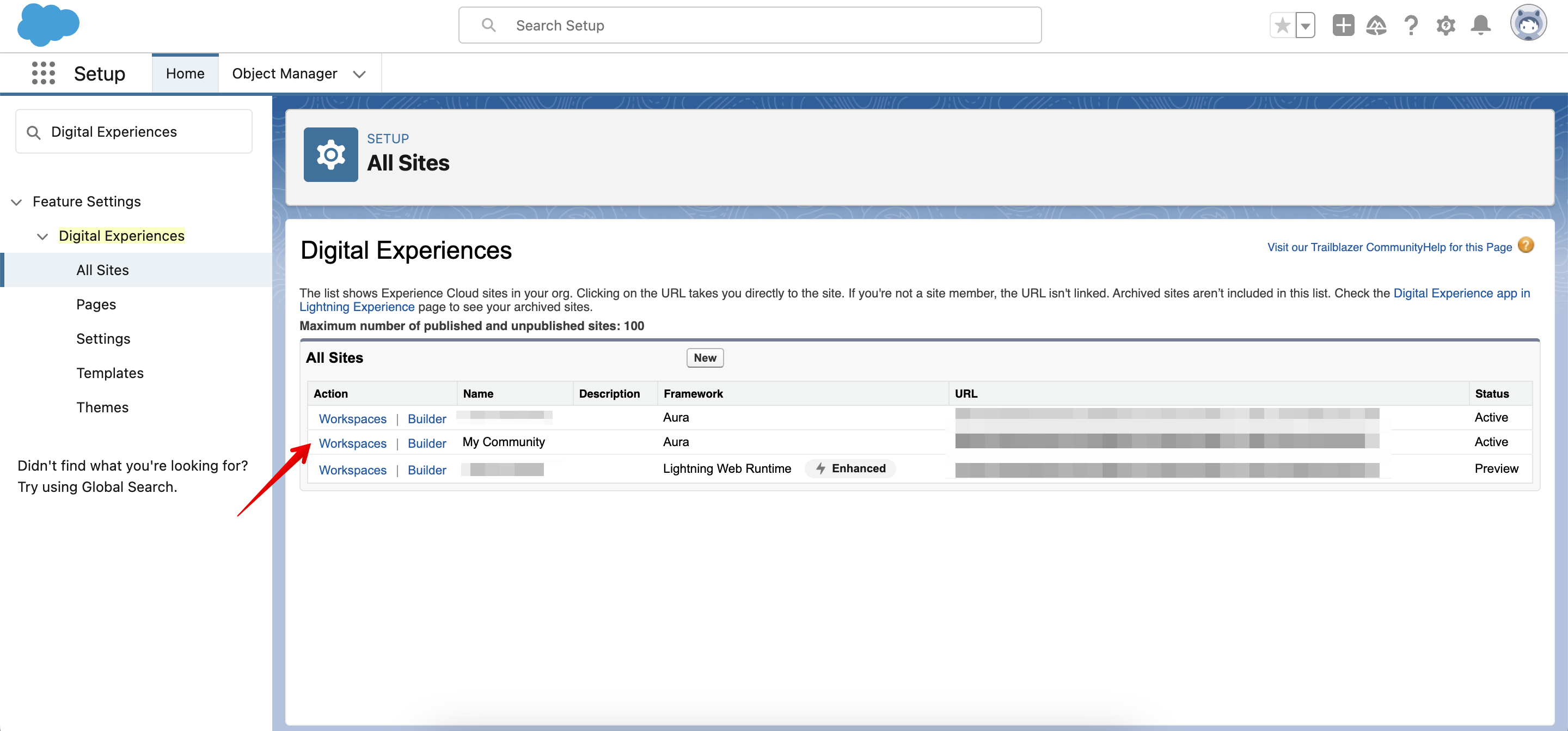
You’re now inside the Experience Builder for your chosen site. Locate the Gamification tab within the My Workspaces tile to begin configuring your gamification settings.
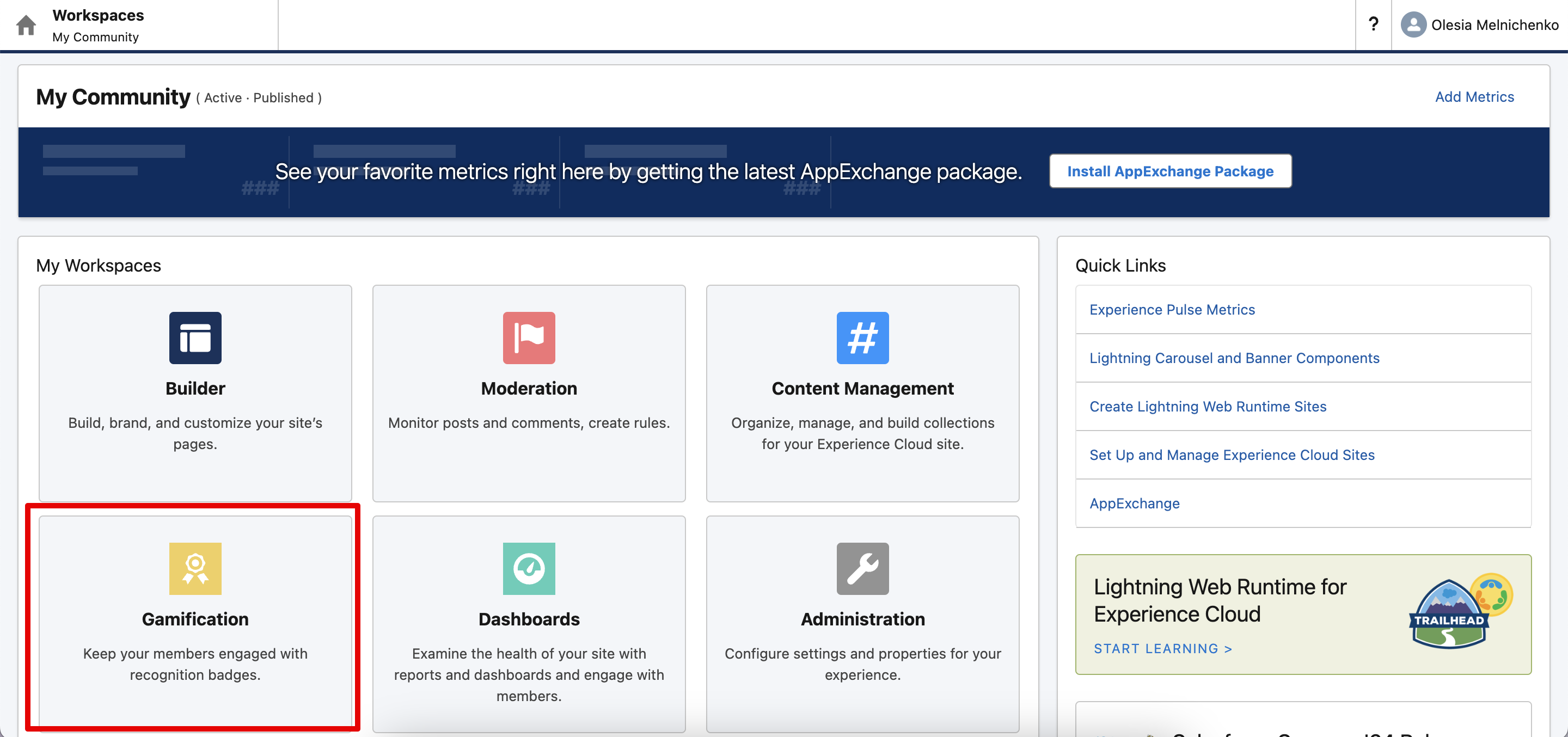
If gamification hasn’t been activated for your site, you’ll need to enable it before you can start working with Recognition Badges, Missions, and Leaderboards. Let’s proceed with enabling this feature, which we’ll cover in the next step.
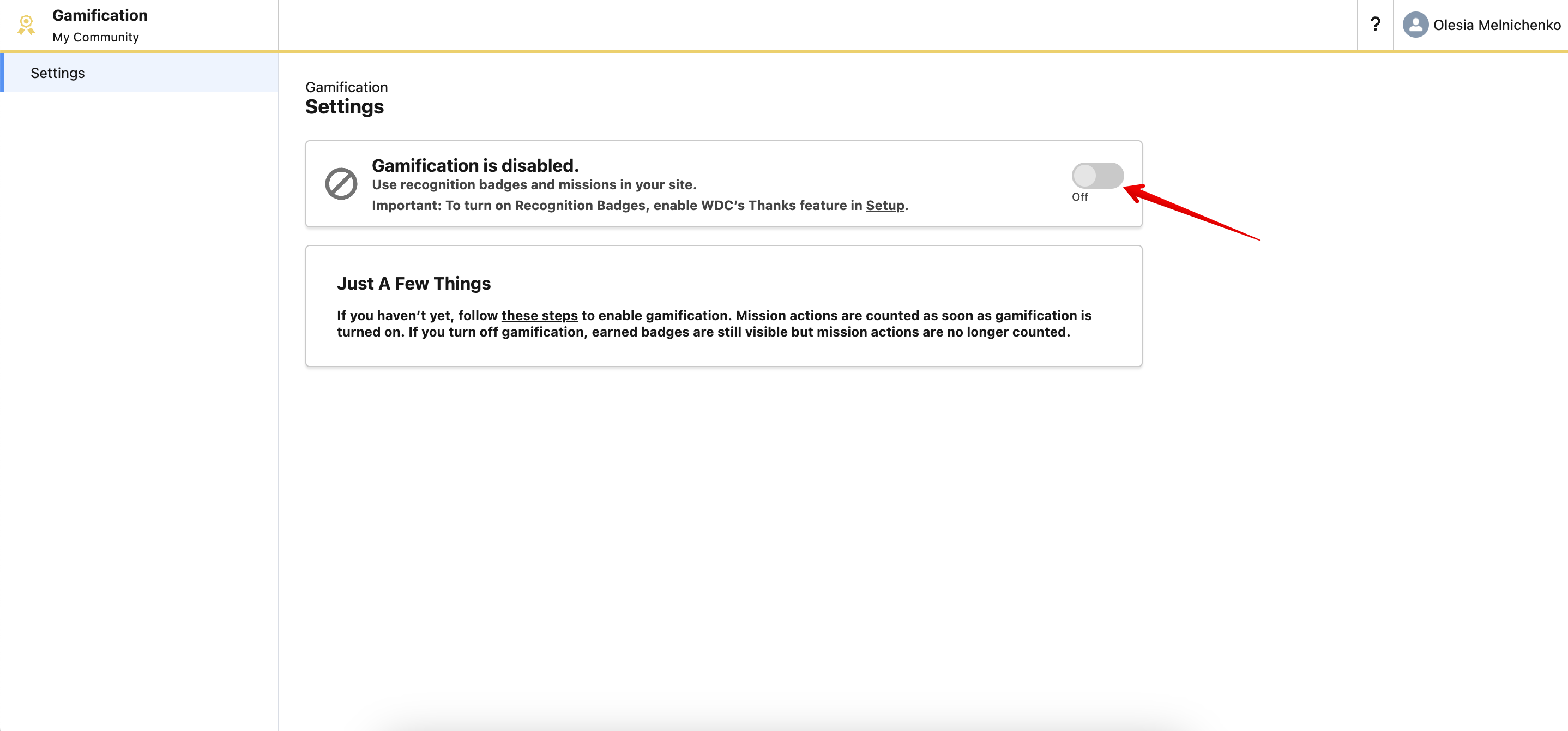
Step 2. Enabling the Thanks Setting
While you might expect to configure gamification within Lightning Experience, the settings are currently managed in Salesforce Classic. Don’t worry, it’s a quick switch. From your current view (Lightning Experience), navigate to the top right corner of your Salesforce org, click on your profile picture or name, and select Switch to Salesforce Classic. This will take you to the Classic interface where we can enable the necessary settings.
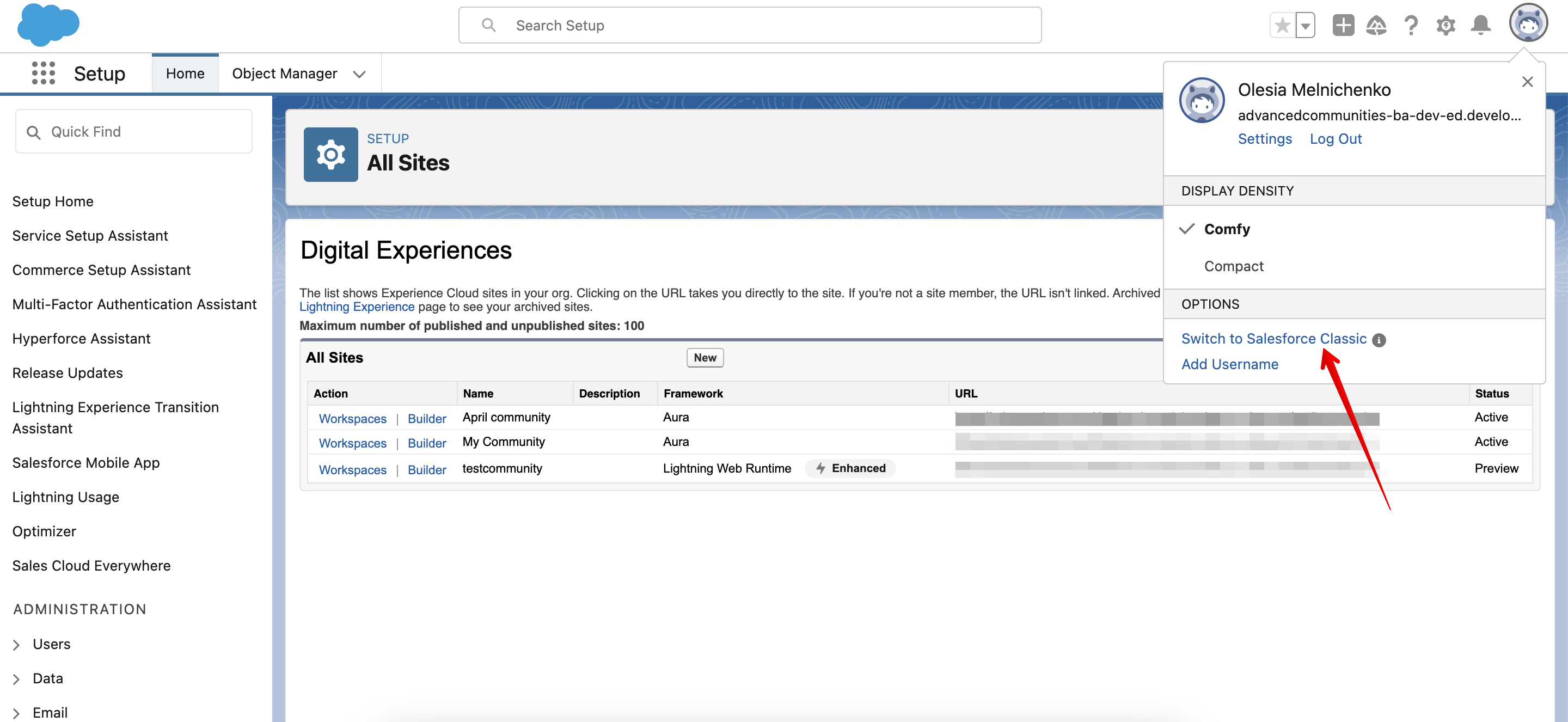
Once you’re transferred to the outdated layout, find Setup.
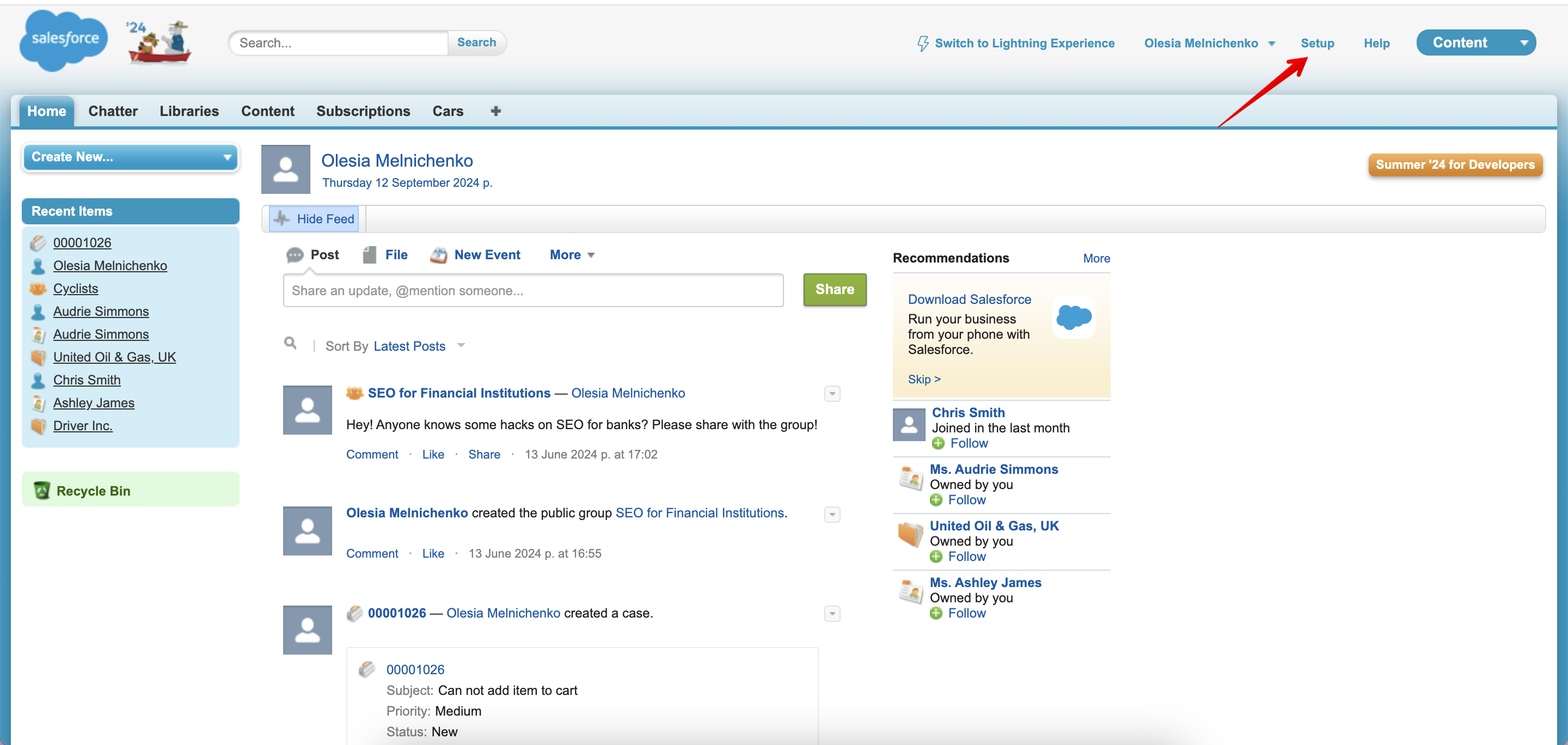
In the Setup, type in WDC in the Quick Find box on your left and choose WDC Settings.
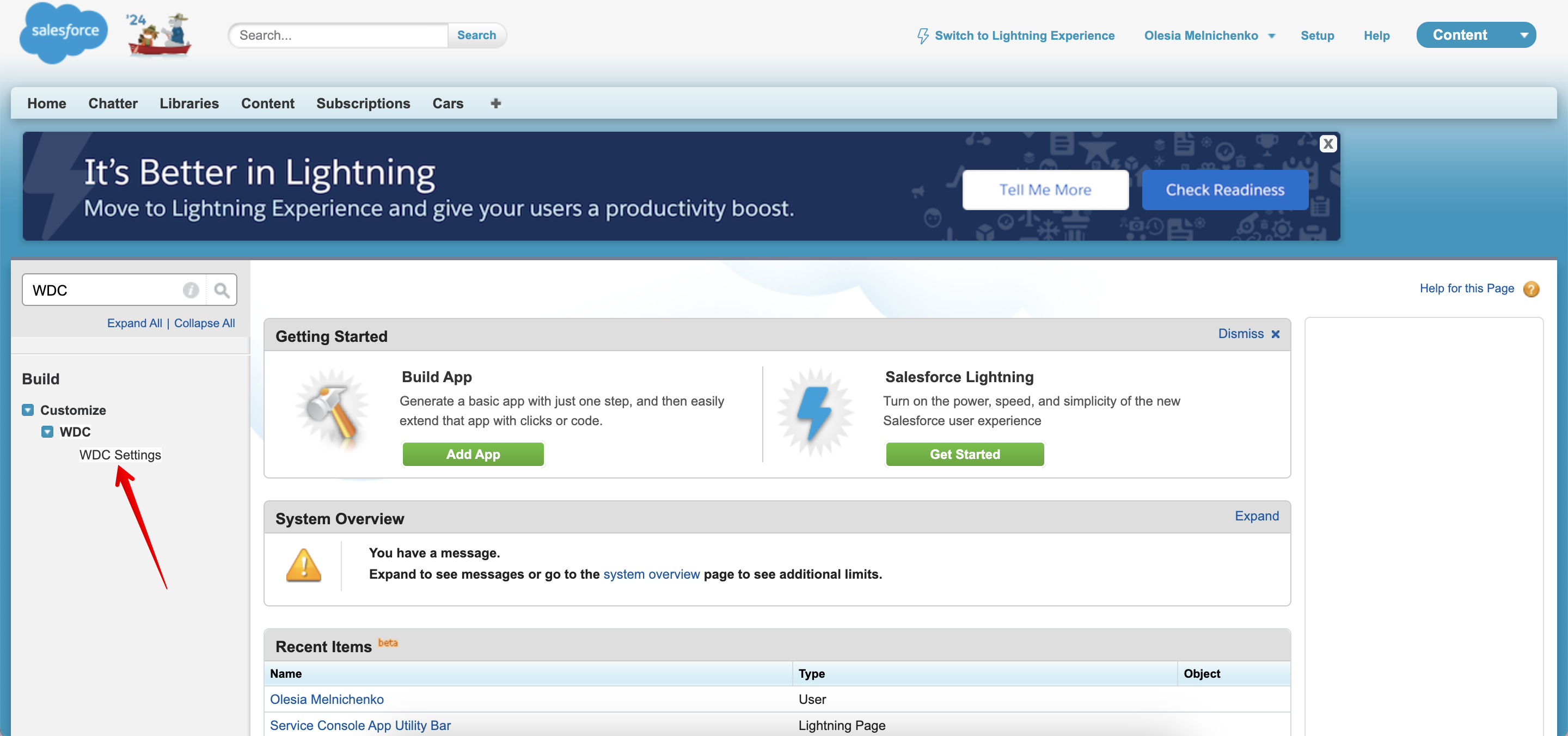
The crucial next step is to enable Thanks Settings. This is essential for setting up gamification in your Experience Cloud site, as it unlocks the functionality for creating Recognition Badges and Missions.
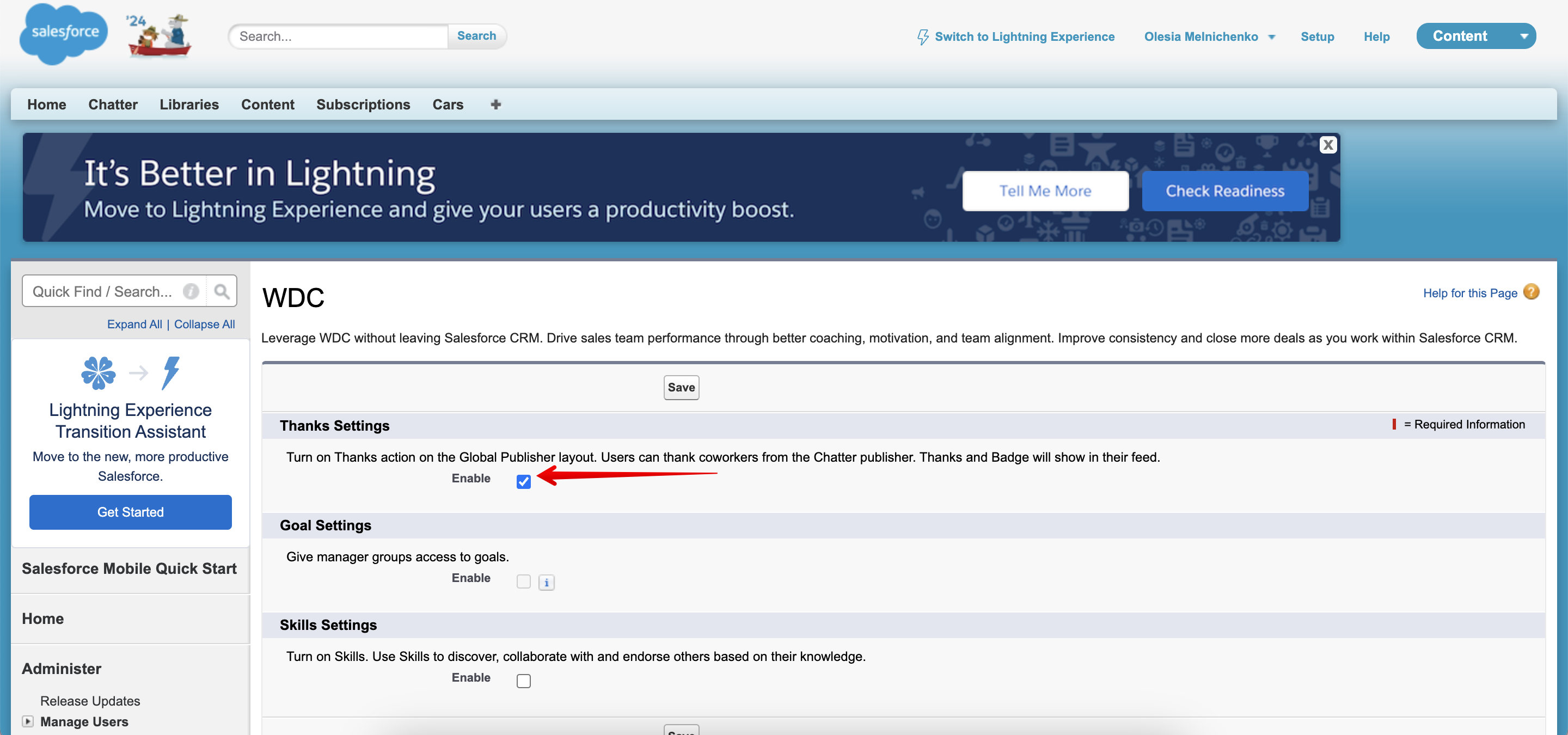
Once you’ve enabled the “Thanks Settings,” return to your Experience Builder workspace, navigate to the “Gamification” tab, and refresh the page.
Excellent! Gamification is now active on your Experience Cloud site. Now the fun part begins – let’s get creative!
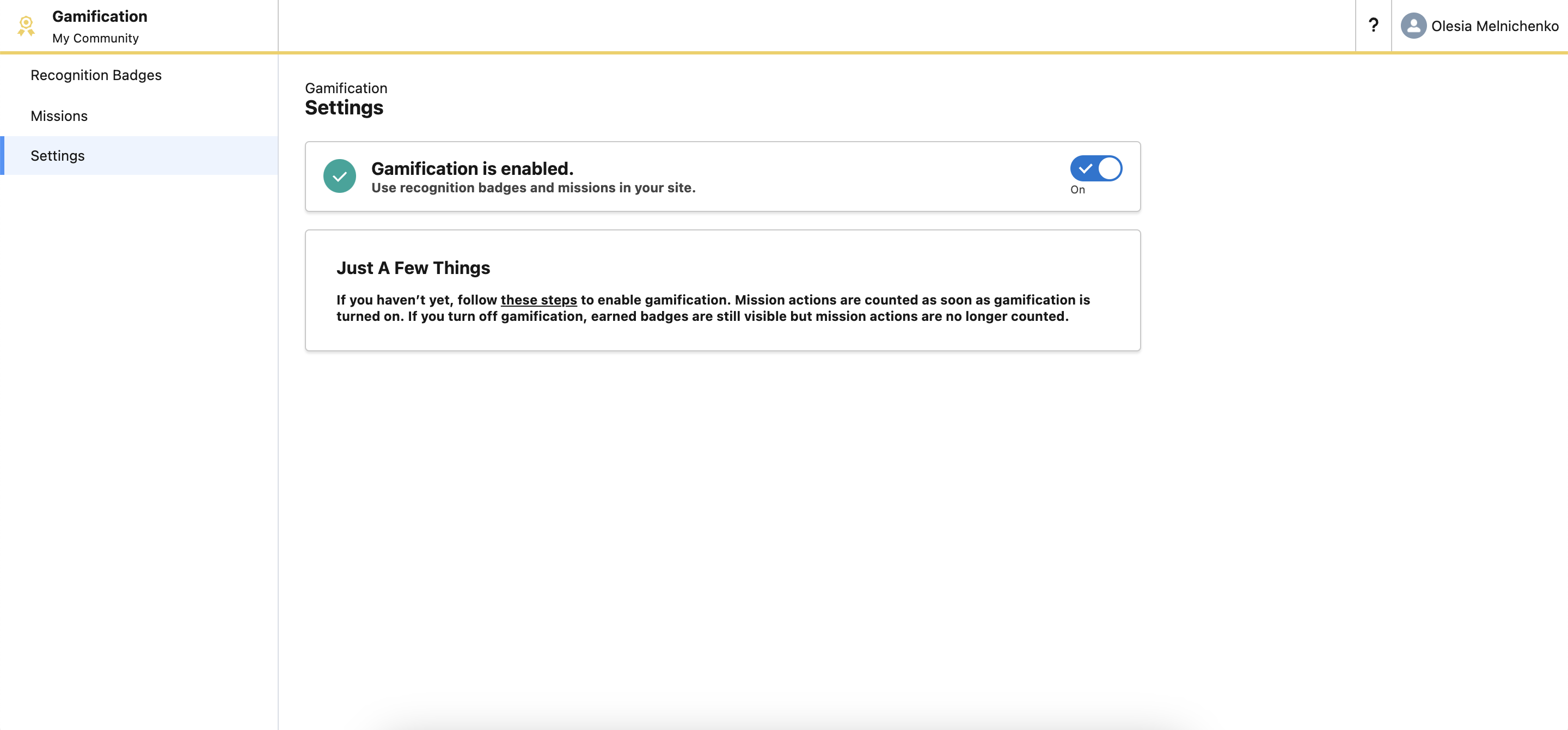
Step 3. Creating a Reputation Badge
As you can see in the screenshot above, the Recognition Badges and Missions features are now ready for configuration. Let’s start by creating a Recognition Badge.
Note! You’ll need to assign a Badge to a Mission before you can create the Mission itself.
Salesforce provides some pre-built badges to get you started, such as “Welcome,” “Congratulations,” “Nice Work,” and “Thanks.” You can customize or delete these existing badges, or create your own from scratch. I’m going to create a new badge, so I’ll click the “New” button in the top right corner.
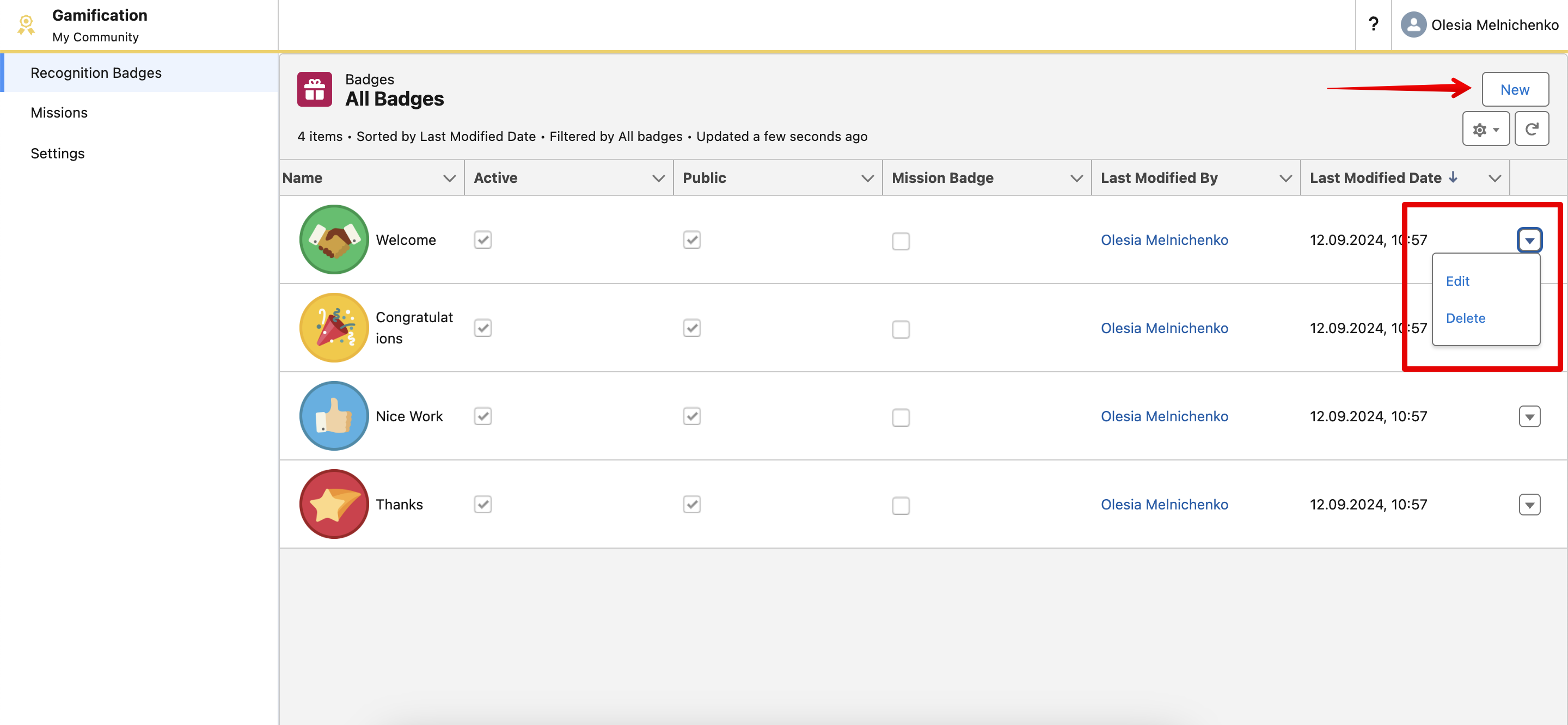
I’m going to name my badge “Top Performer,” and it will be awarded to the most active and engaged member of our community. You have the option to make a badge public, allowing other community members to award it (though you can choose to disable this). You can also set the badge’s status to active and link it to a specific Mission for automatic assignment. I’ll go ahead and save this badge. Now we’re ready to create our first Mission!
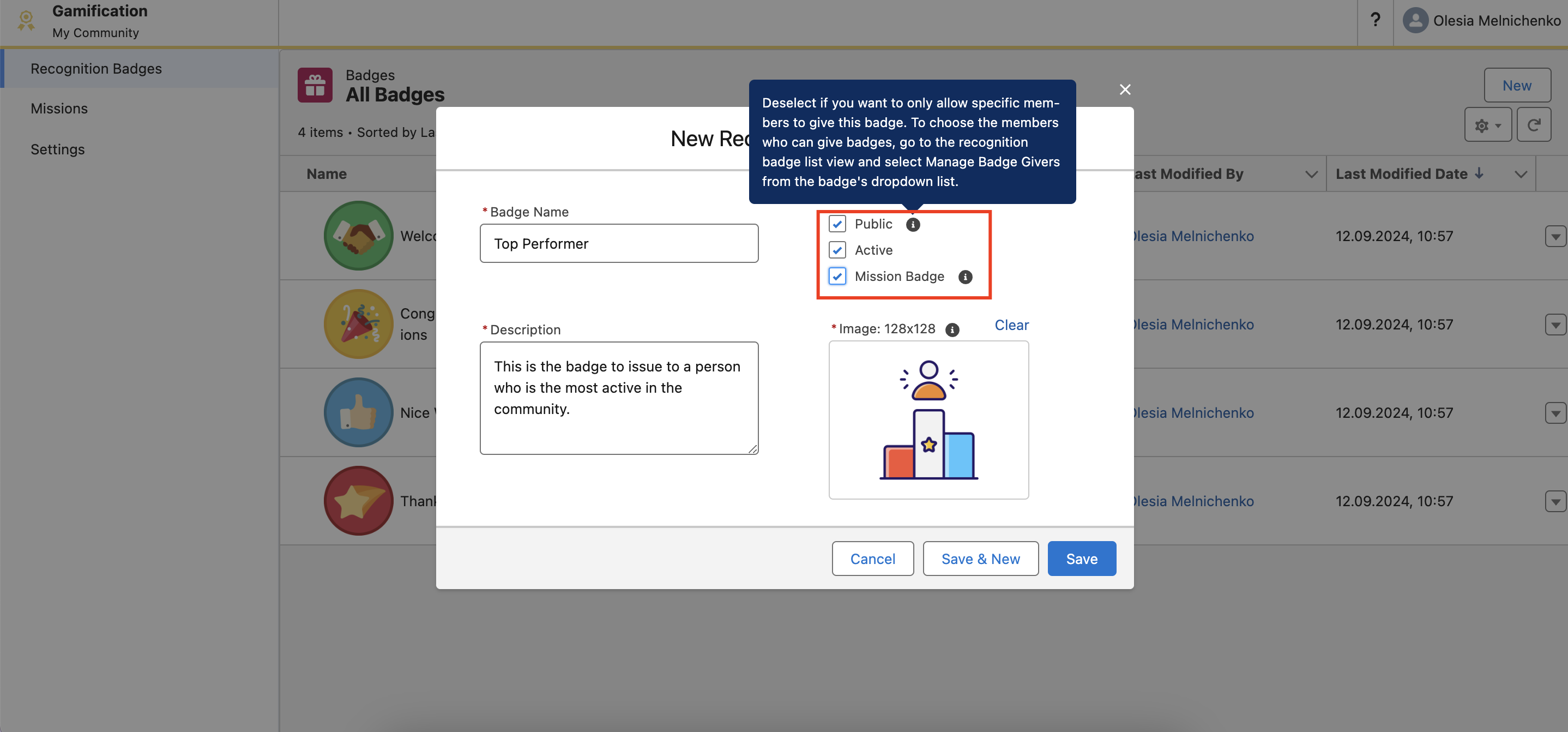
Step 4. Creating a Mission and Assigning the Badge
To encourage engagement in my community, I’ve created a new Mission called “Comment.” This mission will be completed each time a member posts a comment, and they’ll receive the “Top Performer” badge we created earlier. To create a similar mission, click the “New” button and fill in the mission details.
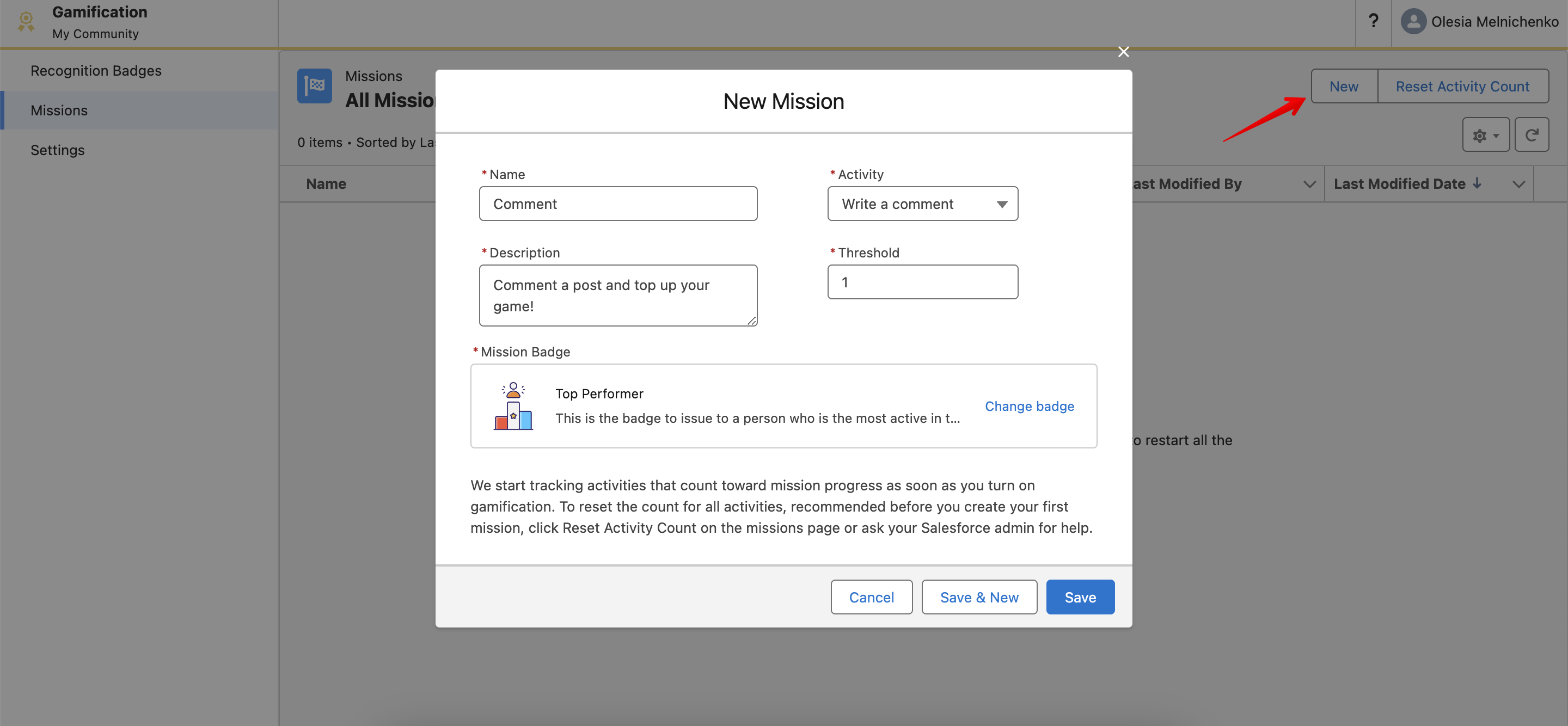
Step 5. Enabling Reputation Levels and Leaderboards
Remember the Reputation Leaderboards we talked about earlier? Now, I’ll show you how to enable the reputation feature and set up reputation levels for your Experience Cloud site to strengthen gamification customer engagement.
Go to your Experience Workspaces and navigate to Administration → Preferences. Under the “Experience Management” section, check the box next to “Enable setup and display of reputation levels,” and then click “Save” at the bottom of the page.
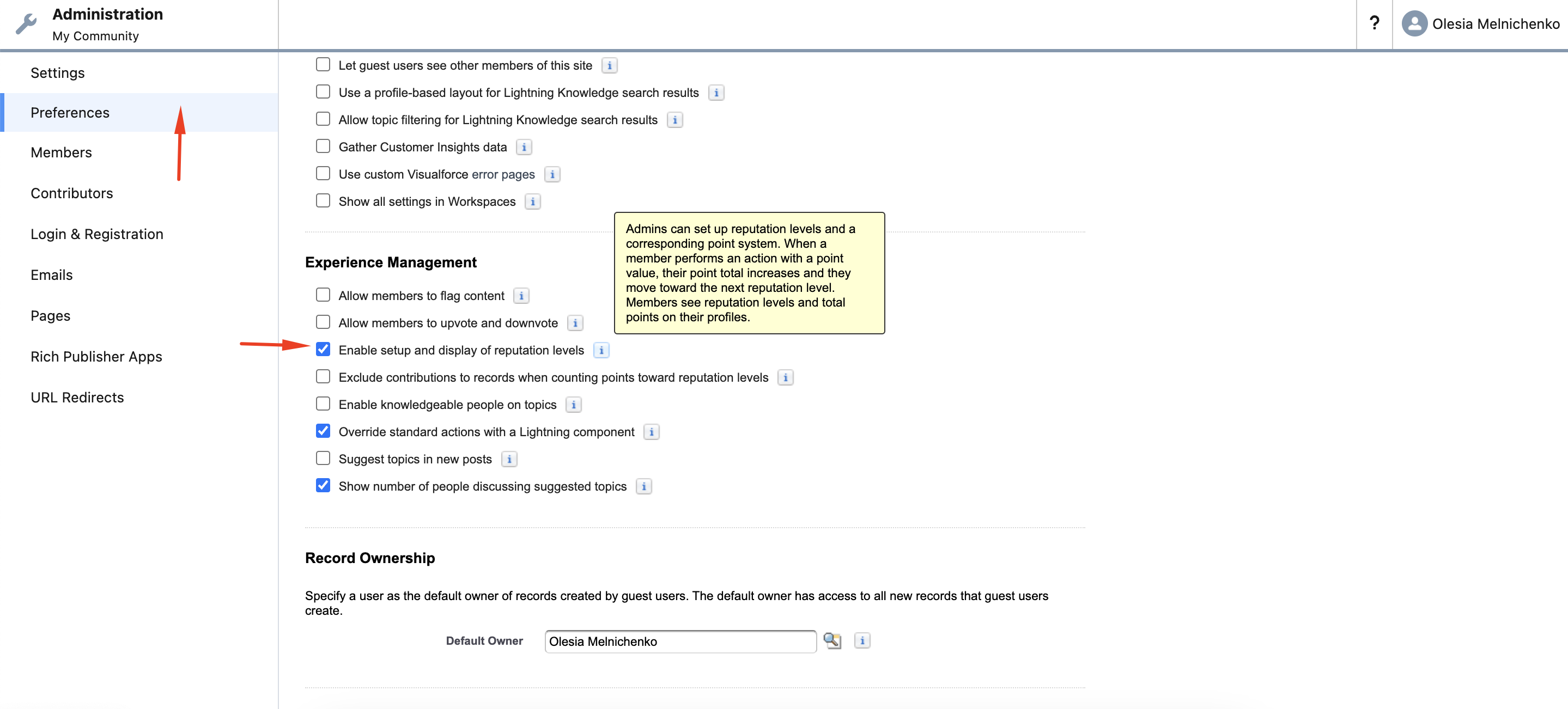
Note! The Reputation section won’t appear if Chatter isn’t enabled on your Experience Cloud site. To make the Reputation section visible, go to Administration → Preferences and select “Show all settings in Workspaces.”
Step 6. Customizing Reputation Levels and Points
Let’s configure the reputation levels and point system. To motivate user activity, Salesforce provides 10 default reputation levels, which you can customize to align with your brand and site identity. To enable and personalize these levels, go to Experience Workspaces → Administration → Reputation levels. Once you’ve made your changes, click “Save.”
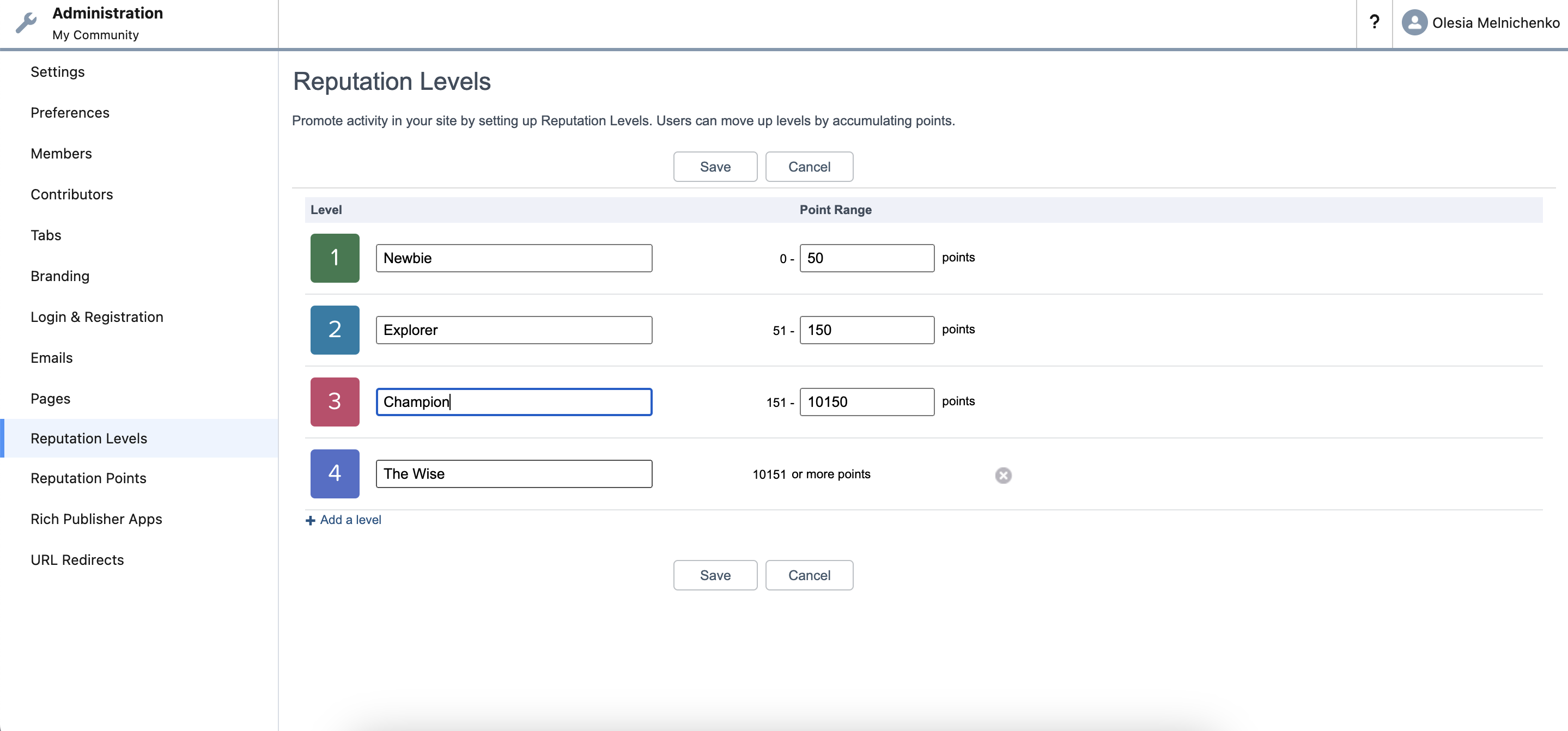
The process for setting reputation points is similar. Navigate to Experience Workspaces → Administration → Reputation Points and specify the number of points users earn for various activities on your site. If you don’t want users to receive points for a particular action, simply enter “0” in the points field.
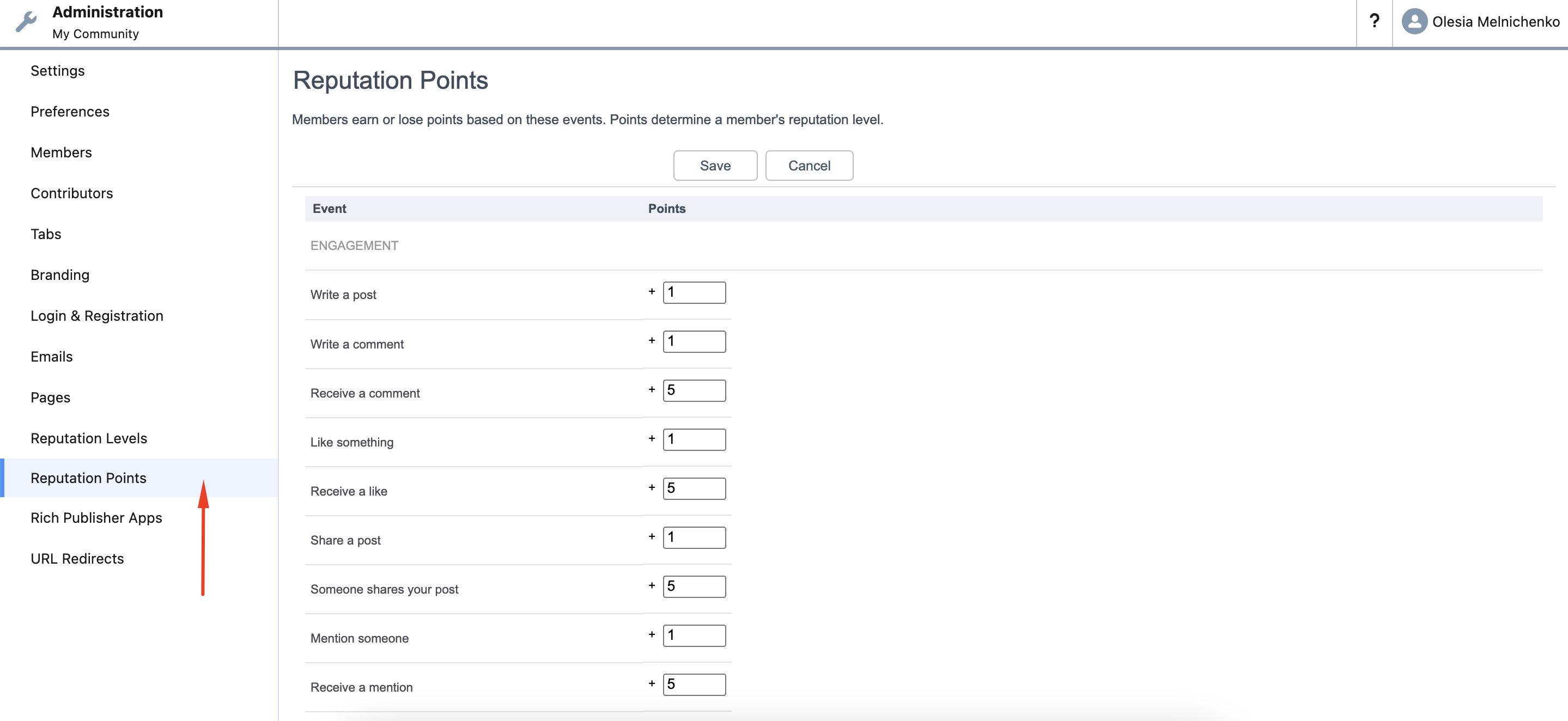
Step 7. Adding Gamification Components to Your Site Layout
After designing your Recognition Badges and Missions, head back to the Experience Builder. In the Components panel on the left, search for “Gamification.” You’ll find the Recognition Badges and Reputation Leaderboard components there.
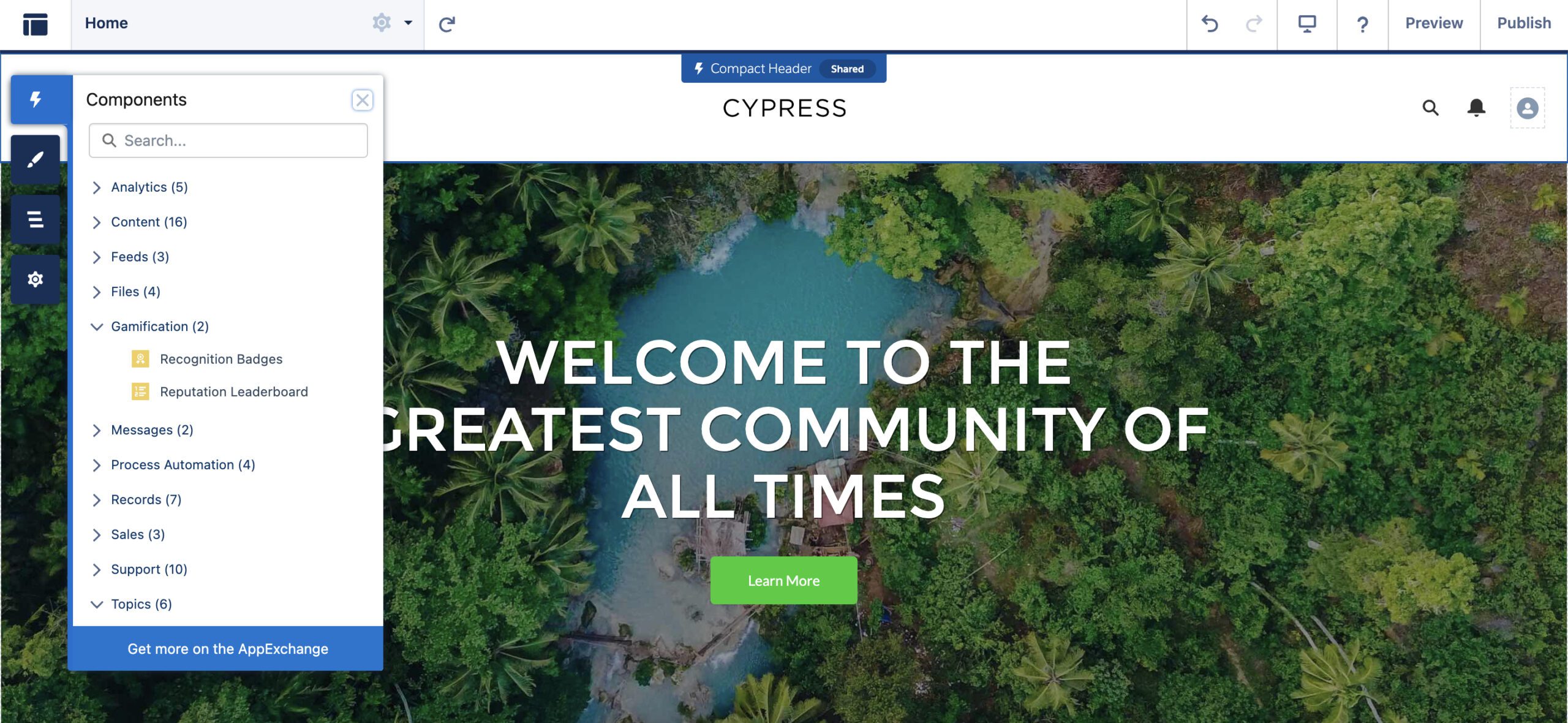
Start by dragging and dropping the Reputation Leaderboard component onto your site’s layout. Configure the settings as needed. You can choose to display up to 10 community members on the leaderboard.

Next, let’s add the Recognition Badges component to your site. Simply drag and drop it onto the desired area of your layout. You can customize the button text that appears in the community. I’ve chosen “Give.” This component will display users’ badges and allow them to award badges to other members. Just a heads-up: you can’t award a badge to yourself.
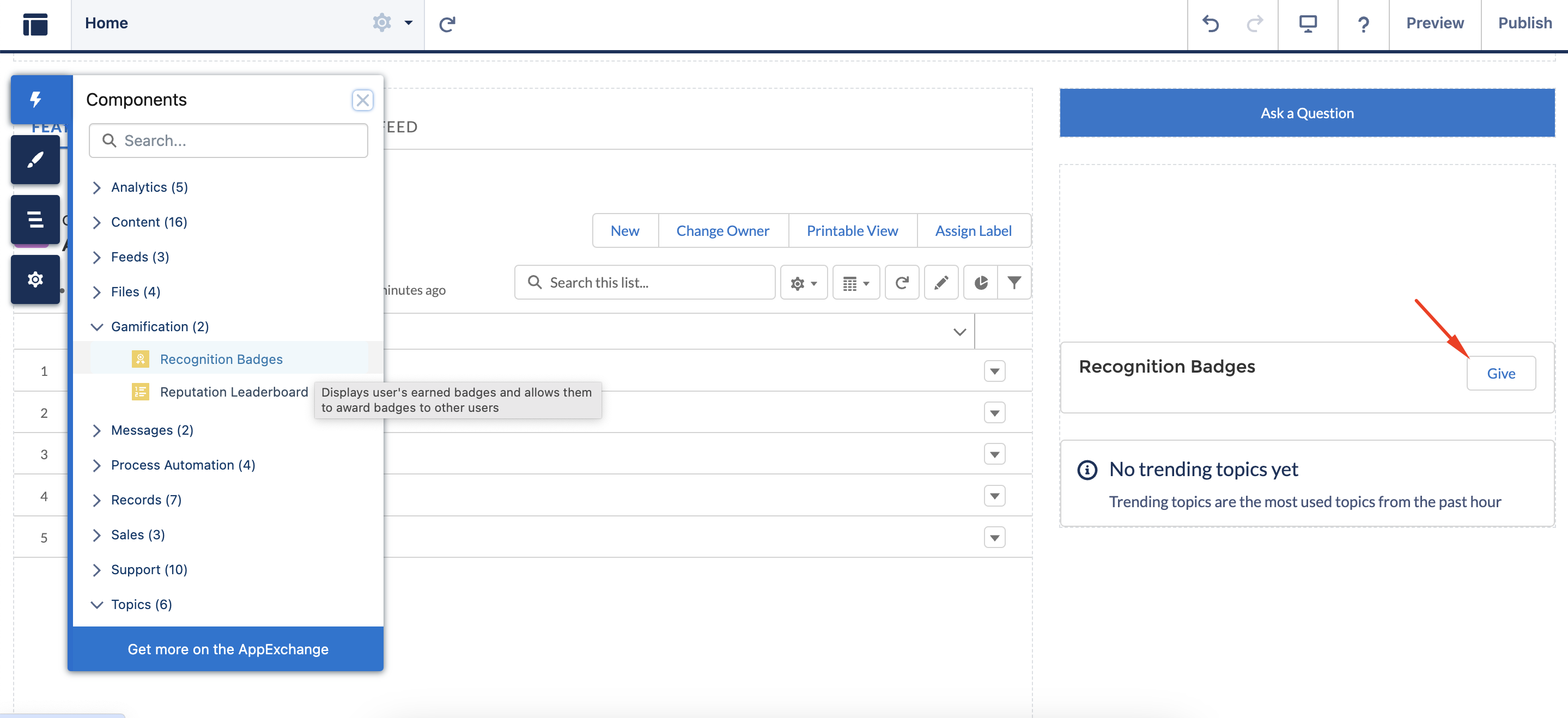
Here, I’m assigning a standard Welcome badge to Olivia. She deserves to be welcomed!
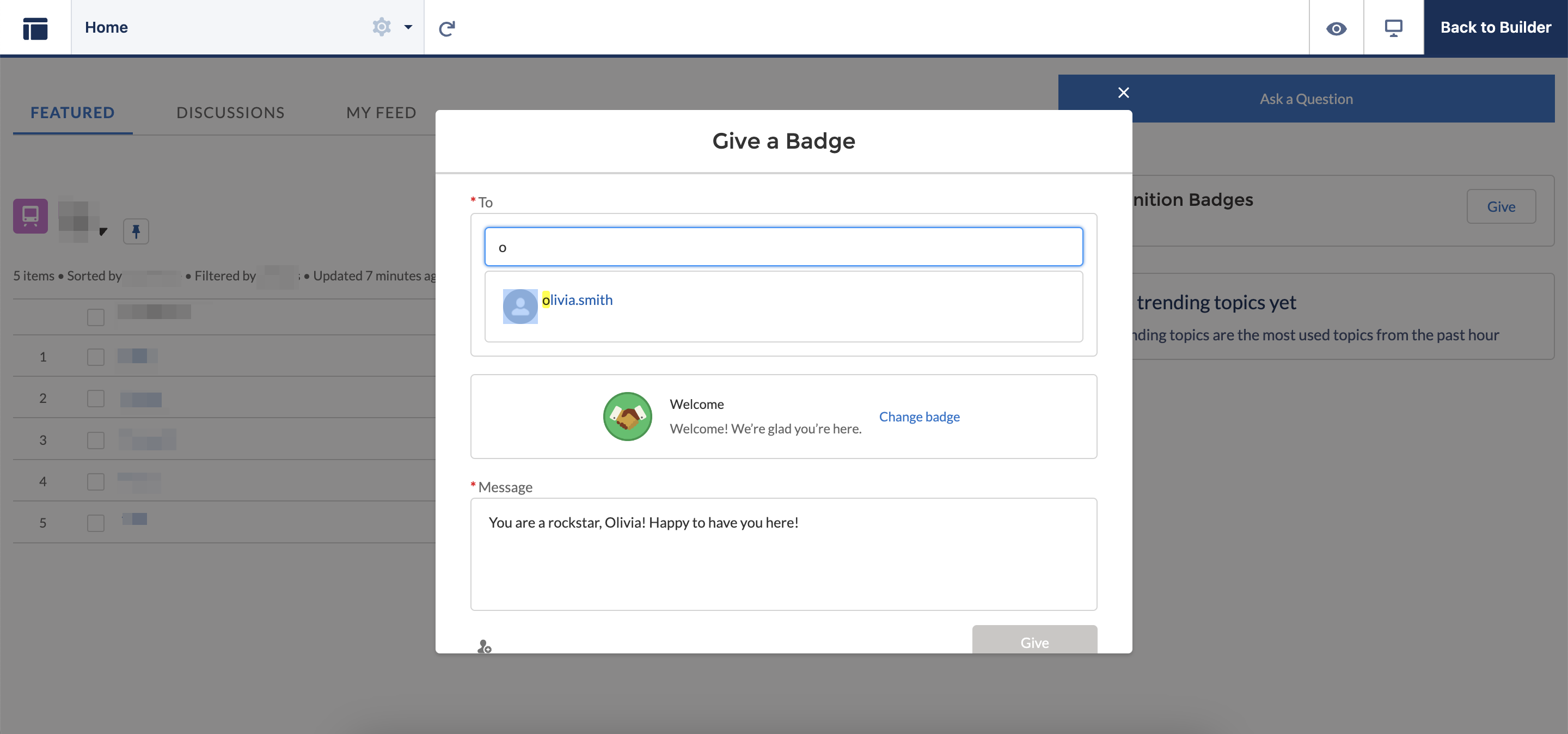
Step 8. Experiencing Gamification User Engagement on Experience Cloud
Let’s take a look at gamification from a community user’s perspective. While viewing the community, click on your profile avatar (usually located in the top right corner).
Here, you’ll find your Influencer board, displaying the number of followers, posts, comments, and likes you’ve received. Depending on the site administrator’s settings, you might also see your activity feed. As you can see, the “Top Performer” Reputation Badge we created, along with your current Reputation Level and Points, are displayed on your profile.
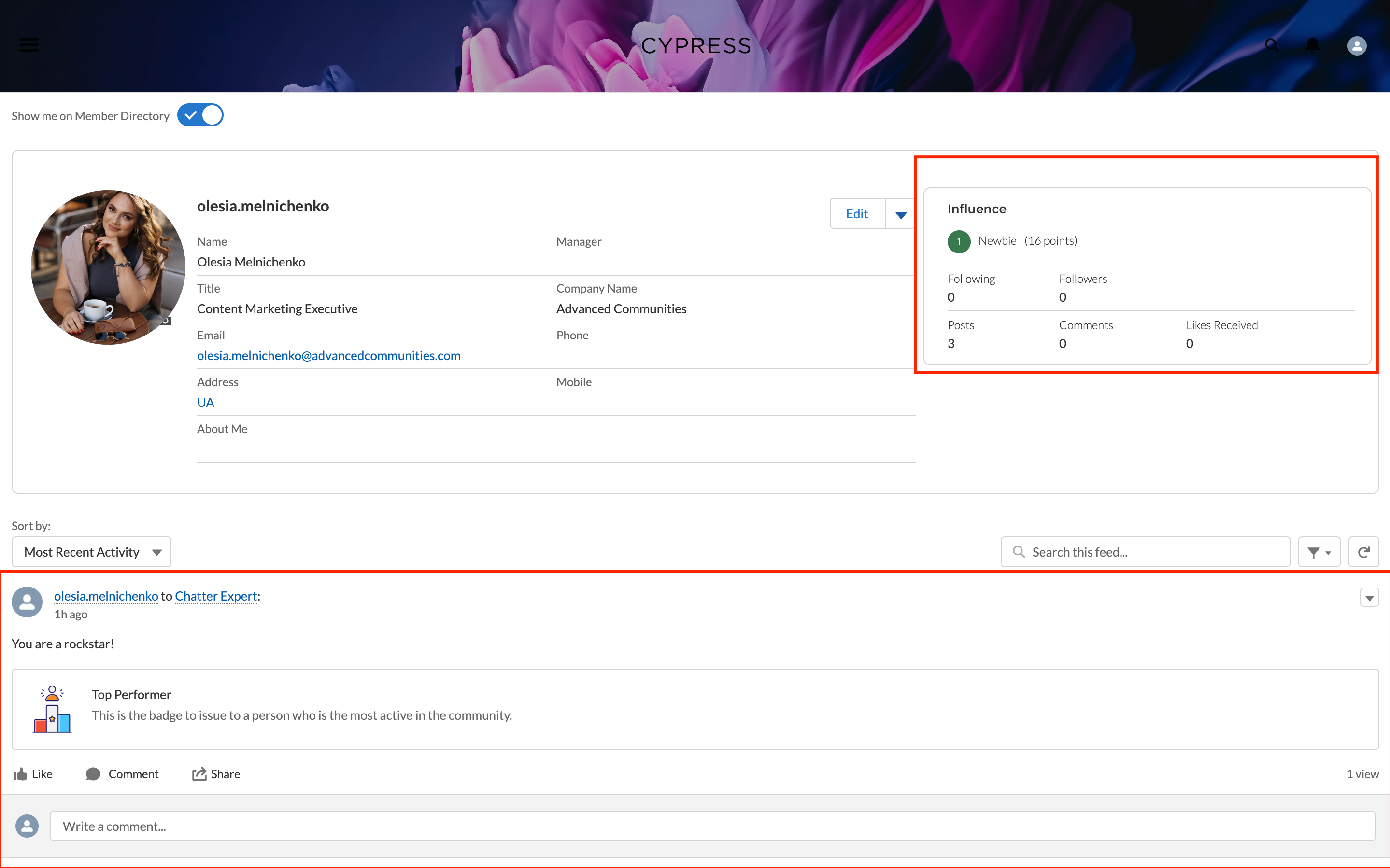
Last but not least, this is how a Reputation Leaderboard is featured. Remember that you can tweak this component as you see fit. As of now, I’m the winner at a newbie level! That’s how gamification user engagement works.
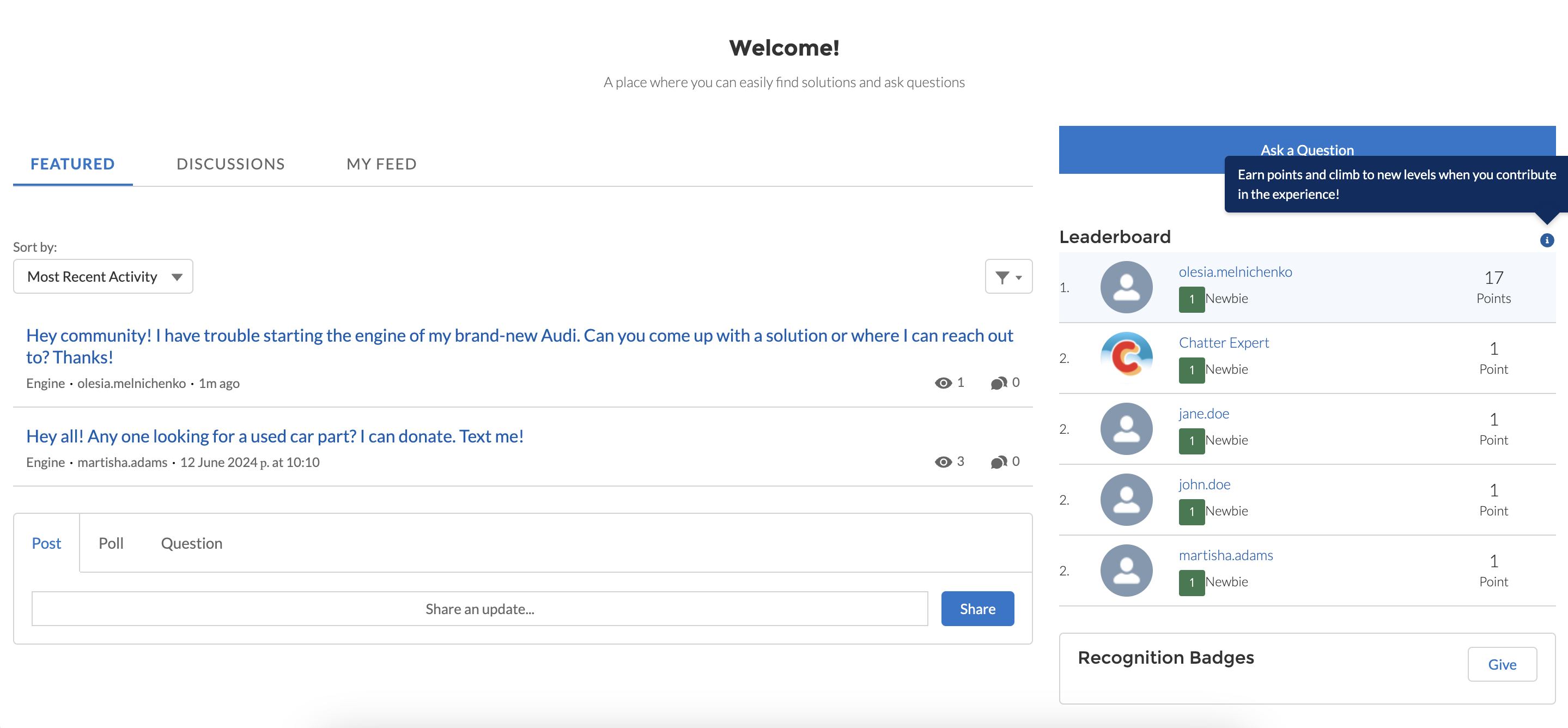
Final Words
Gamification increases user engagement even better than loyalty programs at some point. While the setup process involves several steps, the rewards are substantial. We’ve just walked you through the process, from enabling the necessary settings and designing badges and missions to adding gamification components to your Experience Cloud site.
Do you still have questions about configuring gamification elements on your Experience Cloud site? You can always contact Advanced Communities – a certified Salesforce Experience Cloud implementation partner and our team will help you turn gamification in loyalty and retain customers with game mechanics like a pro.
FAQ
1. How does gamification increase customer engagement?
Gamification increases customer engagement by leveraging game mechanics like points, badges, leaderboards, and challenges to motivate desired behaviors. It taps into our natural desire for achievement, recognition, and fun.
2. What is gamification in CRM?
Gamification in CRM involves integrating gamification techniques into CRM systems to motivate existing customers. Powerful examples are leaderboards, badges, point systems, challenges, and progress tracking.
3. What are the phases of gamification?
To win loyal customers on your Experience Cloud site, there is no one-size-fits-all approach. Everything will depend on the initial configurations of your site (if you have gamification set on from the get-go or not), what badges and missions you would like to create, and what points your users will get.