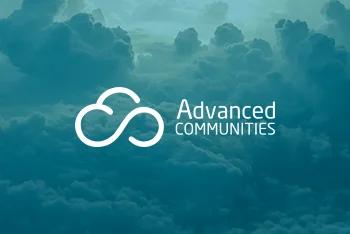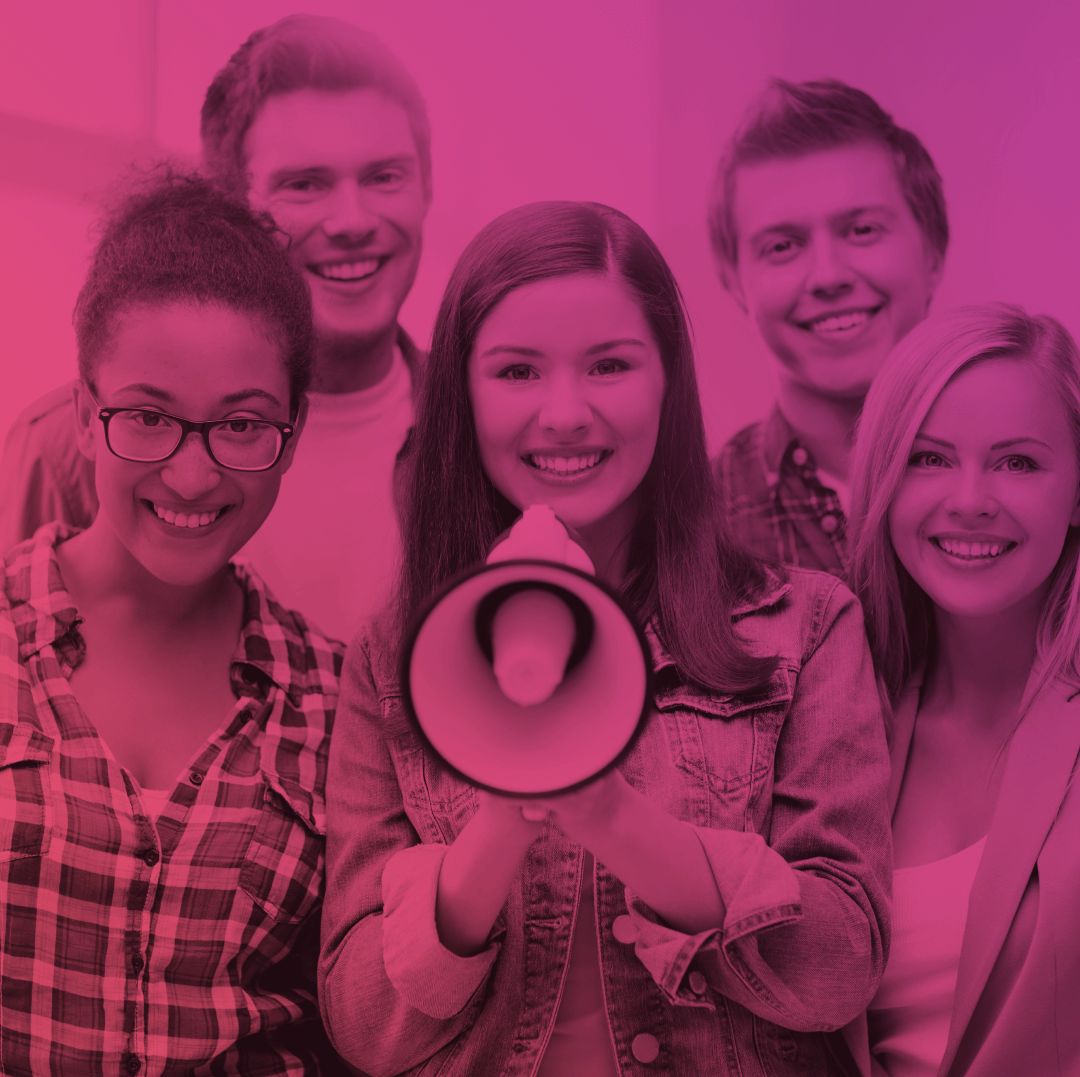Salesforce Classic vs Lightning Experience: Establishing the Key Differences
Salesforce Classic vs Lightning: which one to choose? That is the question. Some claim there is nothing more stable than the old design. It’s basically in the name – classic. However, others say we should go further, explore new features and fresh ideas, and receive the gifts of technological progress.
Jumping a bit ahead, Salesforce Lightning (LEX) offers a completely new, fast, and beautiful user experience. The initial release from Winter ’16 focused on reinventing the desktop environment to support sales processes even better than before.
Yes, the moment this release dropped, the Salesforce community met a sales-centric mindset and a beautiful, intelligent interface. The overall aim of the release was to help sales reps and to make their work easier.
However, is it so straightforward? Why bother switching to something unknown before? This is why you landed on this article and this is why I am here to help you choose the right call. First things first…
What is Salesforce Classic?
Salesforce Classic represents an outdated user interface of the Salesforce CRM. It’s text-oriented, tab-based, bulky, and not intuitive at all. Besides, you will never notice the attention to detail and special design elements here. Unlike in Salesforce Lightning, though we will get to that in a minute.
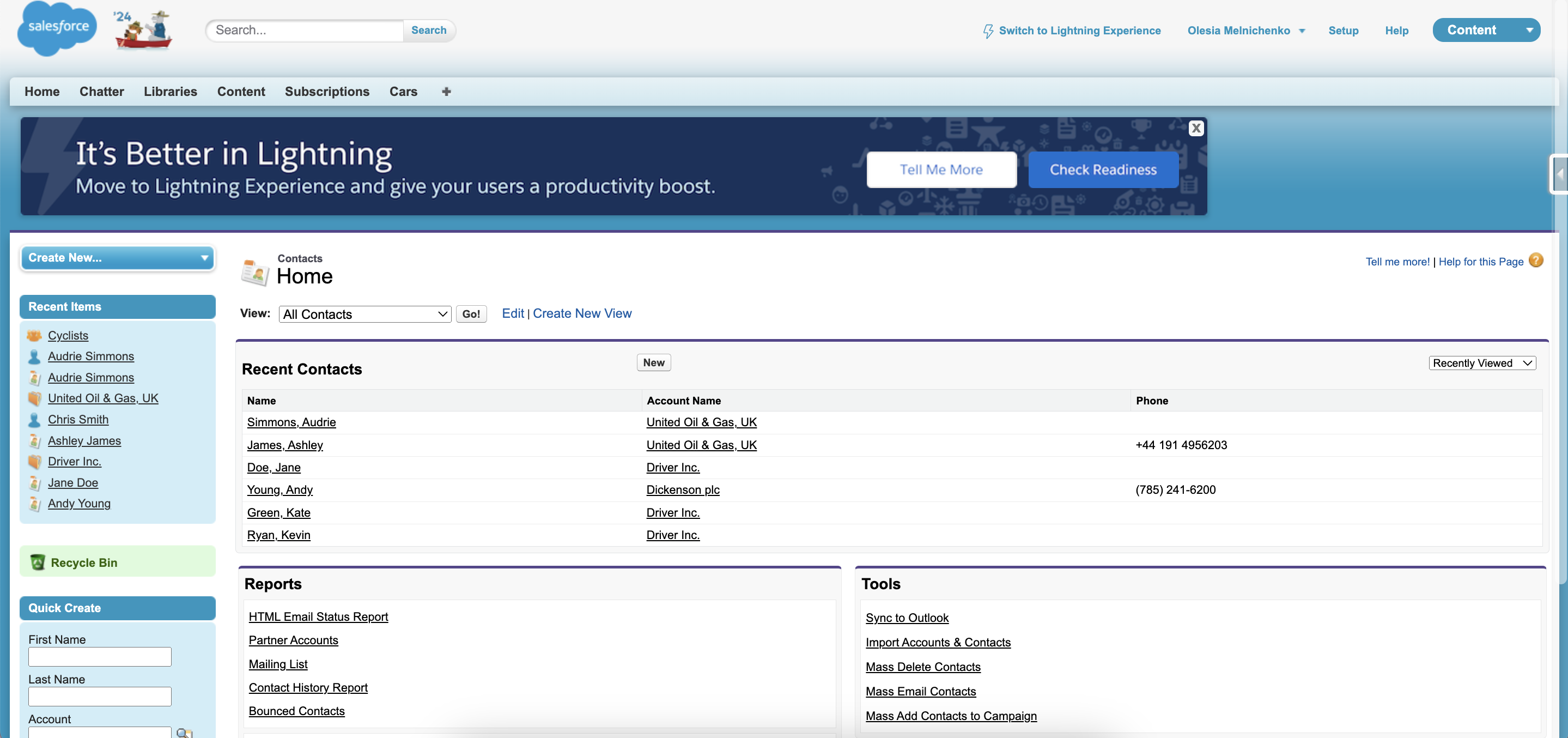
We can’t deny the fact that Salesforce Classic was a hit during the 2000s. And it still remains widely used! Even though Salesforce Classic features are not as progressive as the ones on the Lightning interface, Salesforce users still have access to the old design.
There is nothing eternal and so isn’t Salesforce Classic. At some point, this user interface might cease working. So, you’d better be prepared beforehand.
What is Salesforce Lightning Experience?
Upgraded user interface, intuitive user experience, and other great functionalities – this is what Lightning Experience is about. It is a modern, dynamic, and component-based user interface with more advanced features. With this framework, you can forget about complex app development and build responsive apps even if you don’t have special knowledge.
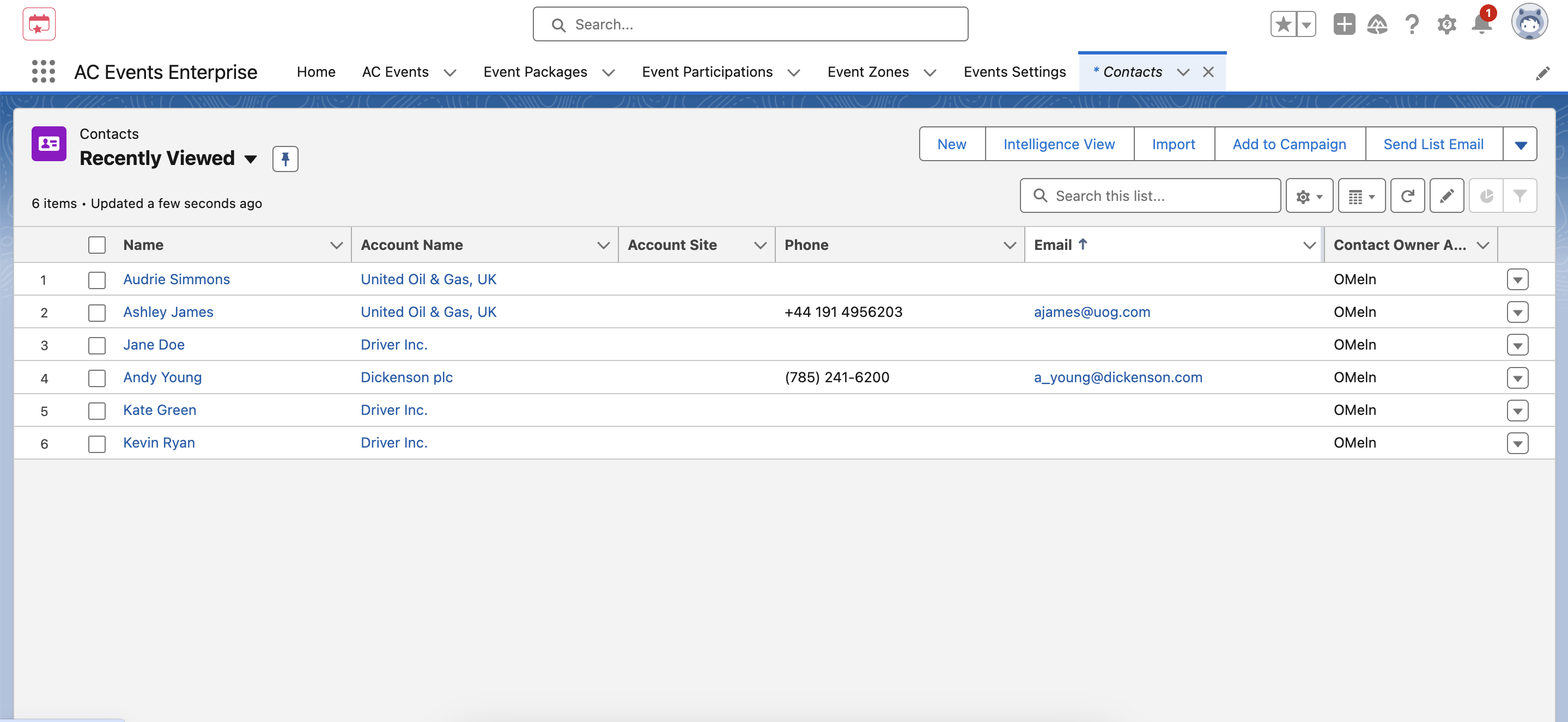
Salesforce Lightning offers a broad range of customization options. For instance, using pre-built Lightning components, the Lightning App Builder lets you build Lightning pages without a single string of code. Besides, you can use Experience Builder to create online communities with tailored templates, meeting the unique needs of your business. Everything happens without a single string of code – so you don’t even need a Salesforce developer for that.
What separates Lightning components from Classic ones is their flexibility. Plus, this new Salesforce Lightning platform offers an Einstein functionality, making it an unbeatable pro point.
Salesforce Classic vs Lightning: Main Differences to Explore
Despite the new, impressive interface that offers a number of benefits for sales teams, you should consider one important fact – Salesforce can’t make everything perfect at once.
But before you jump to any conclusion, let’s compare LEX and Salesforce Classic to see the differences between them. There are 12 criteria that help us stumble these two together. Each of them has its wins and drawbacks but together they just paint a complete picture.
For your convenience, we have added this downloadable Lightning Experience VS Salesforce Classic comparison table to the text. Feel free to grab it or check out the tables below.
1. Salesforce Data: Paramount for Any Organization
Sure thing, the first criteria to compare is Salesforce data in both Salesforce Lightning and Classic. The rule of thumb is that we usually talk about such basic data as Accounts, Contacts, Leads, Opportunities, Cases, custom objects, and others. See for yourself!
| FEATURE | LIGHTNING EXPERIENCE | SALESFORCE CLASSIC |
| Sales data for: Accounts Contacts Leads Opportunities Price books Products Quotes
| ✔ | ✔ |
| Cases (basic support) | ✔ | ✔ |
| Custom objects | ✔ | ✔ |
| Chatter feeds, groups, and people | ✔ | ✔ |
| Salesforce Files | ✔ | ✔ |
| Other Sales and Service objects | ✔ |
2. Home: New Page Field that Highlights the Most Important Thing for Each Day
Are you tired of constantly seeking valuable information once on the home screen of your Salesforce org? The Lightning Home page is more personalized so that everything you need is at your fingertips. Let’s check which options are available in the Lightning UI and which you will see only in the outdated Classic interface.
| FEATURE | LIGHTNING EXPERIENCE | SALESFORCE CLASSIC |
| Performance Chart | ✔ | |
| Assistant | ✔ | |
| Account Insights | ✔ | |
| News | ✔ | |
| Key deals | ✔ | |
| Feed and Publisher | ✔ | ✔ |
| Customizable dashboards | ✔ | ✔ |
| Tasks | ✔ | ✔ |
| Items to approve | ✔ | ✔ |
| Calendar and Events | ✔ | ✔ |
| Recent Records | ✔ | ✔ |
| Customizable home page components | ✔ | ✔ |
3. Calendar and Events: For Successful Event Management
What about such key elements of the home screen as Calendar and Events? Both are supported. However, if I were you, I would choose a modern design.
| FEATURE | LIGHTNING EXPERIENCE | SALESFORCE CLASSIC |
| Enhanced calendar | ✔ | |
| Events | ✔ | ✔ |
Speaking of, if you feel like the Salesforce functionality isn’t enough and you want to accelerate it, Advanced Communities might fit the bill for you. AC Events Enterprise – a 100% native-to-Salesforce solution – is ideal for those who want to streamline their event management, dive into valuable insights after events, and receive pre- and post-event analytics. Besides, it’s fully compatible with LEX.
AC Events Enterprise
See product details4. Accounts and Contacts: Number 1 for Your Sales Processes
As Accounts and Contacts are especially important for sales reps and their customer relationship management, they are paramount for analytics. When we talk about Lightning, the interface enables enhanced Account and Contact management with interactive records, a highlights panel, an activity timeline for effortless lead gen, and other specs. Without further ado, here are the features compared:
| FEATURE | LIGHTNING EXPERIENCE | SALESFORCE CLASSIC |
| News | ✔ | |
| Path | ✔ | |
| Account Logos | ✔ | |
| Account Insights | ✔ | |
| Automated Account Fields | ✔ | |
| Contact Insights | ✔ | |
| Highlights panel | ✔ | |
| Activity timeline | ✔ | |
| Contacts to multiple accounts | ✔ | ✔ |
| Distinct ‘reference’ page layout | ✔ | |
| Related lists | ✔ | ✔ |
| Enhanced Notes | ✔ | ✔ |
| New Files | ✔ | |
| Twitter highlights | ✔ | ✔ |
| Quick view (hover) | ✔ | |
| Integrated email and templates | ✔ | ✔ |
| Find and merge duplicate contacts | ✔ | ✔ |
| Accounts and contacts hierarchy | ✔ | ✔ |
| Collaborate | ✔ | ✔ |
| Person Accounts | ✔ | ✔ |
| Account Teams | ✔ | ✔ |
| Matching and duplicate rules for business accounts, person accounts, and contacts | ✔ | ✔ |
5. Opportunities and Leads: Great Space for Sales Reps
Again, these criteria are basic yet major for sales teams. You need them to detect the initial interest of potential customers, deals that are the closest to being closed, and adjust your company’s offerings accordingly.
| FEATURE | LIGHTNING EXPERIENCE | SALESFORCE CLASSIC |
| Opportunity Teams | ✔ | ✔ |
| Opportunity Splits | ✔ | ✔ |
| Add similar opportunities | ✔ | |
| Big Deal alerts | ✔ | ✔ |
| Find and merge duplicate leads | ✔ | ✔ |
| Change lead owner to a queue | ✔ | ✔ |
| Lead campaign history | ✔ | |
| Create leads | ✔ | ✔ |
| Assign leads to campaign | ✔ | |
| Customize lead conversions via API | ✔ | ✔ |
| Customizable highlights panel | ✔ | |
| Sales path | ✔ | |
| News | ✔ | |
| Notes | ✔ | |
| Create related records in context | ✔ | |
| Matching and duplicate rules for leads | ✔ | ✔ |
| Quick view (hover) | ✔ | |
| Integrated email and templates | ✔ | ✔ |
| Workspace template page layout | ✔ | |
| Activity timeline | ✔ | |
| Enhanced Notes | ✔ | |
| New Files | ✔ | |
| Collaborate | ✔ | ✔ |
| Visual view of opportunities (Kanban) | ✔ |
7. Opportunity Board: a Visualization Tool for Opportunities
Let’s admit: a diagram is worth many words. Luckily, the Salesforce Lightning user interface makes it possible. Thus, you can have an opportunity board right at your disposal, with such data as charts (donuts, bar charts, line charts, etc.), intelligent alerts, and enhanced list view search.
| FEATURE | LIGHTNING EXPERIENCE | SALESFORCE CLASSIC |
| Charts | ✔ | |
| Drag and drop | ✔ | |
| Intelligent Alerts | ✔ | |
| Type-ahead list view search | ✔ | |
| Sharing settings | ✔ |
8. List Views: For Analyzing Your Records on the Go
List views are an effective tool for prioritizing and analyzing your organization’s records. With their help, you can clearly see and sort records, pin them for faster reach, add new ones, and do so much more. What does tell list views in the Lightning user interface from the ones in Classic? It is the ability of “Visible only to me” and “Visible to all users” list views to be shared. However, you can’t share them with certain groups of users. Anyway, let’s see the full picture.
| FEATURE | LIGHTNING EXPERIENCE | SALESFORCE CLASSIC |
| Charts | ✔ | |
| Create and modify filters | ✔ | |
| Type-ahead list view search | ✔ | |
| Find data with the list view search bar | ✔ | |
| Resizable columns | ✔ | ✔ |
| Sharing settings | ✔ | ✔ |
| Pin a favorite list view as a default list | ✔ | |
| View records visually (Kanban) | ✔ | |
| Create and edit lists | ✔ | ✔ |
| Sort columns | ✔ | ✔ |
| Resize columns | ✔ | ✔ |
| Filter logic | ✔ | ✔ |
| Inline editing | ✔ | ✔ |
9. Reports: Your Access to Salesforce Data
Reports in Salesforce provide you with access to the data that you can structure and combine the way you see fit. As a quick crash course on reports you can create with Salesforce, there are tabular (the simplest ones), summary, matrix, and joined. Depending on your objectives, these reports help you organize and display info in tables and charts, or add them to a dashboard.
| FEATURE | LIGHTNING EXPERIENCE | SALESFORCE CLASSIC |
| Create interactive filters while viewing a report | ✔ | |
| Enhanced report charts | ✔ | |
| Row-level formulas (beta) | ✔ | |
| Hide totals and subgroups from report view page | ✔ | |
| Interactive filters when viewing reports | ✔ | |
| Matrix, Summary, Tabular, joined report formats | ✔ | ✔ |
| Stacked summaries in the Matrix report format | ✔ | ✔ |
| Column (non-stacked) summaries in the Matrix report format | ✔ | ✔ |
| Report Builder | ✔ | ✔ |
| Currency selector in the Report Builder | ✔ | ✔ |
| Table, funnel, and scatter chart types | ✔ | |
| Hide totals and subgroups from report view page | ✔ | |
| Schedule report refreshes | ✔ | ✔ |
| Follow reports | ✔ | |
| Report folder sharing | ✔ | ✔ |
| Create report folders | ✔ | |
| Report notifications | ✔ | ✔ |
| Bucket fields | ✔ | ✔ |
| Custom summary formulas | ✔ | ✔ |
| Report editing | ✔ | ✔ |
| Role hierarchy filters | ✔ | ✔ |
| Export reports | ✔ | ✔ |
| Historical tracking reports | ✔ | ✔ |
| Conditional formatting | ✔ | ✔ |
10. Dashboards: For Visualizing Data
Dashboards are closely connected to reports. Once you gathered the data in reports, you can now create a dashboard to visually understand trends in your organization, take active measures if need be, or just smooth things down for your team. Do they have equal customization options in Salesforce Lightning vs Classic? We are going to find that out.
| FEATURE | LIGHTNING EXPERIENCE | SALESFORCE CLASSIC |
| More than 3 columns supported | ✔ | |
| Dashboard Builder | ✔ | |
| Tables with 200 rows and 10 columns | ✔ | |
| Flexible layout | ✔ | |
| Schedule dashboard refresh | ✔ | ✔ |
| Dynamic dashboards | ✔ | ✔ |
| Post dashboard components to feeds | ✔ | ✔ |
| Follow dashboard | ✔ | |
| Dashboard filters | ✔ | |
| Enhanced dashboard list views | ✔ | |
| Some visualization components | ✔ | |
| Themes and palettes | ✔ |
11. Salesforce Einstein
Salesforce has recently jumped on the hype wagon and incorporated Einstein (Wave) Analytics for predictive analysis. This AI-powered functionality can help you rethink your organization’s strategy, making marketing, sales, customer service, and support a breeze. Here is the catch: not all Einstein capabilities are available with Salesforce Classic.
| FEATURE | LIGHTNING EXPERIENCE | SALESFORCE CLASSIC |
| Einstein Discovery | ✔ | ✔ |
| Einstein Recommendations | ✔ | ✔ |
| Einstein Related Articles | ✔ | ✔ |
| Einstein Prediction Builder: Setup | ✔ | |
| Einstein Prediction Builder: Predictions on Records | ✔ | ✔ |
| Einstein Activity Capture | ✔ | |
| Einstein Lead Scoring | ✔ | ✔ |
| Einstein Opportunity Scoring | ✔ | ✔ |
| Einstein Opportunity Insights | ✔ | |
| Einstein Automated Contacts | ✔ | |
| Einstein Search | ✔ | |
| Einstein Bot Builder | ✔ | ✔ |
12. Other Features and Products: For Maximizing Your Experience
Being a robust platform, Salesforce can push the limits further and let you enhance your experience. Check out what other specs and features are available in the new interface and the old one.
| FEATURE | LIGHTNING EXPERIENCE | SALESFORCE CLASSIC |
| Experience Cloud sites* | ✔ | ✔ |
| Create and edit records | ✔ | ✔ |
| Inline editing of fields (lists, records) | ✔ | ✔ |
| Custom brand images and color scheme | ✔ | |
| Personalized Navigation Bar | ✔ | ✔ |
| Enterprise Territory management | ✔ | ✔ |
| Service cloud | ✔ | |
| Data.com | ✔ | |
| Work.com | ✔ |
*A couple of years ago, Experience Cloud sites were called Communities. Today, they are a potent tool for boosting business online presence. You can create customizable sites using pre-built templates or build one from scratch.
Thus, there’s an opportunity to design a self-service portal, partner portals, and others. Of course, you can choose standard Salesforce functionalities but if you want to move further, consider different accelerators and add-ons that are native-to-Salesforce. Like the one from Advanced Communities: AC MemberSmart for membership management, AC Ideas Ultimate for encouraging idea generation company-wide, or AC Knowledge Management Enterprise for preventing your organizaton’s knowledge from chaos.
Why Should You Switch to Salesforce Lightning?
We know that managing customer relationships on a legacy Salesforce platform might come with a few challenges. Chaos in your database, deprived team productivity, lower security, and other possible roadblocks. That is why doing the Salesforce Lightning migration is your lucky chance to change the situation for the better.
If you are still on the fence, just look at these powerful things you get with the Lightning migration – they might tip the scale for you:
- New interface
- New features
- Full access to any Lightning component for no-code development
- Drag-and-drop functionality in the Lightning App Builder for greater app customization
- Lightning Process Builder to break free from manual tasks (record change process, email sending, etc.) and configure special flows to do them on autopilot. Plus, it provides you with a graphical representation as you build a process.
Bottom Line
That’s it! We have just compared Classic and Salesforce Lightning, and might I say the winner is obvious. Salesforce Lightning features give you freedom, flexibility, and stability, while the Classic ones only drag you away.
Do you feel like you have not enough knowledge on that matter? Fear not! Contact the Advanced Communities team – we will not only enhance your Salesforce user experience but also help you tweak the entire Lightning interface so that it aligns with your organization’s needs.