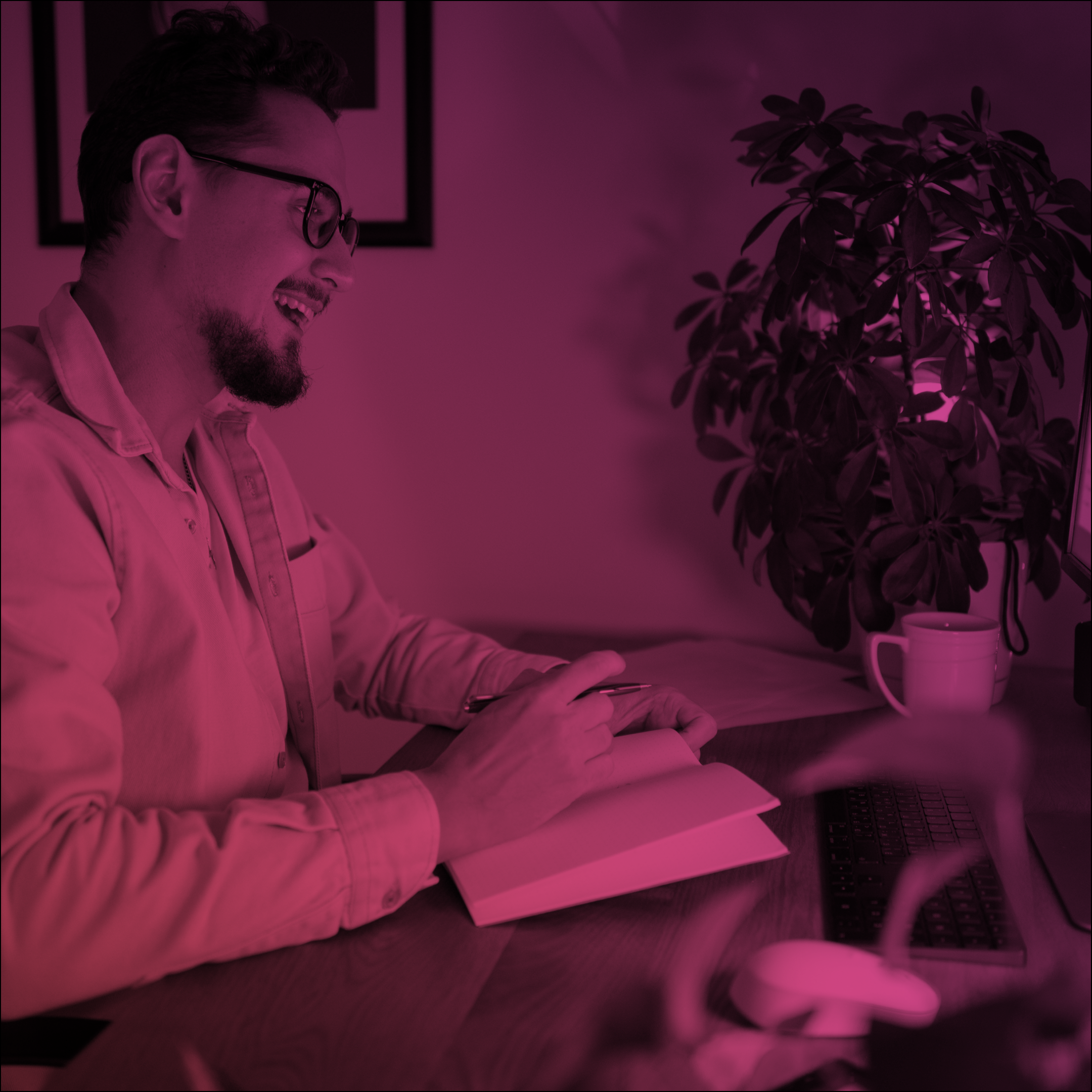Salesforce Spring ’21 Release Notes for Experience Cloud Overview
Spring 21 release comes soon and we’ve prepared a short overview of the most interesting features about Experience Cloud. Let’s take a closer look!
Welcome Experience Cloud!
Community Cloud was renamed Experience Cloud to better reflect all of the functionality that it contains. You can create not just communities, but also websites, mobile apps, help centres, portals and forums.
So now you can access your communities (or Experience Cloud sites) from Setup – All Sites or Digital Experiences.
To customize your site settings, go to Setup – Digital Experiences – Settings.
Users with Standard External Profiles can no longer log in to Experience Cloud Sites
Make sure you have reassigned all experience and portal users to custom external profiles before Spring 21 release goes live on your Production. This is because users who have been assigned standard external profiles will not be able to log in to the community after the update!
Here is how to reassign users to custom profiles:
- In Setup – Profiles, click “Clone” next to the standard external profile.
- In Setup – Users, choose a User, click “Edit” and reassign the standard profile with the custom one you created by selecting it from the list of profiles.
Build Reports on Question Response Time
Now you can easily know how long it takes to get the First Answer or Best Answer in community feed without a calculation!
You can build a custom report that calculates the time to the first comment and to the best answer for every question asked in Chatter.
To start using this feature, go to:
- Setup – enter Report Types in the Quick find box – click Report Types
- Click New Report Type – choose Network Feed Responses Metrics
- Continue to create a report in the usual way.
Note!
– You can only calculate these metrics for Questions but not for other types of Chatter posts.
– You can only calculate these metrics for the questions created after the Spring 21 release is available in your org.
Lightning Knowledge search results
You can now edit Knowledge search layouts and set up search not only by article titles but also by article body, summary, article number and any other fields that you need.
- Knowledge should be enabled in your Salesforce org;
- Go to site Workspaces – Administration – Preferences – select the “Use a profile-based layout for Lightning Knowledge search results” and save your changes.
- Go to the Object Manager – Knowledge – Search Layout and add or remove the appropriate fields.
Guest user security policies enforced
We want to remind you that object permissions were restricted for the Guest user profiles. Guest users now can only have read and create access.
All guest users with an already assigned permission set that contains View All, Modify All, Edit and Delete object permissions will be removed from the permission set or permission set groups.
Outdated permissions with no app logic tied to them have already been removed from guest user profiles.
Follow us and stay up to date with all the latest updates!