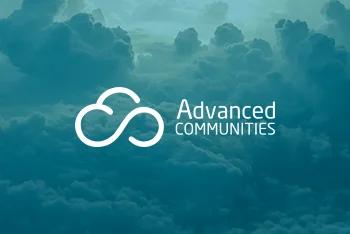Tips for Successful Data Migration in Salesforce
There can be a lot of different reasons why companies need to move data from other platforms to Salesforce.
For example, a company may already be using Salesforce and then acquire another company that uses a different platform, so they want to collect all data in one place. Or a small company is working with a simple CRM platform that covers their basic needs, but over time has grown and all business processes have been scaled up, so they now need more advanced functionalities and customizations.
Data migration in Salesforce can be a very laborious task depending on the accuracy, volume, and format of the data you want to move. The data migration process includes several steps:
Preparation
This is the most time-consuming step and at the same time the most important one. If something is missed at this stage, you will notice it in the final steps and you will need to redo everything.
So here you need to prepare all your data for migration: choose what data to migrate, define the source where to extract it from, and delete unnecessary information and duplicates.
For this reason, you need to get metadata as a table from the source system. Then you need to map all fields in the source system to Salesforce fields. This is important because unmapped records won’t be imported.
Migration
This process is actually data import to the Salesforce organization.
Depending on the type and volume of data you need to choose what method you will use for the import process. Salesforce offers two main ways to transfer the data: Data Import Wizard and Data Loader.
- Data Import Wizard – this is a Salesforce build-in solution available in Setup with an easy-to-use interface to define data sources and map the fields in the import file with the Salesforce fields. You can import data in both standard and custom objects. Use this tool if you need to move up to 50,000 records at a time.
- Data Loader – this is an app that will help you to import up to 5 million records at a time. The benefit of this solution is that you can operate it with a command line as well as with a user interface. The ability to use a command-line lets you automate the process of importing such a large number of records using API calls.
Unofficial Salesforce Experience Cloud Migration Guide
See how you can migrate to Experience Cloud and transfer any type of data completely hassle-free.
Quality Validation
After the import is complete, you need to make sure that all data was moved successfully. You can do spot-checks of the records, create custom reports to check the number of records, or see which records weren’t imported through the exception report.
The key to successful data import is good preparation. So don’t miss this step to save your time and avoid failed import attempts.
We hope that now you know a little more about the complex process of data migration in Salesforce and that our post was useful for you.
Follow us on social media to make sure you get all our updates.