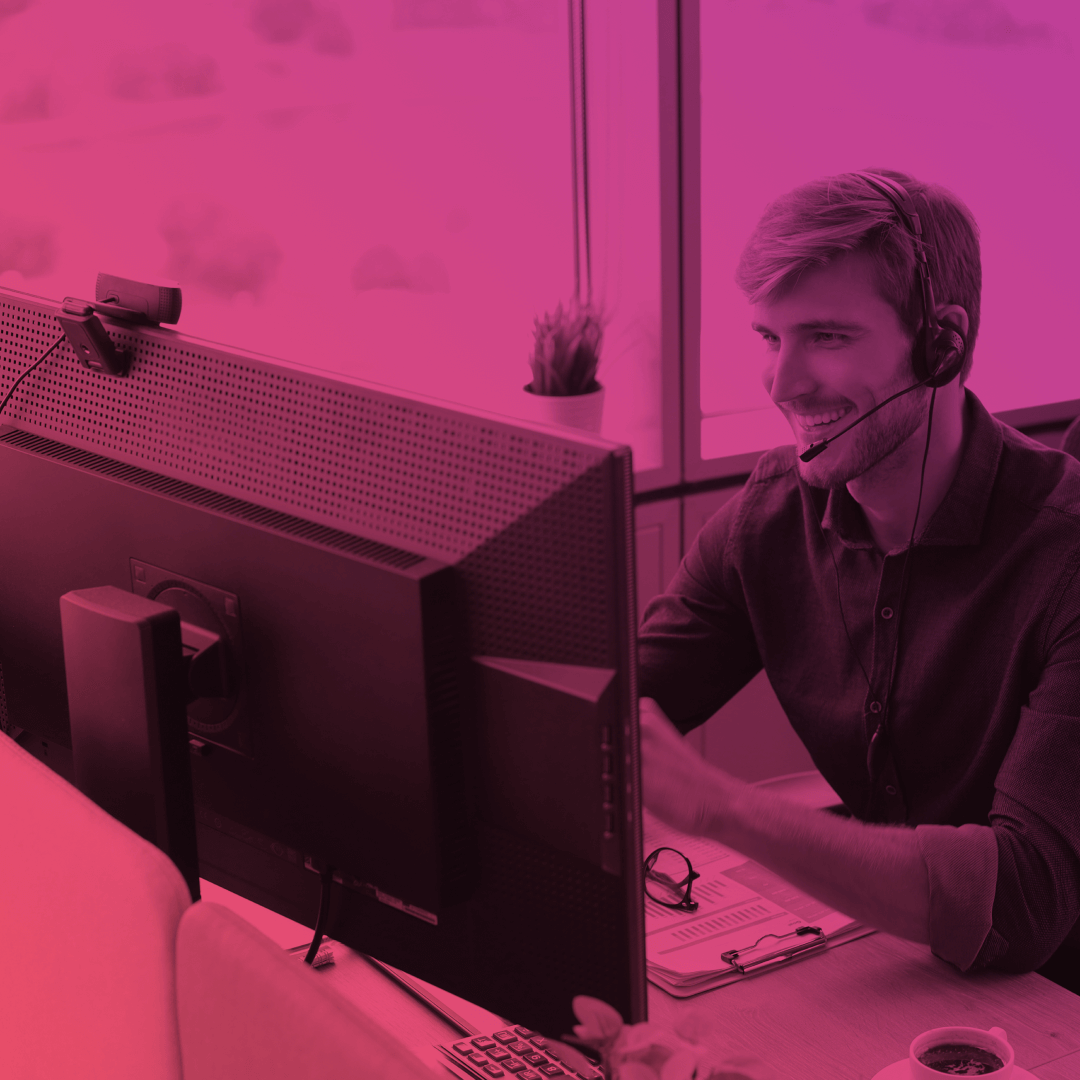How to Set Up Navigation Menu Variations and Tile Menu in Salesforce Experience Cloud Sites
If you’re looking to optimize the navigation menu and tile menu components for your Salesforce Experience Cloud site, you’ve come to the right place. In this article, we’ll guide you through the process of setting up navigation menu variations and tile menus to enhance the user experience of your online community. With the help of our step-by-step instructions, you’ll be able to configure these components to your exact specifications, making it easier for your users to navigate your site and find the information they need. Whether you’re new to Salesforce Experience Cloud or an experienced user, this guide is designed to help you make the most of your site’s navigation menu and tile menu.
How to Create Navigation Menu Variations in Salesforce Experience Cloud Sites
By incorporating the Navigation Menu component into your Salesforce Experience Cloud website, you can expand the scope of your navigation beyond conventional topics. This component allows you to include a diverse range of items in your navigation menu, such as Salesforce objects, topics, pages within your site, external URLs, and menu labels. Furthermore, you can use menu labels as primary categories to organize and nest other menu items underneath them.
The days of a single Navigation Menu are in the past.
Now you can create multiple navigation menus and use them in any navigation menu and tile menu components.
Create a Navigation Menu variation in Setting – Navigation – + Add Navigation Menu.
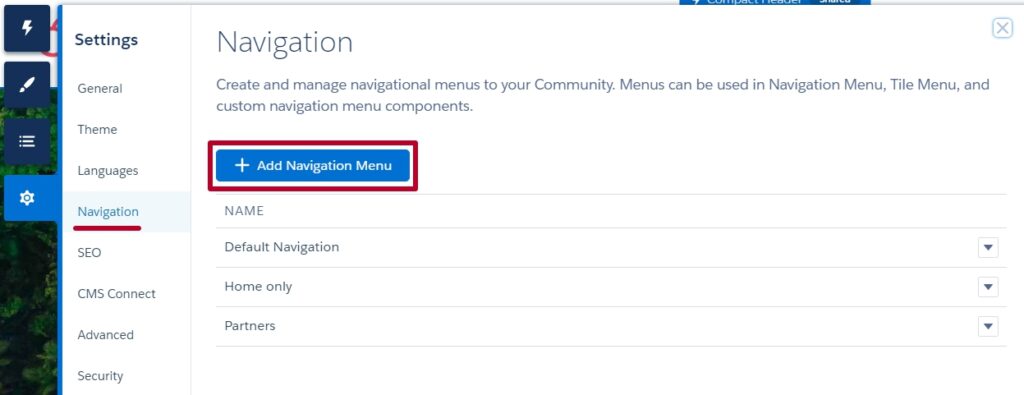
Add a set of appropriate pages and also upload unique images for each page.
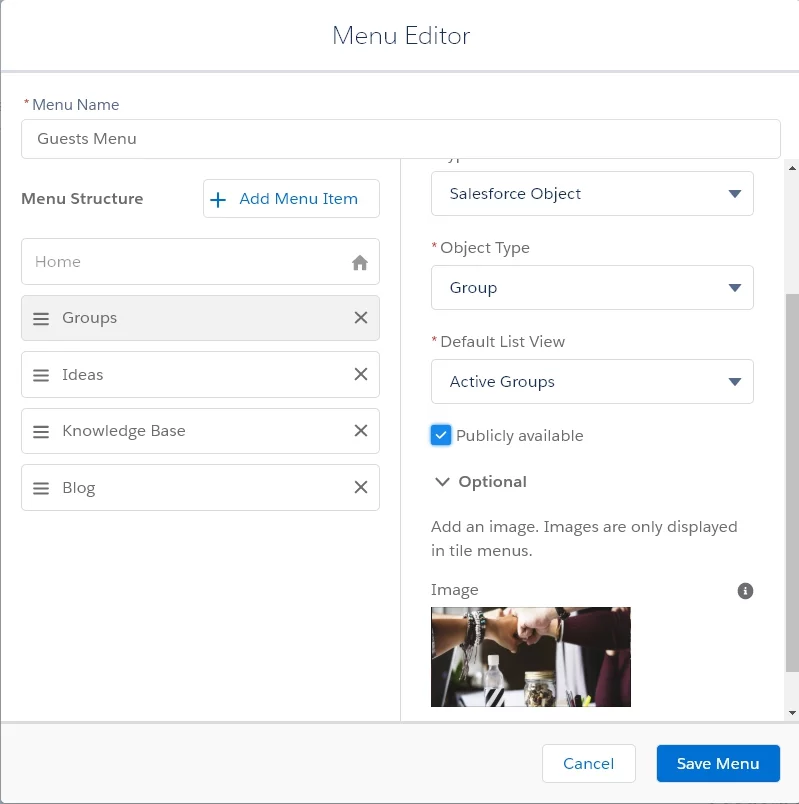
You can even use different navigation menus on different page variations by creating separate theme layouts for the page variation.
Data Access and User Permission Management in Experience Cloud Sites
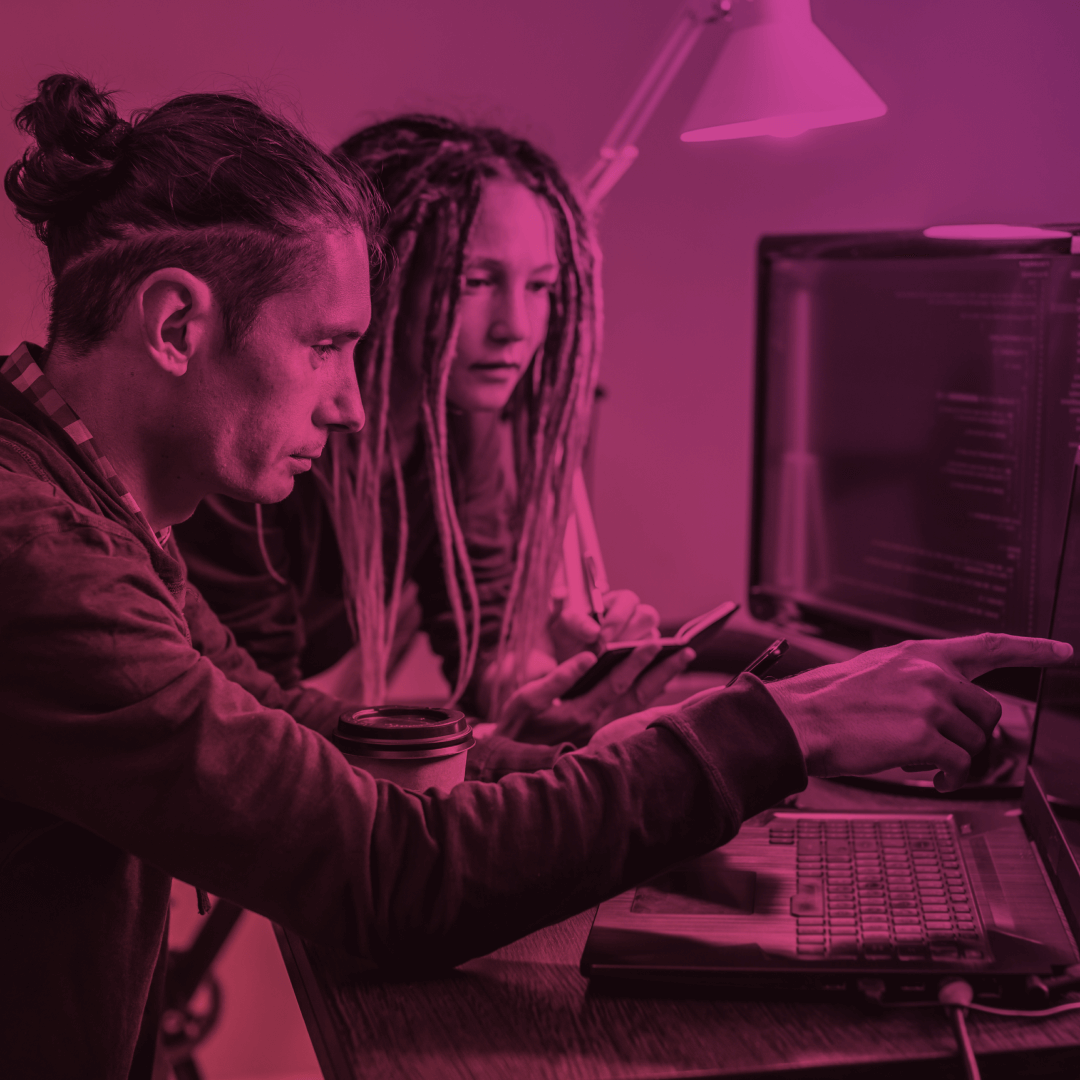
Add a Tile Menu component to the Experience Builder to add a visually bright navigation experience to your community. To add the Tile Menu component to your website page, navigate to the list of components and choose Tile Menu. Drag the component and drop it onto the desired location on your page. Next, select the Tile Menu component to access its property editor. Here, you can customize various properties of the component to suit your requirements.
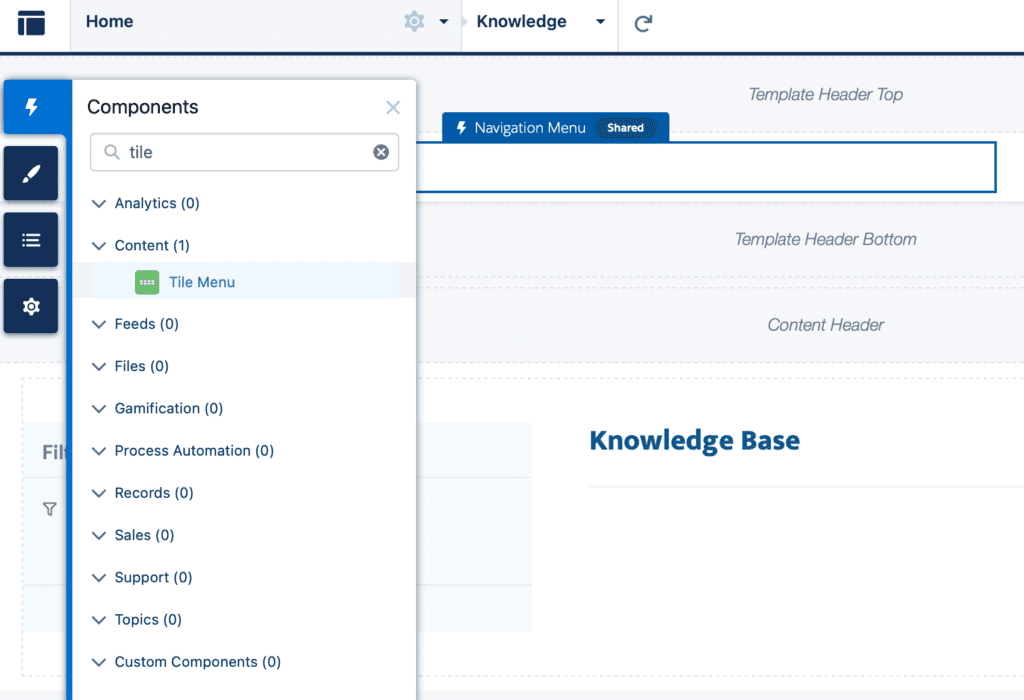
Customers can use the Tile Menu images to access external sites, community pages, records, or global actions. You can set up a maximum of eight image-link combinations per Tile Menu component.
The Tile Menu component has been updated in the Summer ’20 release, and the latest version is now accessible in Experience Builder. If you are currently using the older version of the component, which is marked as Deprecated in the component properties, it will continue to work. However, if you opt to remove the deprecated component, you will be required to switch to the new version.
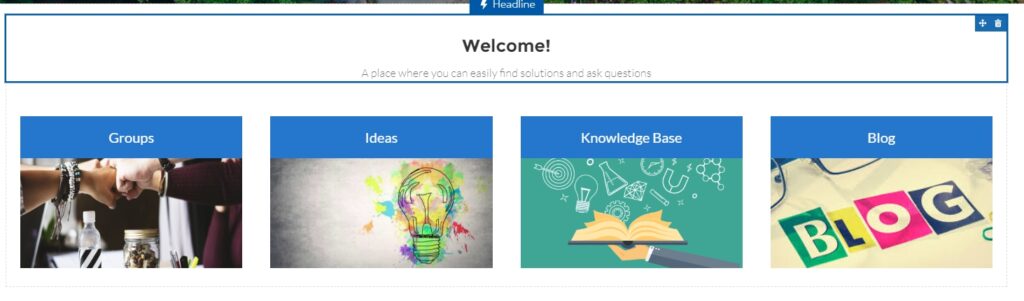
You can get even more, using the Tile Menu component, it is possible to assign a different audience to view different Menu Variations.
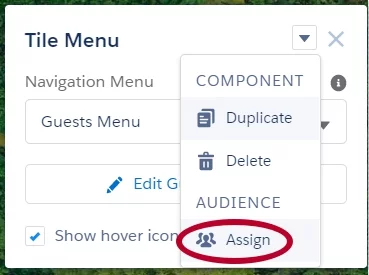
So, you can have a few tile menu components on the same page. Each component will display the particular navigation you choose and will be visible only for a certain audience. Isn’t it nice?
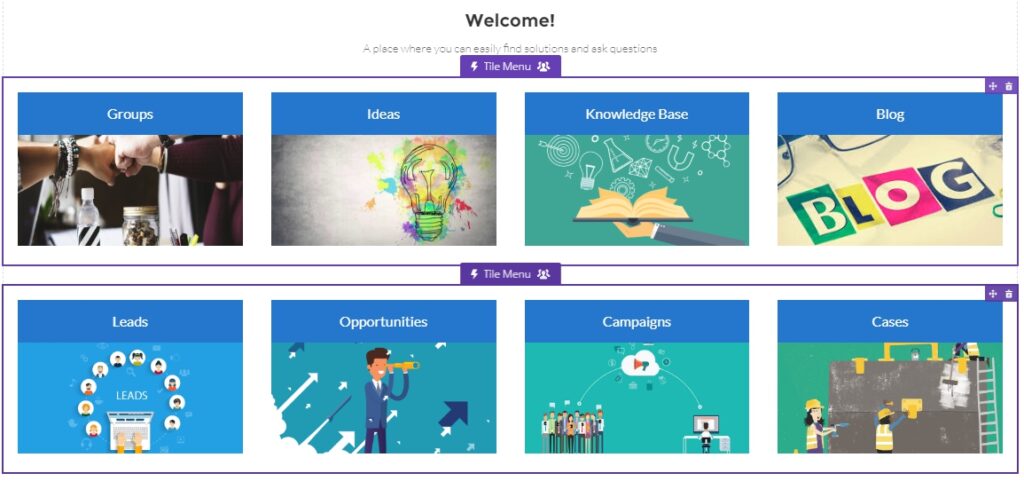
Video Instruction on How to Add a Tile Menu to Your Experience Cloud Site
Looking for Assistance? Get a Helping Hand Here!
Whether you require a powerful event management solution, a comprehensive Salesforce knowledge management tool, or a member management app for Salesforce Experience Cloud, we offer robust solutions for your Experience Cloud needs. If you’re seeking support for implementing Salesforce online communities, we’re also available to provide assistance.
Feel free to reach out at sales@advancedcommunities.com
Meet Advanced Communities at AppExchange.
Subscribe to our Newsletter
Receive regular updates on our latest blog posts, news, and exclusive content!