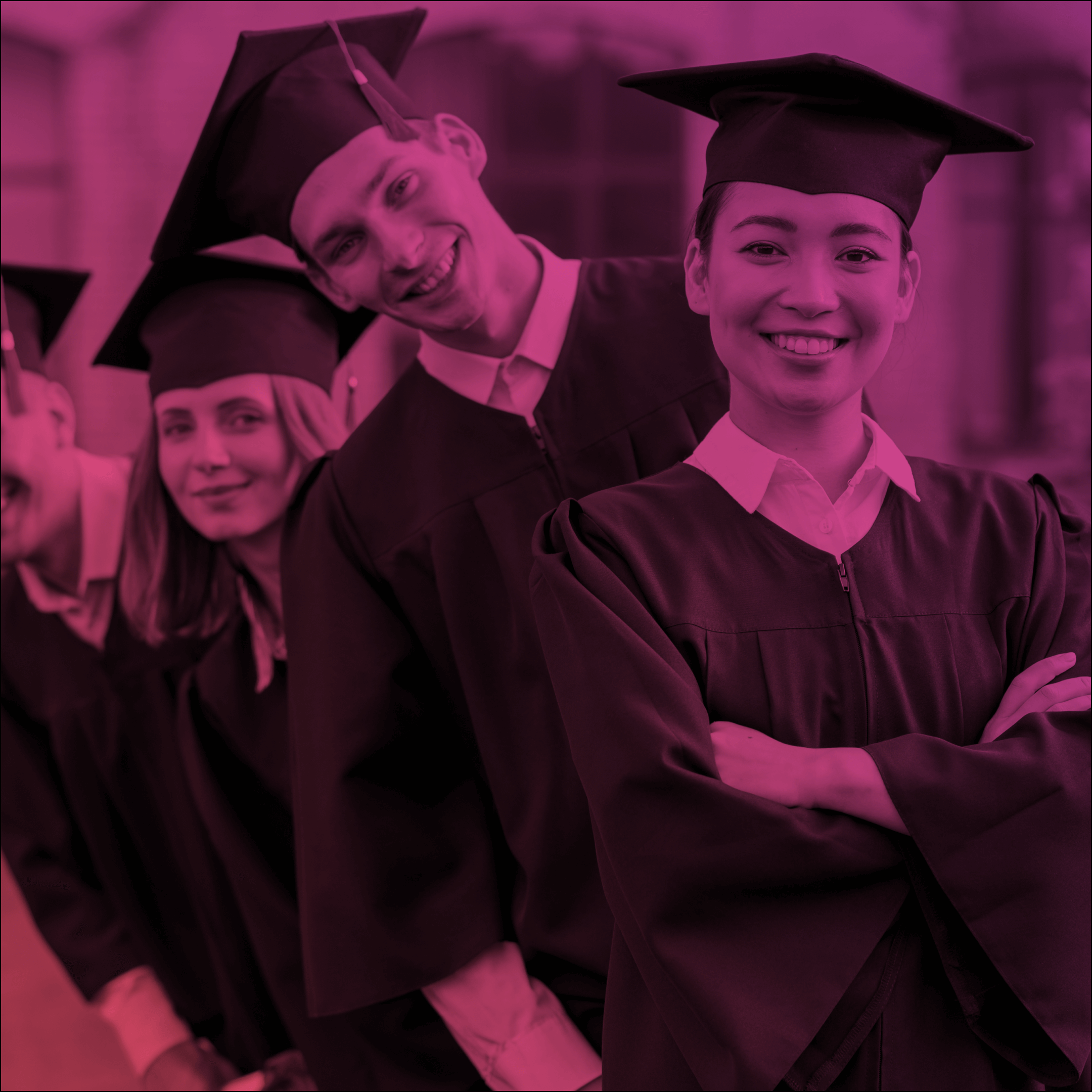Top Summer 20 Release features for Communities
So, the best time of the year is almost here again and the new Salesforce Summer 20 release is just around the corner. This year, the Summer 20 release is a little bit delayed because of COVID-19 and postponed on July 10th and 18th.
We all hope that the pandemic recedes soon and we can go out and enjoy the sunny summer days.
In the meantime, here’s an overview of the best Summer 20 features and updates for Community Cloud.
1. Welcome to the improved Community Pages Menu
The usual Community Builder Pages Menu has changed its view. There will be no sections any more and no separation for standard and object pages. All pages will be listed alphabetically. Object pages will be marked “object” and be collected into folders.
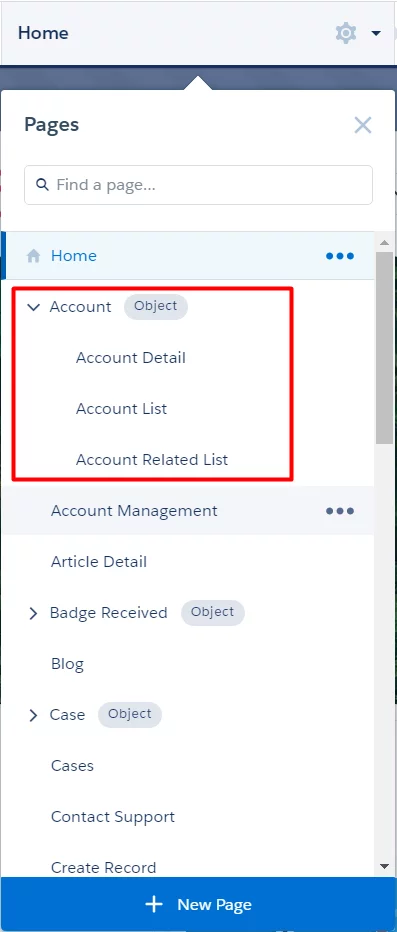
2. Override Standard Actions in Lightning Communities
Get more flexibility by replacing a standard action with a custom lightning component. Now you can use action overrides for community users to create a customizable and personalized experience.
Enable action overrides in a community in Experience Workspaces – Administration – Preferences.
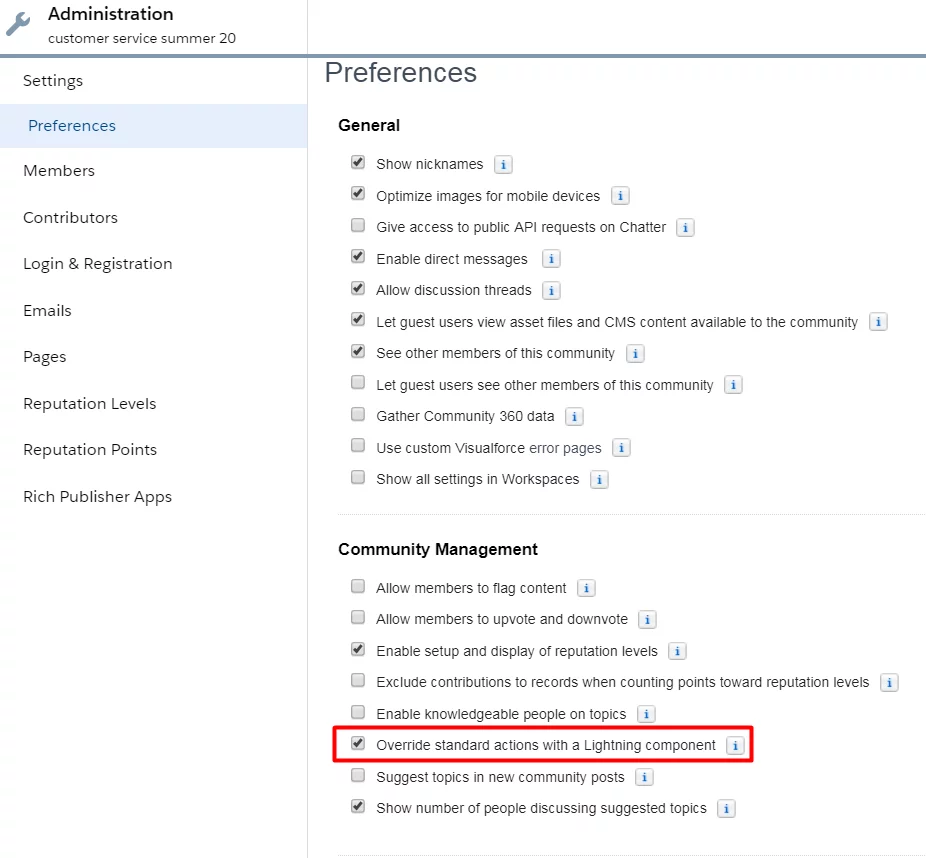
3. NEW Tile Menu component
Get more options with the renewed Tile Menu component. You can customize the menu to your individual taste by using the new Tile Formatting and Text Formatting sections.
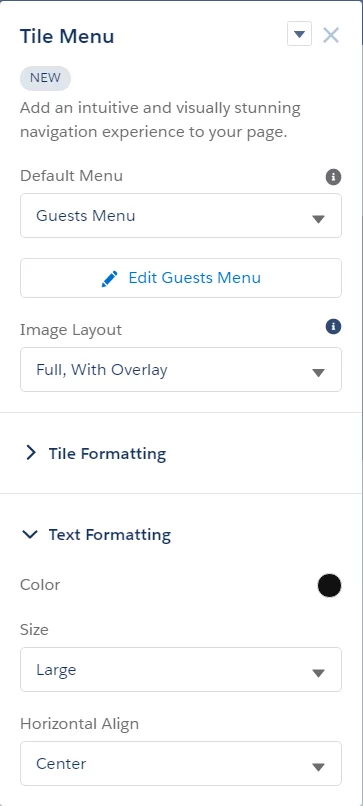
If you use an old version, you can simply delete it and add a new one. Create a stunning experience with the new Tile Menu on the community.
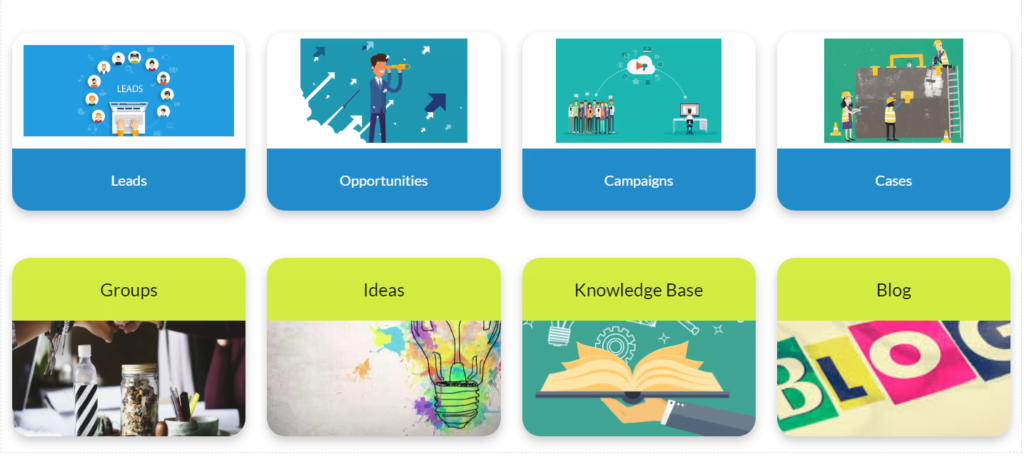
4. Take personalization to a new level
Previously, you could only personalize page variations, branding sets, and components. Now you can personalize CMS collections, navigation menu, and tile menu variations within their components. To do this, click the component, choose Personalize, and assign audiences to the collection, navigation menu, or tile menu.

5. Customizable User Profile Menu component
Now you can configure menu items, use personalization, and choose to show the user’s company logo and name. The new highly customizable user profile menu component is available within the Summer 20 release.
First, click the header component and change the User Profile Component to Customizable User Profile Menu.
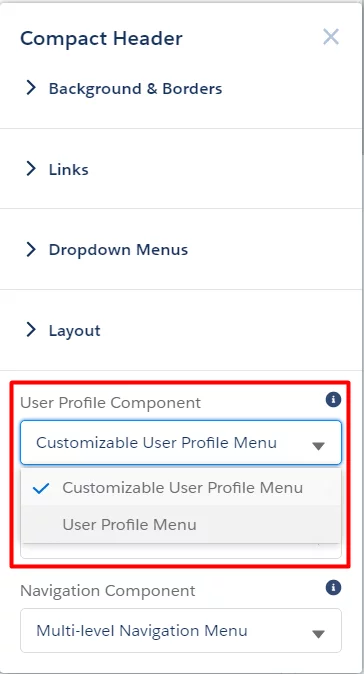
Then, click the User Profile component to open the properties. You can customize the Default User Profile Menu, Login button style, and User style.
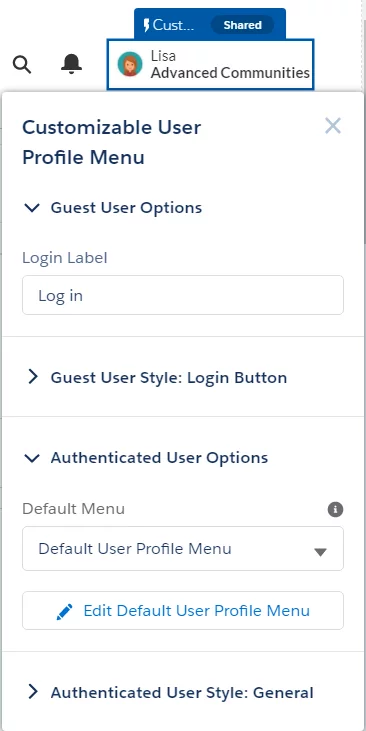
6. Create flexible navigation using Multi-Level Navigation
Take a fresh look at your community navigation using new multi-level menu categories.
Enable Multi-Level Navigation in the Header’s properties editor.
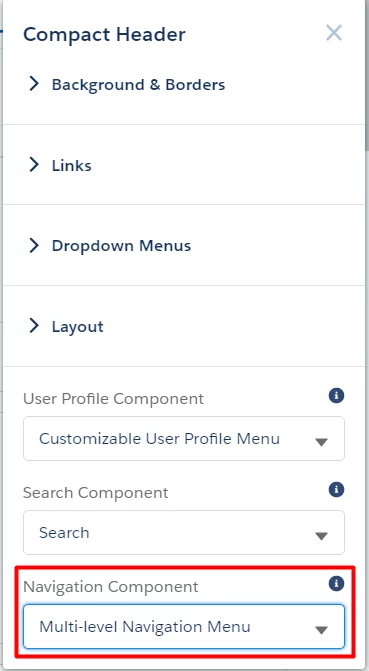
The new component shows one level at a time with icons that guide users up and down levels. You can show up to five category levels.
7. External Account Hierarchy is generally available!
External Account Hierarchy feature was added by Salesforce as a Beta version in Spring 20 release and now this feature will become generally available.
Users with Partner Community and Customer Community Plus licenses can view the records of other external users within their account hierarchy. That means external users of the parent account do not have to use sharing rules to view the data from their child accounts.
To enable External Account Hierarchy, go to Setup – Community Settings.
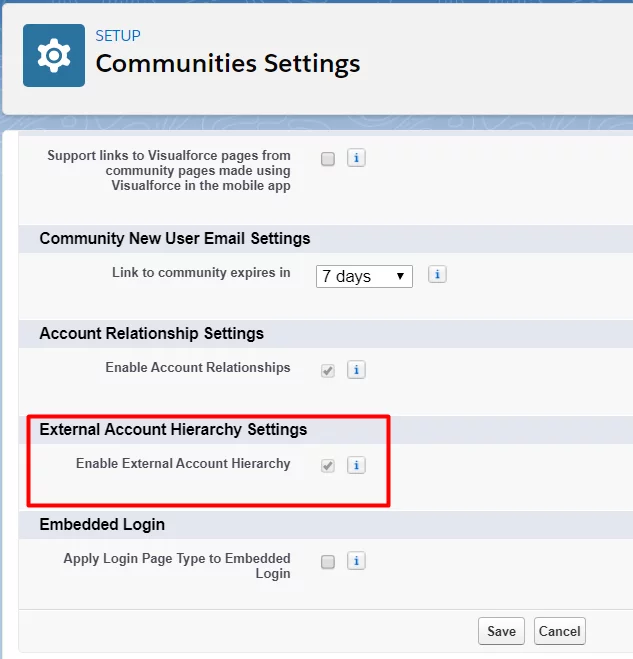
After you enable the feature, you can’t disable it, and the External Account Hierarchy object becomes available in your org.
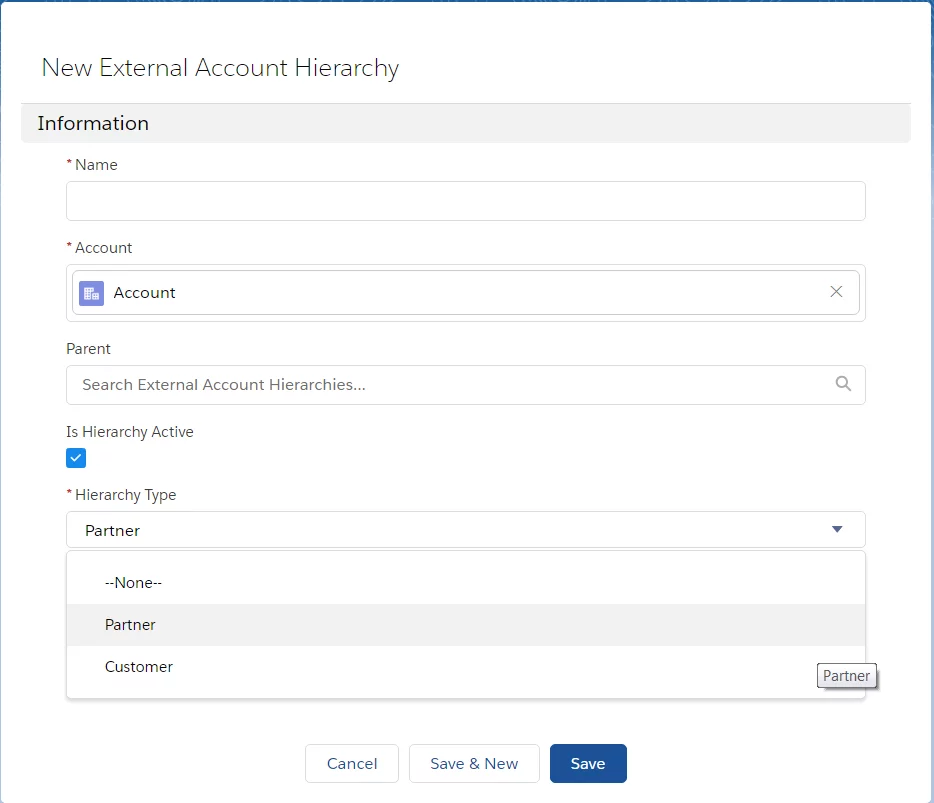
8. Salesforce CMS news
Now you can organize your content in a whole new way with two new content types: document and image. Two content detail pages of image and document type are also now available in community builder.
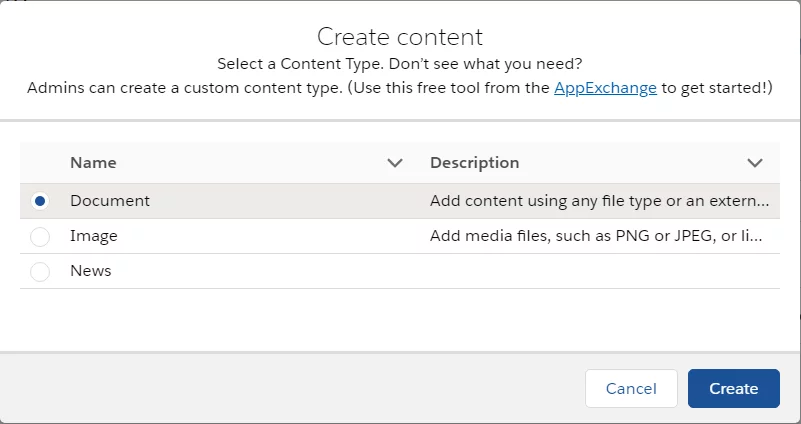
When you add content to a workspace, you can choose to either upload a file directly from your desktop or link to an external URL.
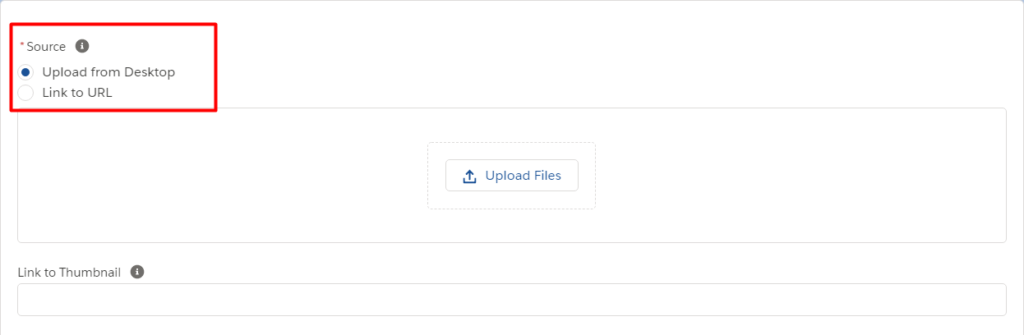
Also, you can now see what other content references an image within the new Used By card. You can also easily update all the images in a referenced content by simply publishing a new version of an image within the CMS – by doing this, all content that uses this image will be updated too.
But remember, if you unpublish or delete an image that is used in one piece of content, then it will be removed anywhere else that it appears.
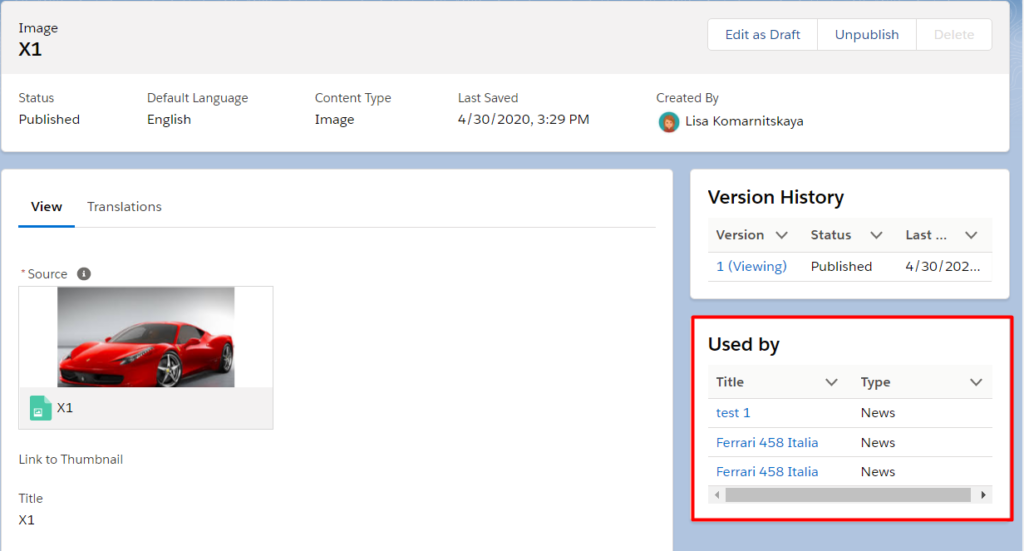
9. Security Policies enforced
During the last few releases, Salesforce implemented various security updates, first of all for Guest Users. Within the Summer 20 Release, some of them will be auto-enabled in your organizations. For now, you can opt-out of these updates, but in the next Winter 21 Release, all settings will be enforced and it won’t be possible to deactivate them.
Review and activate all the required updates you can in Setup – Critical Updates or Security Alerts.
Make sure your org is ready for implementation!