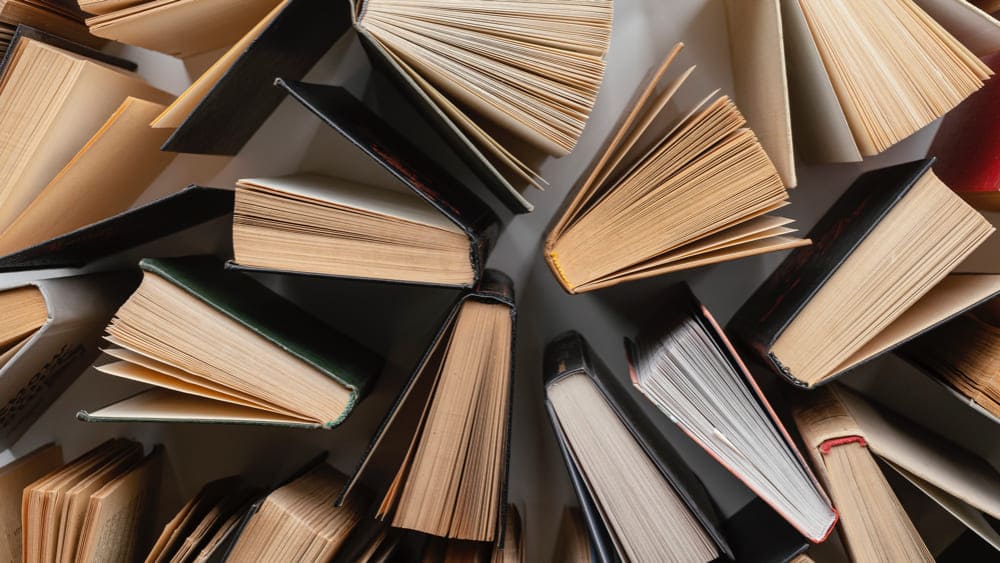Salesforce CMS Winter 21 Updates!
Salesforce CMS is also continuing to improve day by day. And here are some major updates with the Winter 21 Release.
Serve CMS Content with a Content Delivery Network (CDN)
Explore the higher performance of delivering valuable content to your users. Now you can deliver Salesforce CMS content through the Content Delivery Network.
A CDN is a distributed group of servers that work together to deliver your content quickly and efficiently.
Connect content to your external sites through the Salesforce CMS public channels.
To create a public channel, open the CMS Channels page in the Salesforce CMS app, click “Create Channel”, and select Public Channel.
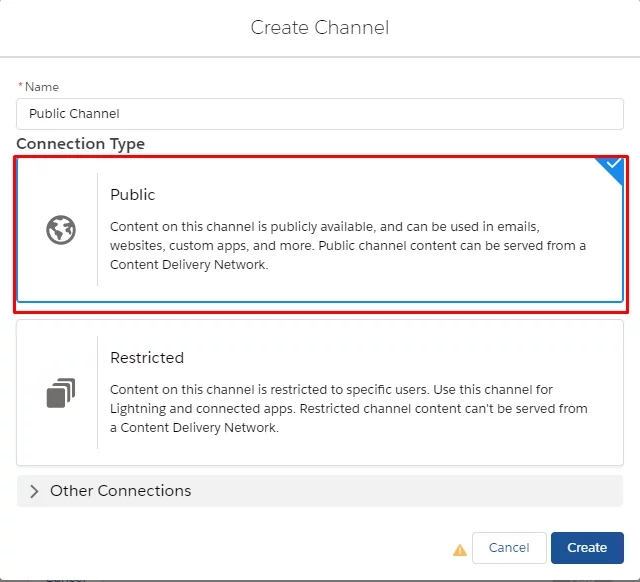
Then, click “Edit” beside your channel on the CMS Channels page.
In the Channel Settings window, you can configure a domain that links content from your public channel to the CDN and seamlessly deliver content to your users.
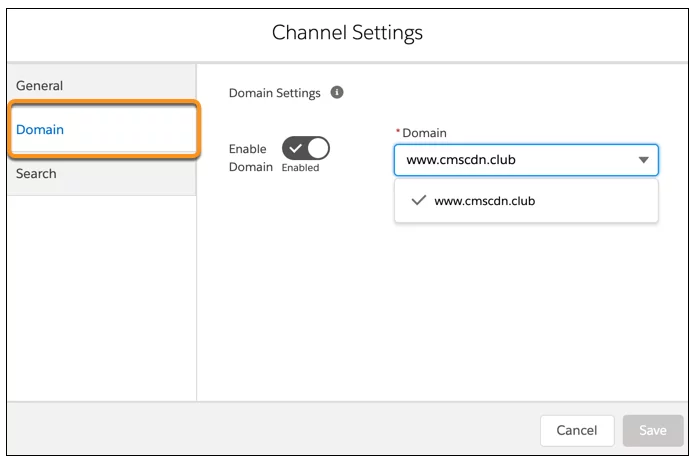
For more information, see also https://help.salesforce.com/articleView?id=community_builder_cdn_overview.htm&type=5
Organize Salesforce CMS Content with Folders
Now you can create a clear structure of your content and organize it into folders in your Salesforce CMS workspace, and share links to folders with others in your org.
To create and edit folders, you should have a Content Admin role in that CMS workspace or be a Salesforce admin.
In the CMS Workspace create folders by clicking on the “Create Folder” button. You can also create a hierarchy of up to five levels. To make a hierarchy, simply open the already created folder and add a new one to it. Each folder has a unique folder ID that appears in the URL.
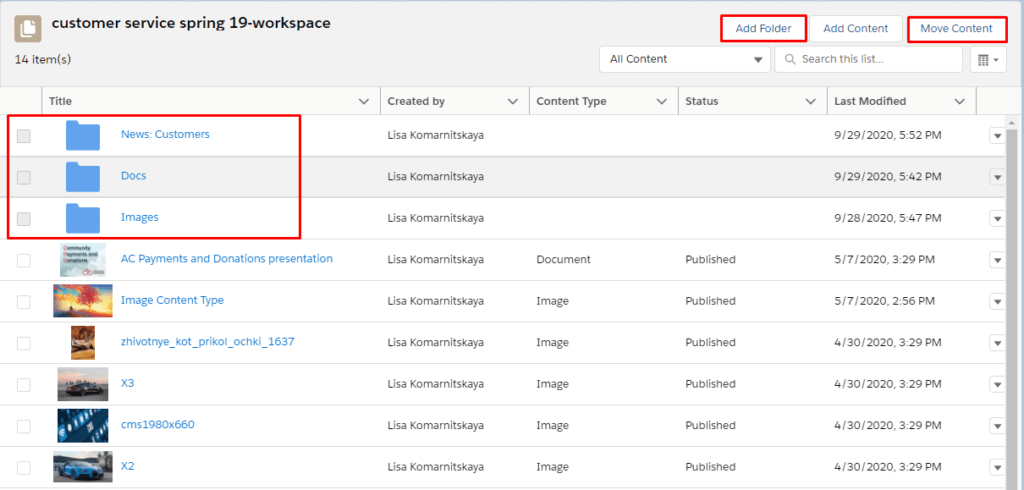
Add content directly to folders and move content with folders. To move content, select the checkbox next to the appropriate content record, click the “Move Content” button, and choose the folder to move content in.
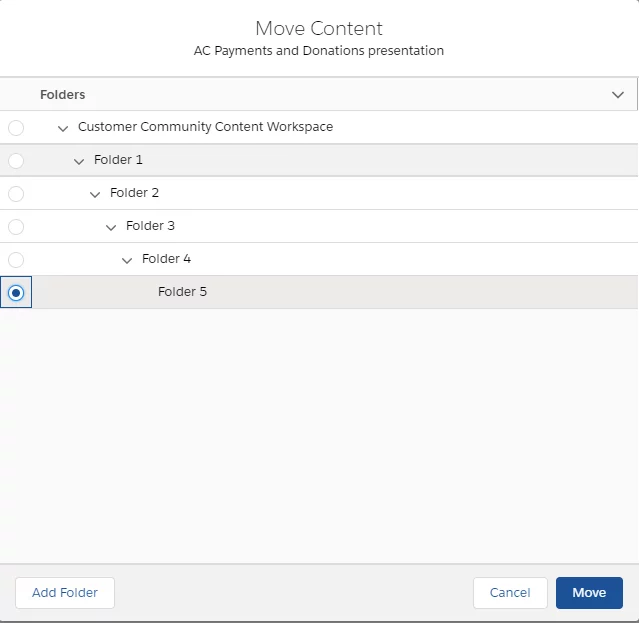
Filter by Content Type in Salesforce CMS
Quickly find the necessary content in the Salesforce CMS with the new filters by content type.
Find your published content more easily by filtering by content type, and then paring down to the specific file you want to use. Streamline the search for collections of your CMS content and Salesforce CRM data as well.
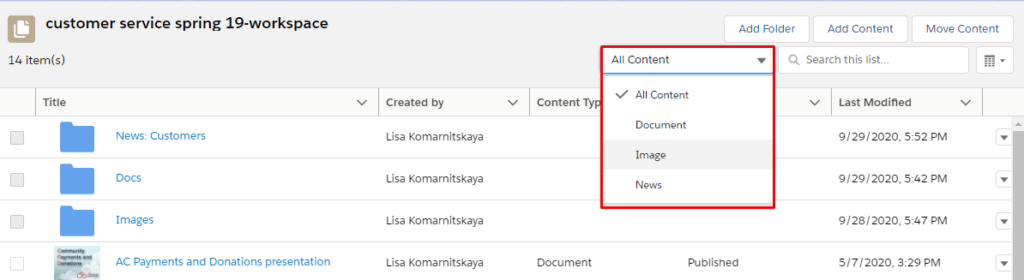
Salesforce CMS Now Supports Knowledge Articles in the CMS Collections Component
Now Salesforce CMS supports Knowledge Articles.
Create a Collection of Knowledge Articles and display it on the community within the Salesforce CMS Collection Component.
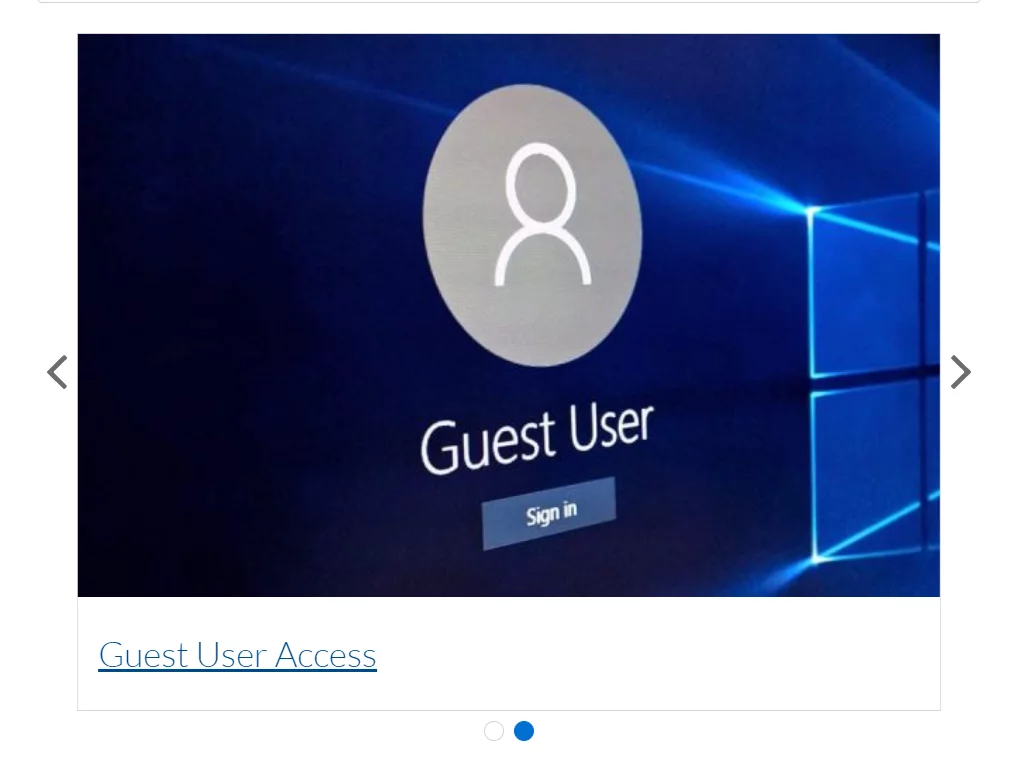
To create Salesforce CRM collections for Salesforce CMS, you must have a content admin role in the community or be a Salesforce admin.
First, make sure Knowledge is enabled in your org.
In the Community Workspaces – Content Management, add a CRM connection for Knowledge to allowlist knowledge articles.
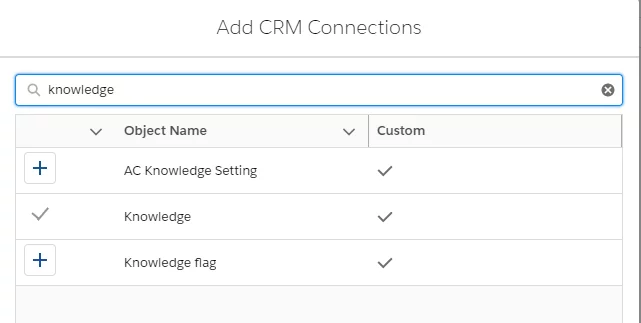
Then create a CRM collection for Salesforce CMS and curate a collection of knowledge articles by referencing a knowledge list view.
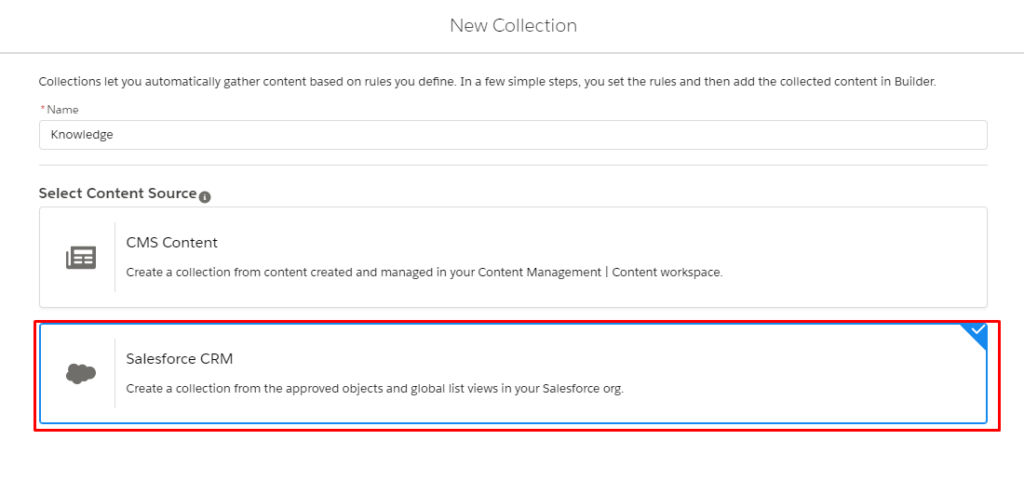
Use that collection in the CMS Collection component.
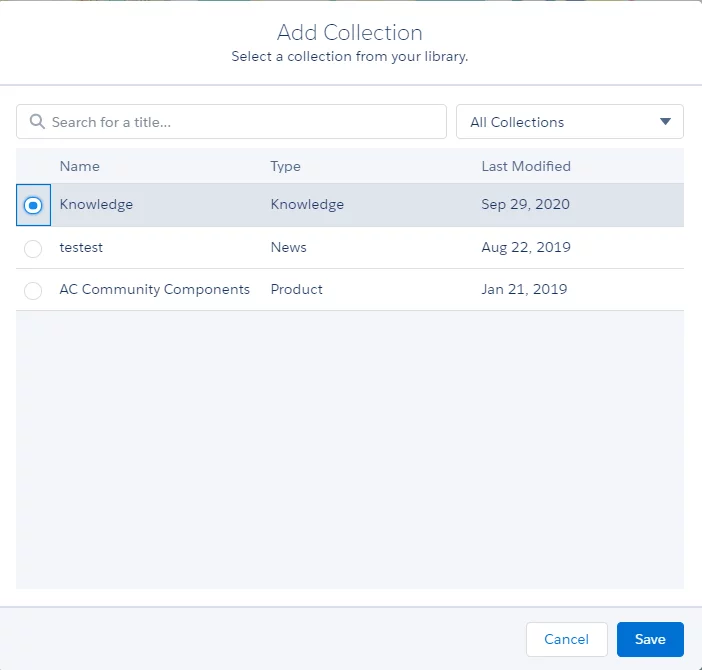
Also, watch the video of how to add Salesforce CRM connections and create CMS collections