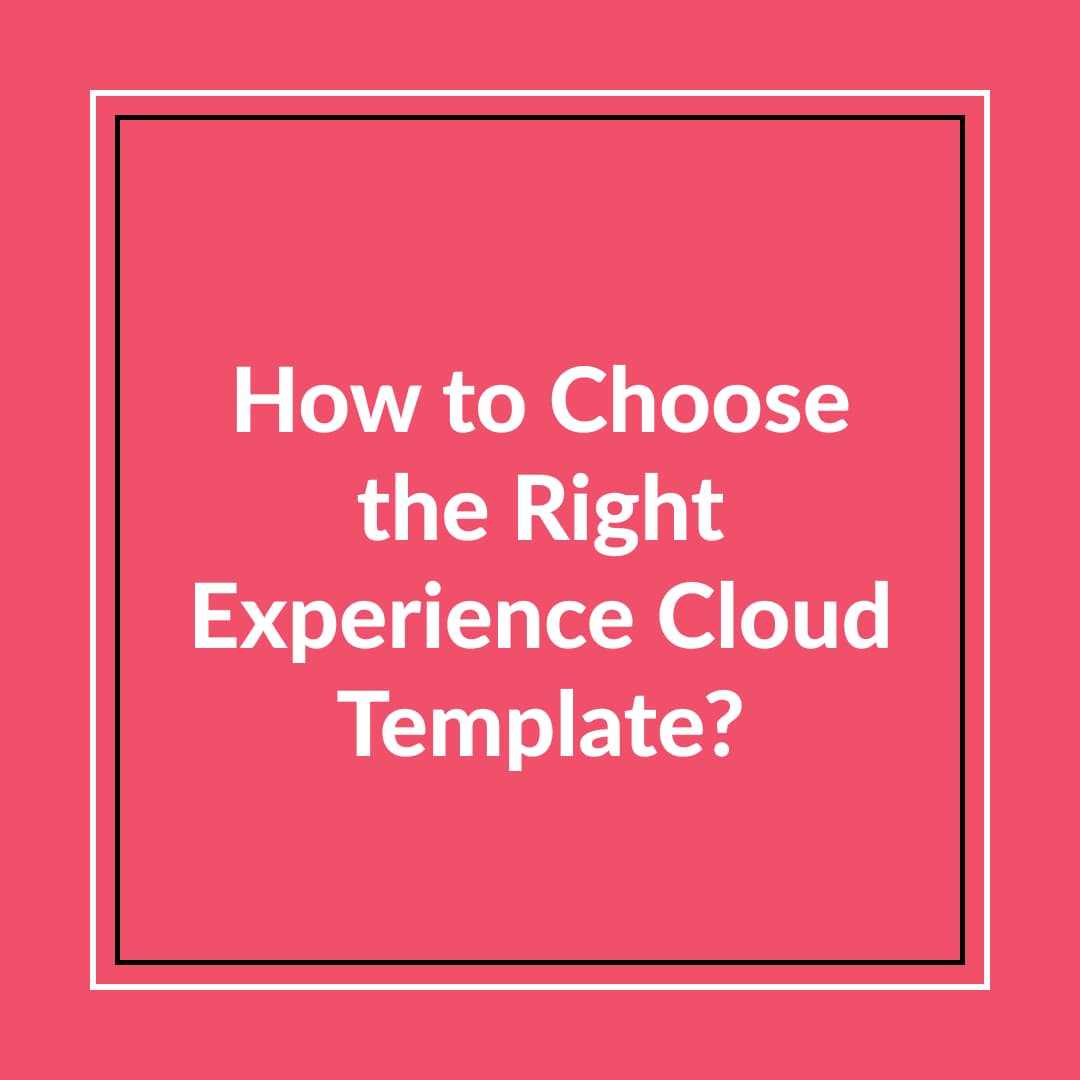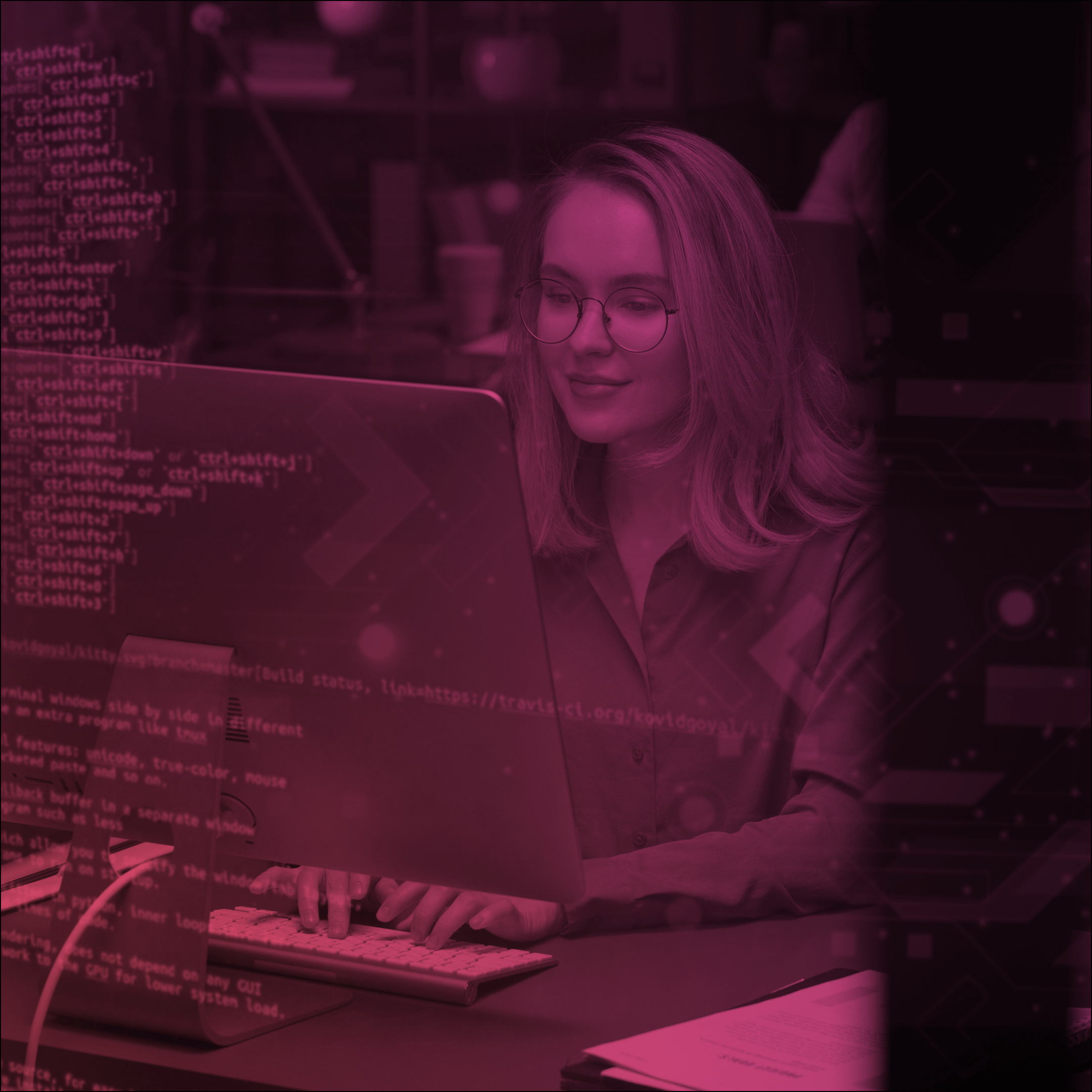Salesforce Summer’24 Release: Peek into the Top 3 Experience Cloud Enhancements
As we approach the hot season, the temperature is rising, and so is the commitment of the developer teams in the industry. If you are as impatient as we are about the Salesforce Summer’24 Release date, we have you covered – it’s running in June! Following a good old tradition, we are inviting you to comb through the key release notes for this release.
Jumping a bit ahead, these Salesforce Summer’24 release notes hold enhanced Experience Cloud customization options, specifically revolving around Build Your Own (LWR or Lightning Web Runtime) and Aura sites. You can play around with styling features, fonts, and buttons on your LWR sites. To save you the trouble of surfing through all those docs, we gathered the cream of the crop in this blog article and shoot a quick video for your convenience. Dive in!
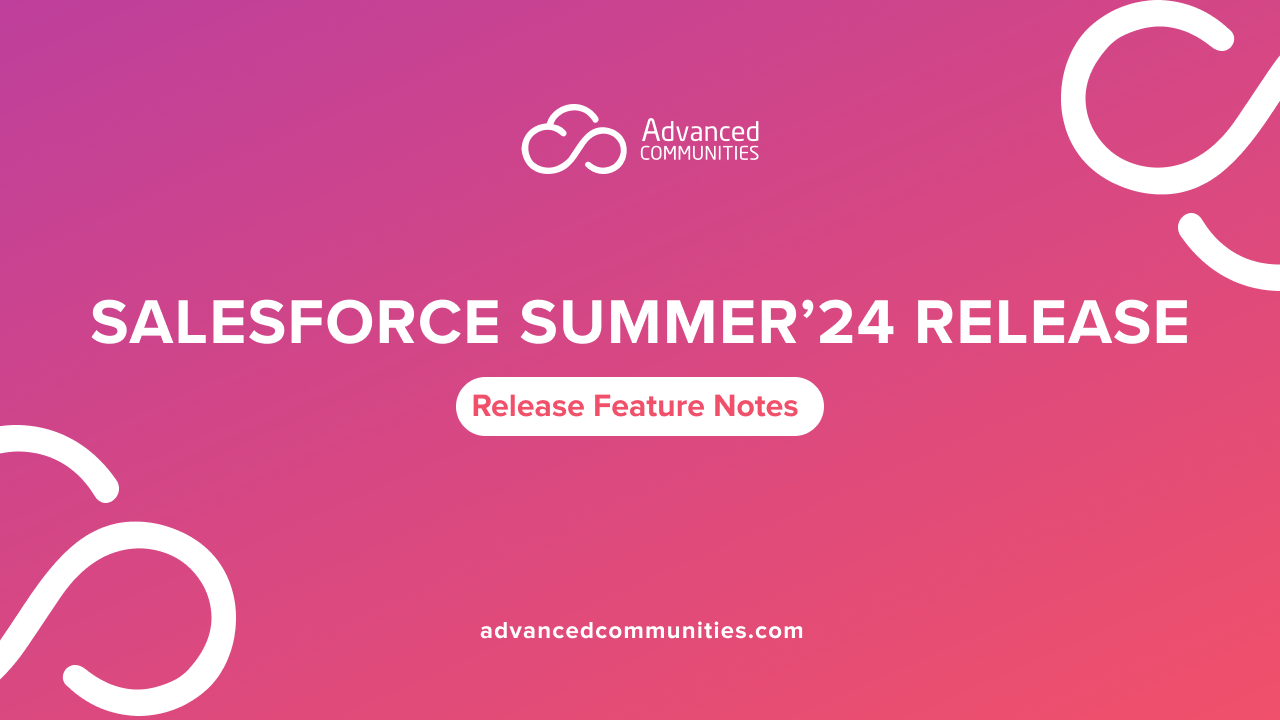
3 Main Experience Cloud Updates from the Summer’24 Release
We compiled the key 3 Experience Cloud changes that will boost your site’s performance and look big time. However, you can check out the full list of the Summer’24 Salesforce Experience Cloud updates in the release notes.
1. Polish the Layout of Your LWR Site for Every Screen Size
In this release, you can feel more flexible over the layout of your LWR site and set up the best presentation of your content on any screen size. Thus, you can arrange columns view (side by side or stacked), identify the arrangement for desktop, tablet, and mobile, and vertically align components across columns to the top, center, or bottom of the column.
Note! The current update is true for LWR sites accessed through Lightning Experience and Salesforce Classic in Enterprise, Performance, Unlimited, and Developer editions.
If you don’t have an LWR site, create it. From Setup, type Digital Experiences in the Quick Find box, and choose All Sites → New → Build Your Own (LWR).
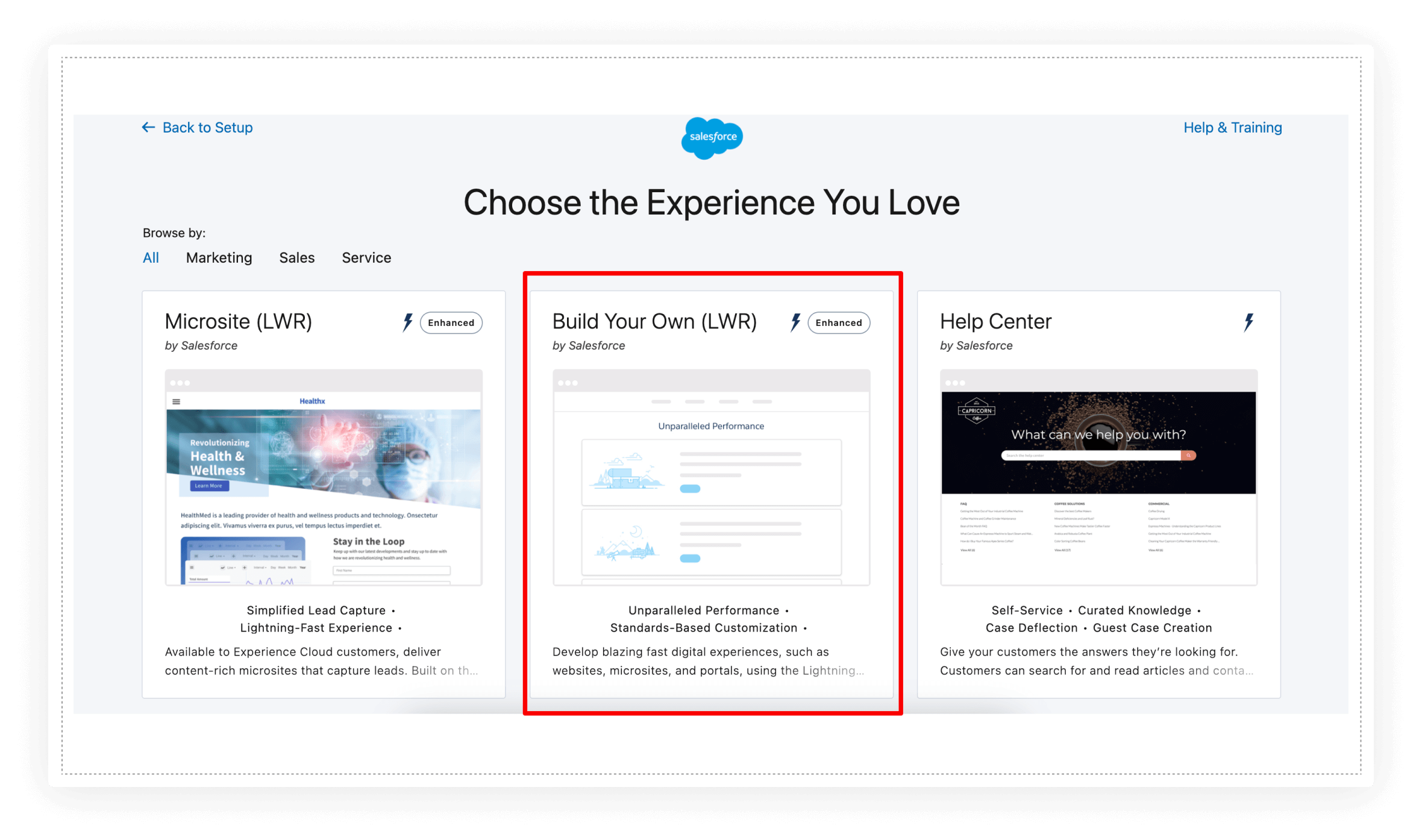
From Experience Builder, go to the Section or Columns property panel, specify the Section Minimum Height, column arrangement (on the screenshot, you can see it is true for Desktop), and column alignment.
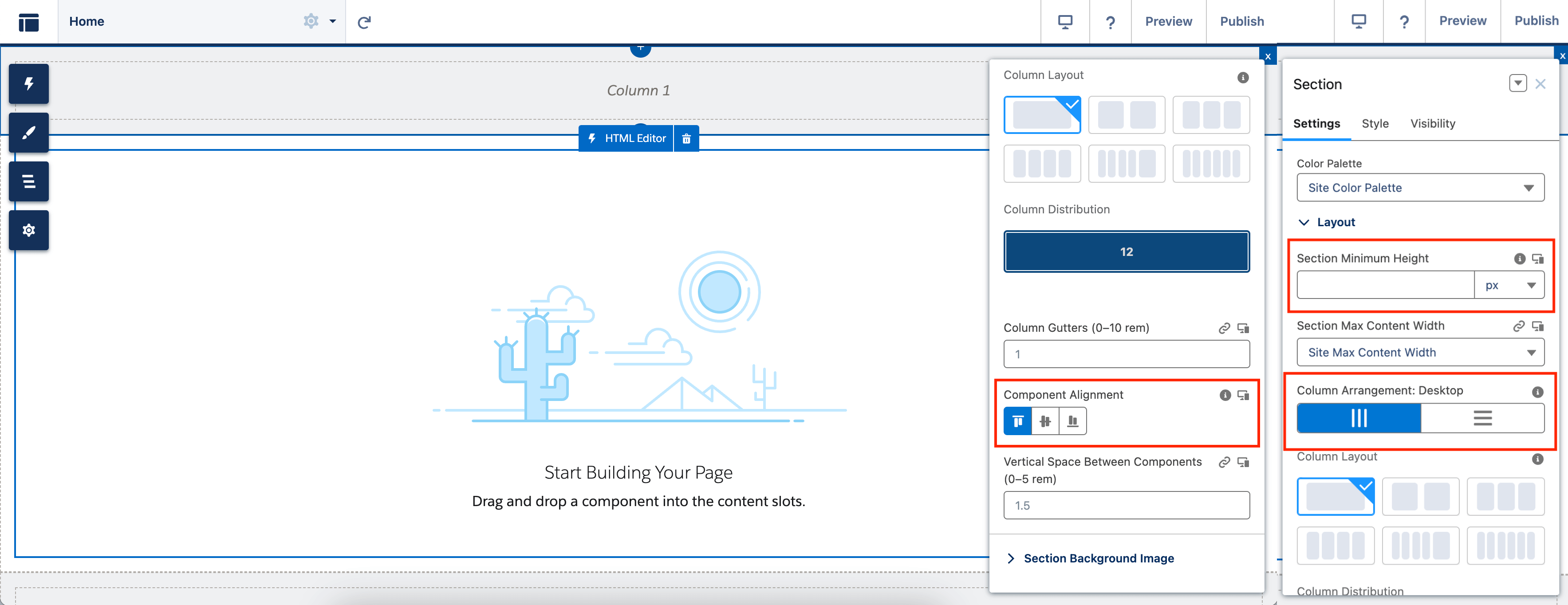
To select the column arrangement for a specific screen size, use the View Mode dropdown in the top right corner to choose Desktop, Tablet, or Mobile view, and adjust the column arrangements as you see fit.
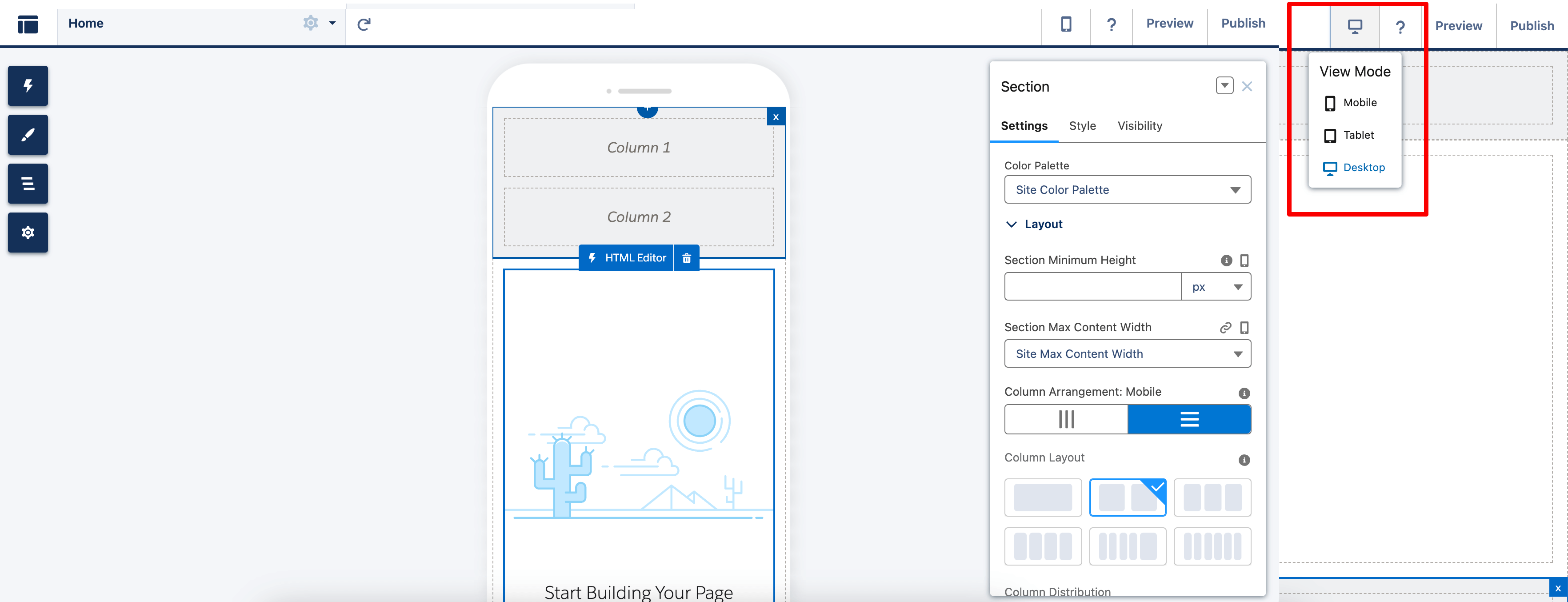
2. Customize the Forms and Buttons on Your LWR Site with New Styling Features
Now you can have more opportunities to update your brand identity via additional style properties for forms and buttons. You can alter the padding for input fields and buttons, the shape of checkboxes, the color scheme of labels, input text, and so much more.
To find these updates, enter the Experience Builder of your site, go to Theme → Forms, and locate new properties for:
- Adjusting the field padding
- Choosing the font style, font size, text styles, spacing between the fields, captions, and input text;
- Setting the field borders, their shape, and thickness.
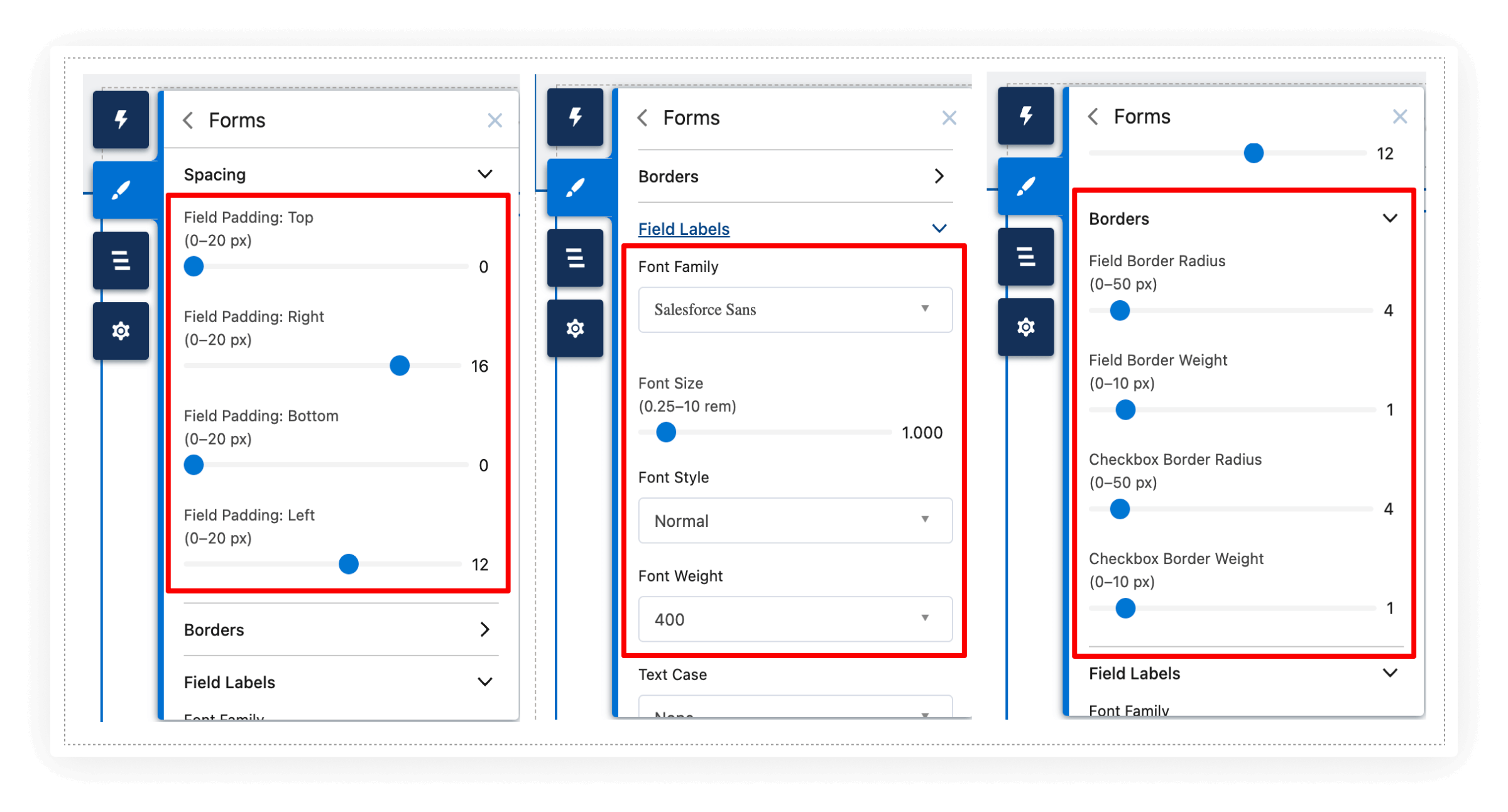
To change some more properties for the Form section (on the left screenshot below), go to Theme → Colors → Advanced, and specify colors for:
- Placeholder text, field labels, and input text, including a property to set the color of in-focus text;
- Backgrounds for fields and checkboxes, as well as properties to designate the colors for in-focus fields and selected checkboxes;
- Borders around fields and checkboxes.
You can also adjust the space above and below the text inside a button. Go to Theme → Buttons (on the right screenshot below) to do that.
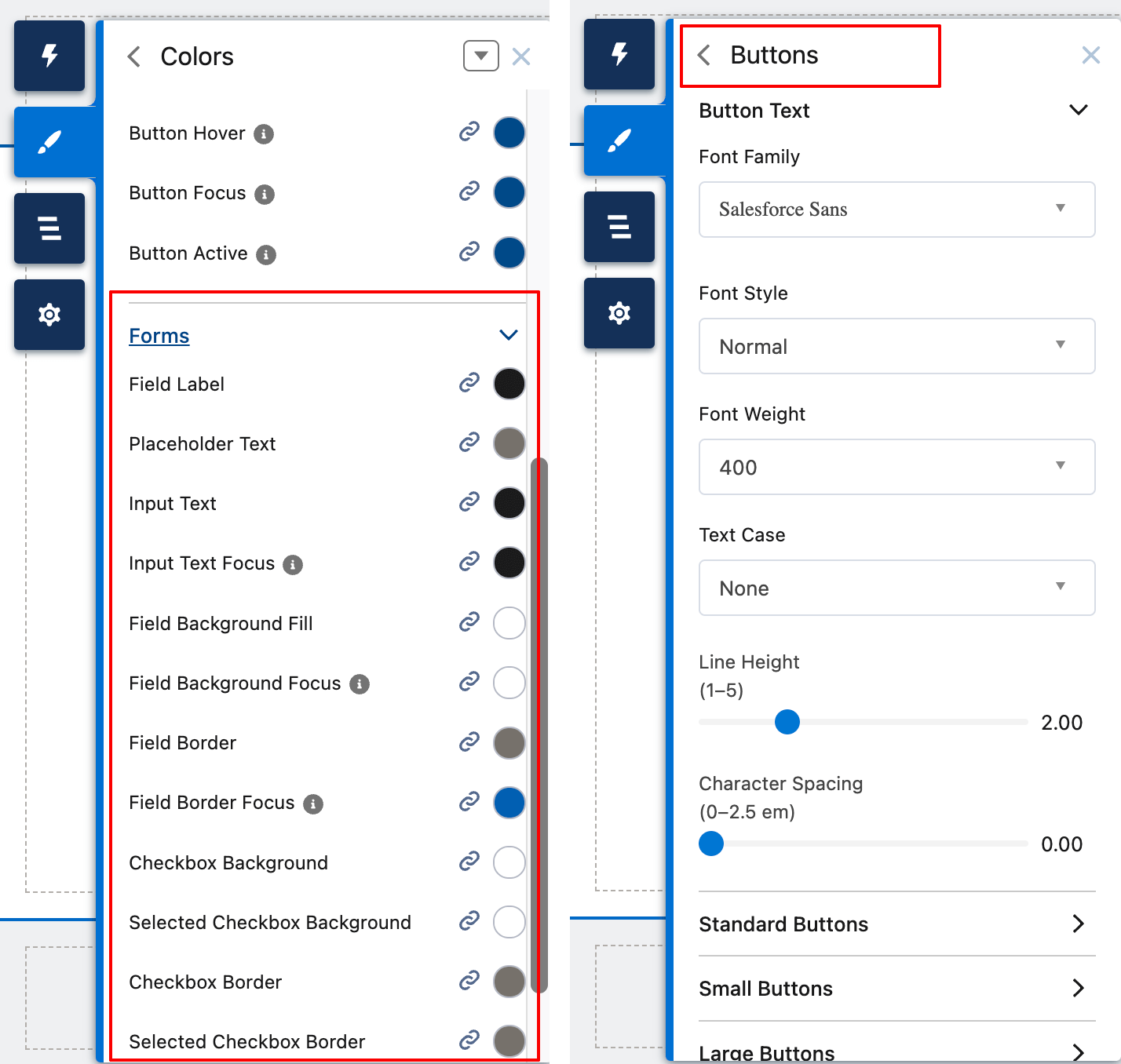
3. Add CRM Analytics Dashboards to LWR Sites (Generally Available)
The Salesforce Summer’24 release notes tell us you can add the CRM Analytics Dashboard component on your LWR site to let your users engage with related analytics and figures. This way, customers can see visualizations of account data alongside their account information.
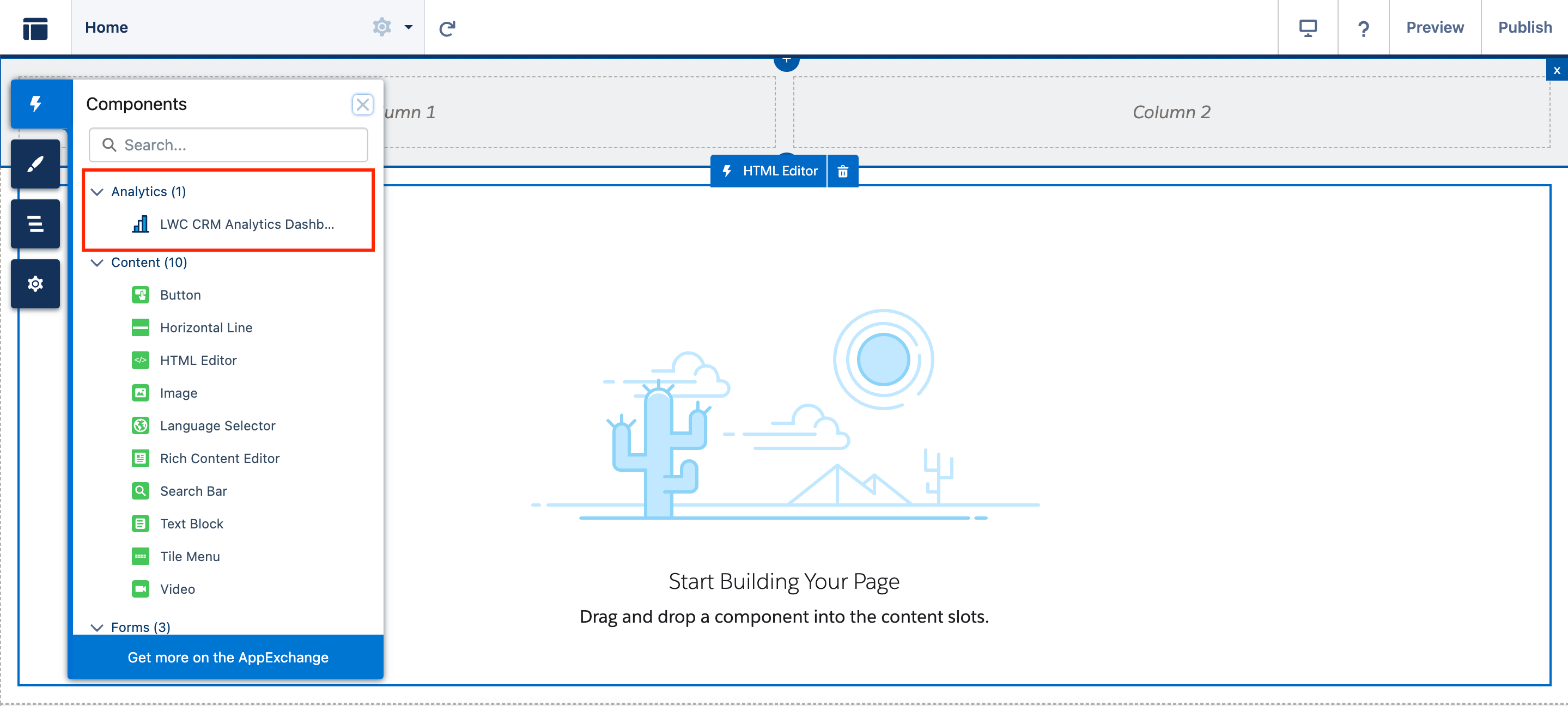
As for the other specs for this component, you can choose the dashboard needed, specify its height, filters, and check/uncheck the checkboxes:
- Show Share Icon
- Show Title
- Show Header
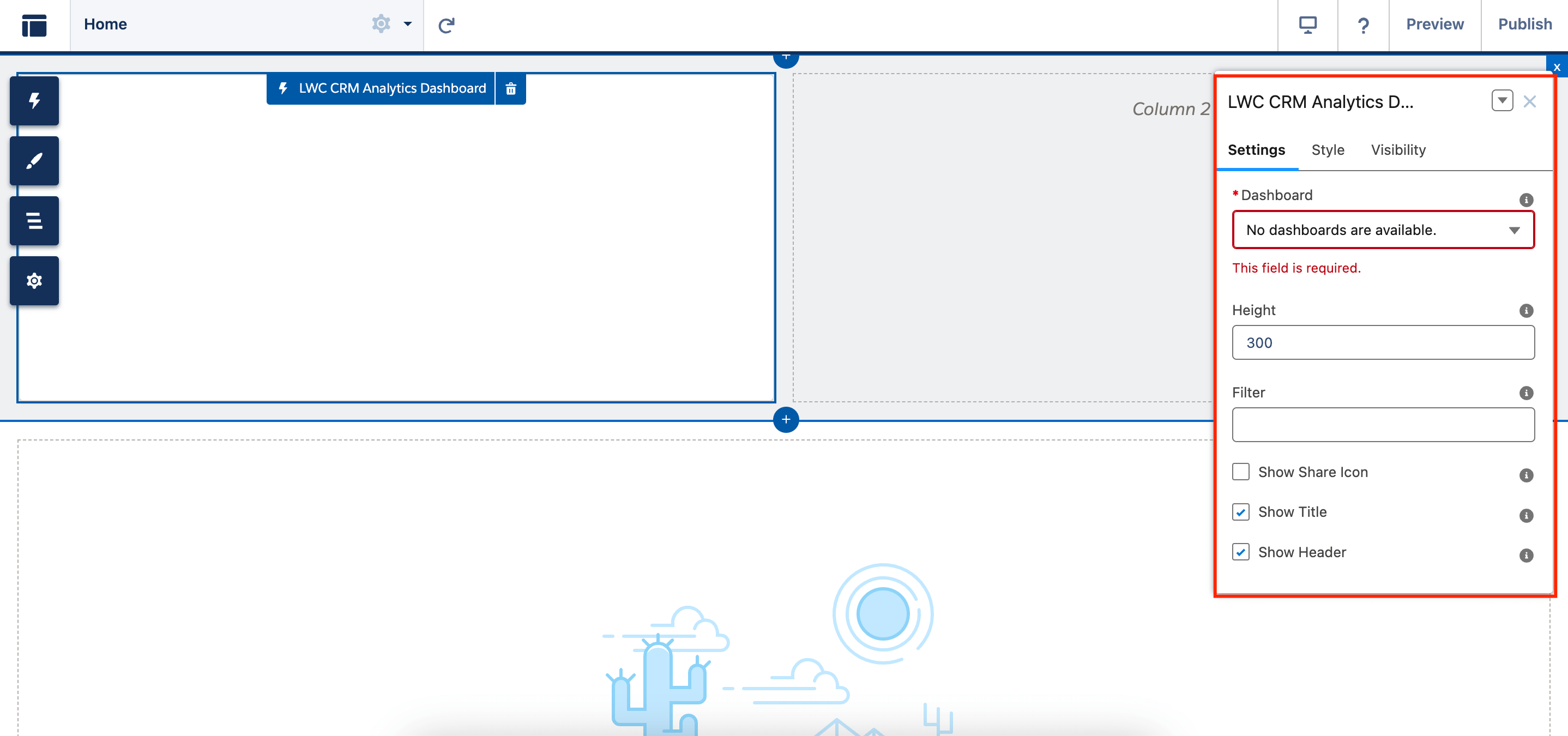
Minor Experience Cloud Updates in the Summer’24 Release
While these were the top 3 Experience Cloud enhancements in the Salesforce Summer’24 release notes, we want to mention some other minor yet meaningful improvements that your sites would benefit from:
Upgrade your app with the latest features from Mobile Publisher for Experience Cloud
You can protect your Mobile Publisher for Experience Cloud app with new security functionalities, such as user opt-in biometric login (beta), snapshot prevention, and customizable mobile security policies.
Integrate with Data Cloud to harness site data (Generally available)
You can now connect your Data Cloud to your LWR site. This change collects users’ insights and their data from a site (user’s profile and engagement) and allows you to create analytics and personalize your sites. When you turn on your Data Cloud integration, it connects your site to Data Cloud so that you can start tracking events as they occur on your site.
See updates to dependent picklists while editing records in LWR sites
The Record Detail component in LWR sites now supports dependent picklists. Once a site visitor changes the value of a controlling field, they see updates to dependent field options and values. This support also includes compound fields such as Address when state and country/territory picklists are enabled.
Customize URLs for Accounts and Contacts to improve SEO (Beta)
To boost organic traffic even more, you can customize URLs that improve search engine optimization (SEO). This way, you can create SEO-friendly URLs aka ‘slugs’ for your site’s account and contact pages. A slug replaces the record ID in the URL with relevant and human-readable information, ensuring that search engines optimally surface your site’s page.
Customize Your Einstein AI-Generated Search Answer Settings
As the Salesforce Summer’24 Release date is getting closer, you have some time to play around with more customization options and see if you like it! You can create a unique title and description of your Einstein AI-generated search answers on the Results Layout component.
Improve the Performance and Scalability of LWR Sites with Experience Delivery (Pilot)
Experience Delivery is a new hosting infrastructure for LWR sites. It comes with enhanced security and search engine optimization (SEO) to ensure a site meets your customer’s needs.
This change is true for LWR sites in Lightning Experience and Salesforce Classic in Enterprise, Performance, and Unlimited editions. Developer Edition is not supported. To take part in this pilot, reach out to your Salesforce admin.
The refined feature is based on server-side rendering (SSR) and a dedicated content delivery network (CDN) to render the page on the server and then cache it in the CDN.
Final words
The Summer’24 Salesforce Release won’t leave you empty-handed. It’s loaded with customization options for Experience Cloud (Aura and LWR sites), site performance changes, and security & sharing tweaks.
Advanced Communities always strives to deliver value to our readers, so we hope you get that after reading this in-a-nutshell piece. We keep our finger on the pulse for the next meaningful Salesforce updates and will spread the word to you!
Subscribe to Our Newsletter
Receive regular updates on our latest blog posts, news, and exclusive content!