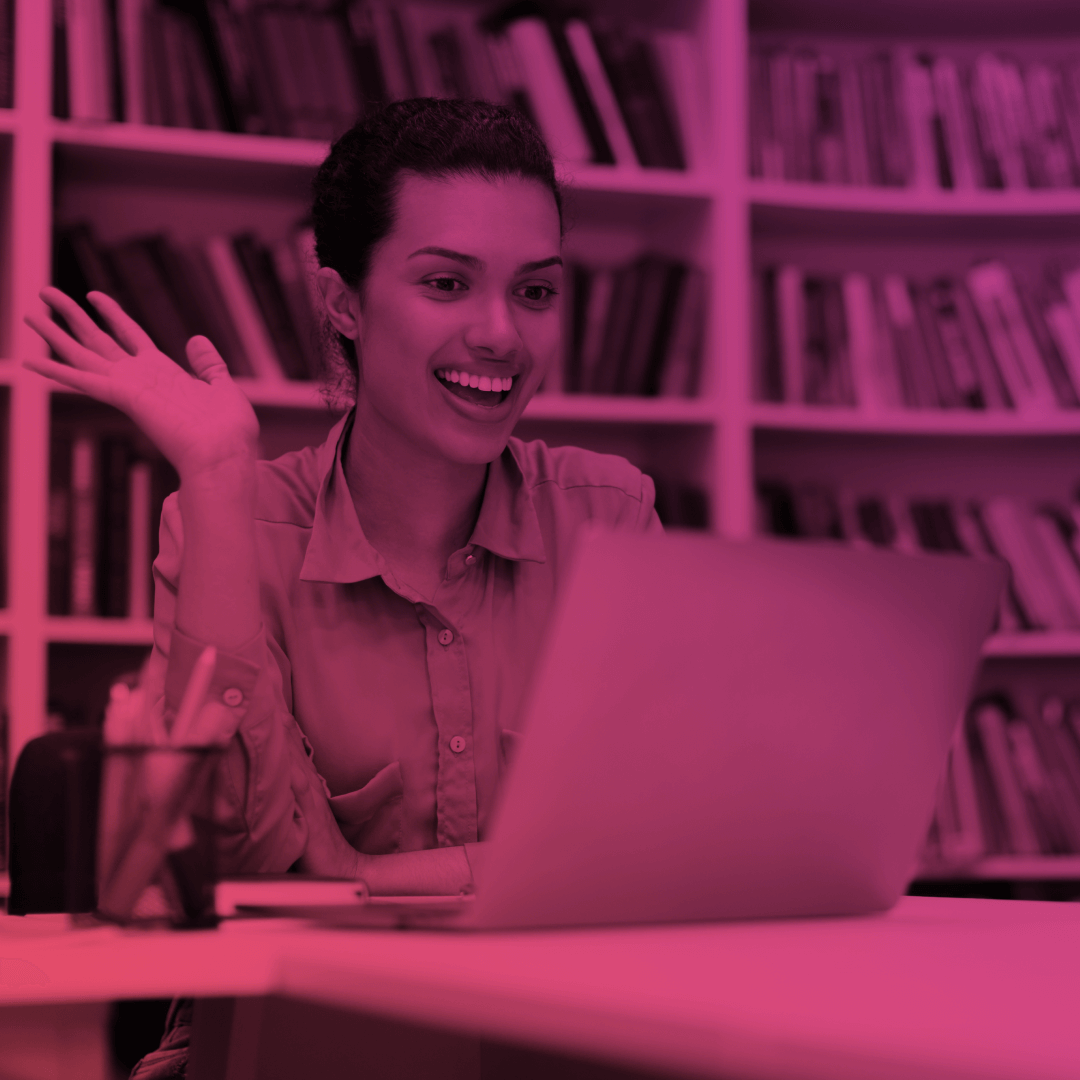Last Updated: December 12, 2024
In today’s digital age, content plays a vital role in shaping customer experience. Salesforce Experience Cloud, previously known as Salesforce Community Cloud, is a powerful platform that helps businesses create engaging communities and portals for their customers and partners.
One of the key features of Experience Cloud is the Content Library, which allows users to manage and share content across different communities and portals. In this blog post, we’ll explore the benefits of Content Libraries in Salesforce Experience Cloud and how businesses can make the most of this feature.
What is the Salesforce Content Library?
The Salesforce Content Library is a powerful content management tool that can be used in the Salesforce Experience Cloud. It allows businesses to create a centralized repository of content, such as documents, images, videos, and presentations.
With the Content Library, businesses can organize their content into folders, add custom metadata, and control access to ensure that sensitive information is protected. The Content Library also supports content collaboration, allowing team members to work together to create and manage content.
If you want to give your site members access to your Content Libraries, you can use the Libraries component, which is available in templates such as Customer Service, Build Your Own (Aura), Partner Central, and Customer Account Portal. Once the component is added, site members can view and open the libraries they have access to, either in a list view or a tile view.
Users can drill down into libraries and folders, and the files display as thumbnails, making it easy to identify important content such as colorful spreadsheets or perfect photos. Unlike other components, the Libraries component doesn’t have any editable properties, and it can be added to any page that doesn’t already use the Files List component.
Benefits of Content Libraries in Salesforce Experience Cloud
- Centralized Content Management: The Libraries component allows businesses to create a centralized repository of content, making it easier to manage and organize files in one place. This can help to streamline workflows, reduce duplication, and ensure that everyone has access to the latest version of content.
- Customizable Views: With the Libraries component, site members can view and open libraries in either a list view or a tile view, making it easy to navigate and find the content they need. Users can also drill down into libraries and folders, and files display as thumbnails, making it easy to identify important content at a glance.
- Improved Collaboration: The Libraries component supports content collaboration, allowing team members to work together to create and manage content. This can help to increase productivity, reduce errors, and ensure that everyone is on the same page.
- Enhanced Security: The Libraries component allows businesses to control access to content, ensuring that sensitive information is protected. Businesses can set permissions for different users and groups and control who has the ability to view, edit, or delete content.
- Easy Integration: The Libraries component can be added to any page in Salesforce Experience Cloud that doesn’t already use the Files List component. This makes it easy to integrate with existing workflows and processes and ensures that site members have access to the content they need, wherever they are in the portal.
How to Allow Content Libraries to be Available in Salesforce Files?
To allow Content Libraries to be available in Salesforce Files, you need to enable the Content Deliveries feature in your Salesforce org. Content Deliveries is a feature that allows users to share files and folders from Content Libraries via a public link. To enable Content Deliveries, go to Setup > Feature Settings > Salesforce Files > Content Deliveries and enable the feature.
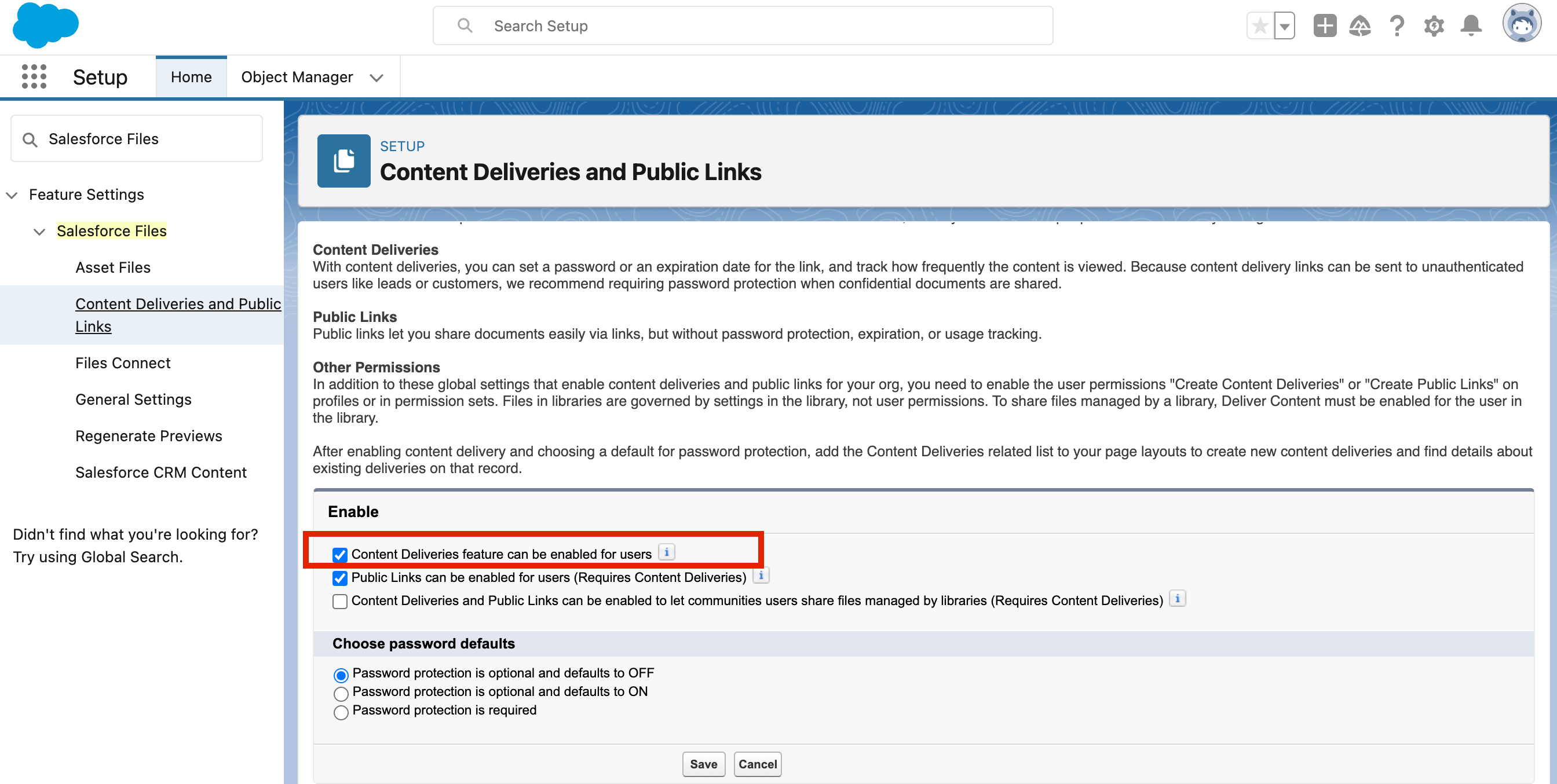
Once you’ve enabled Content Deliveries, you can then add Content Libraries to your Salesforce Files view. To do this, go to the Salesforce Files tab, select General Settings, and then select the Content Libraries that you want to add to your Salesforce Files view. This will allow you to access and manage your Content Libraries from within Salesforce Files, making it easier to share and collaborate on content with your team.
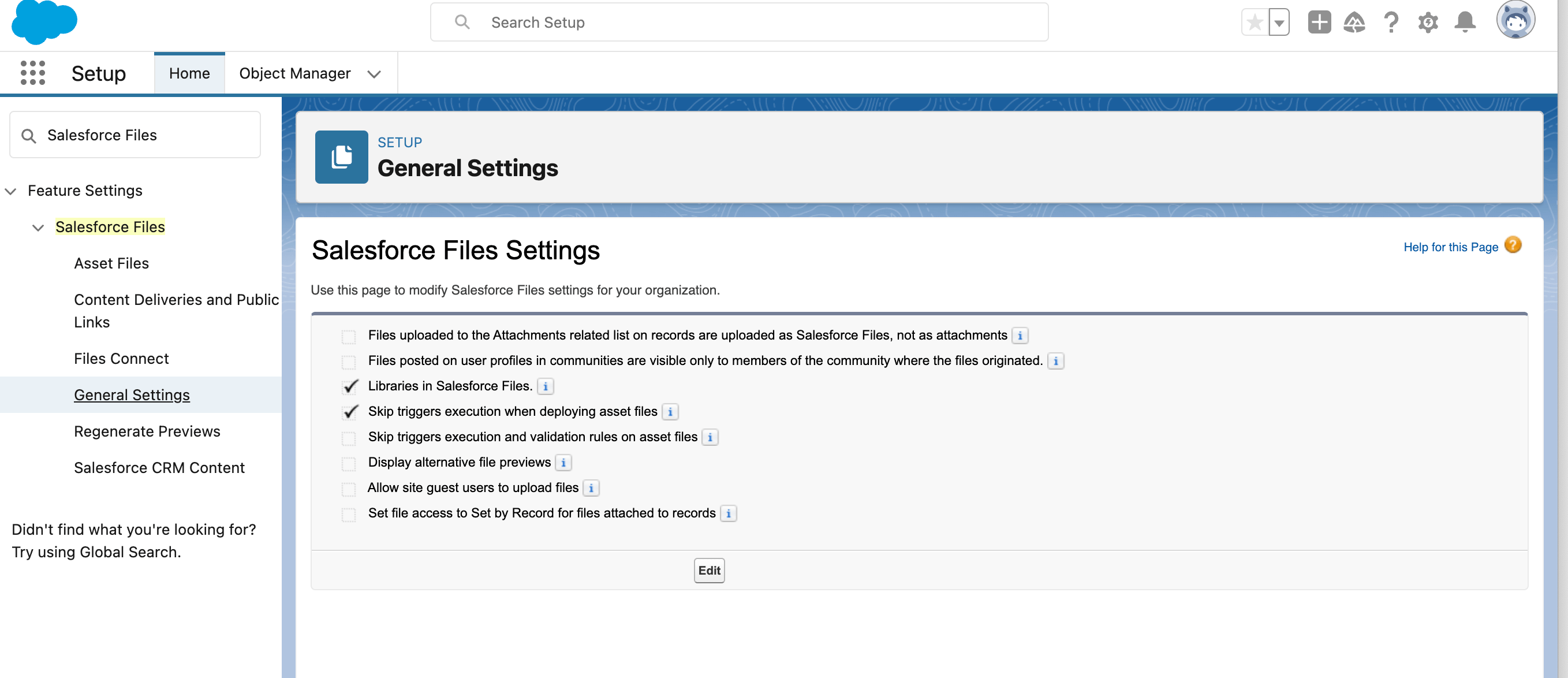
How to Add Salesforce Content Library to the Experience Cloud Site?
To add a Salesforce Content Library to your Experience Cloud site, you first need to create the library in Salesforce. To do this, navigate to the Content Libraries tab in Setup and click “New Library.” Give your library a name and description, and then specify the settings for the library, such as who has access and what type of content is allowed.
Once you’ve created your library, you can add it to your Experience Cloud site by using the Libraries component. Simply go to the page where you want to add the library, drag and drop the Libraries component from the component palette onto the page, and then select the library you want to add from the dropdown list. You can then configure the component to display the library in either list view or tile view and specify any additional settings as needed.
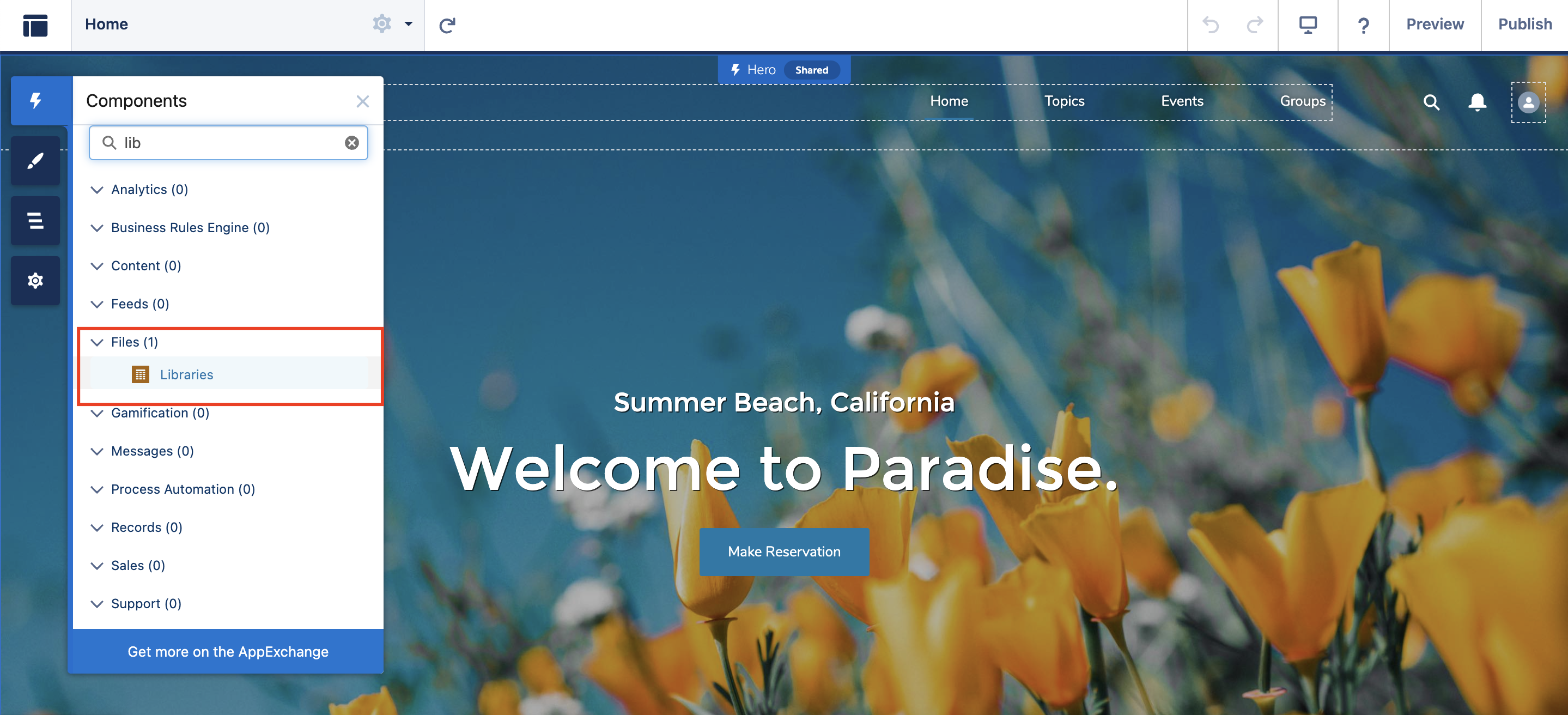
Tips for making the most of Content Libraries in Salesforce Experience Cloud
- Organize your Content: To ensure that your Content Library is easy to navigate, organize your content into folders and subfolders. This makes it easier for users to find the content they need.
- Use Descriptive Metadata: Use descriptive metadata to provide additional information about your content, such as keywords, author, date, and type. This makes it easier for users to search for and find the content they need.
- Create Content Sharing Rules: Create content sharing rules to control who can access and view your content. This ensures that sensitive information is protected and shared only with authorized users.
- Train Your Team: Train your team on how to use Content Libraries and enforce best practices for content management. This ensures that your content is consistently managed and updated across all your communities and portals.
Want to supercharge your Salesforce knowledge?
Do you Need Help with Your Salesforce Experience Cloud Site?
If you’re encountering any difficulties with configuring the Salesforce Content Library on your Salesforce Experience Cloud site, it’s recommended that you seek expert assistance. As an SI Salesforce partner, Advanced Communities has a wealth of experience in developing and configuring Experience Cloud sites for businesses of all sizes and across various industries. Our team is knowledgeable about all aspects of Experience Cloud and AppExchange, and we can provide effective solutions to meet your Experience Cloud requirements.
We also offer a range of Salesforce-native solutions that can enhance the functionality of your Experience Cloud site and meet your specific business needs. Whether you’re looking for a robust event management solution, a Salesforce knowledge management tool, association management software in Salesforce, or need support in implementing Salesforce online communities, support or PRM portals, we’re here to meet all your Salesforce Experience Cloud needs.
Subscribe to our Newsletter
Receive regular updates on our latest blog posts, news, and exclusive content!
FAQ
1. What are Salesforce Content Libraries?
Salesforce Content Libraries are centralized storage locations within Salesforce where businesses can manage, store, and share various types of content, such as documents, images, and videos. They enable easy content management across Salesforce apps, ensuring that your team can quickly access and use the right assets when needed.
2. How do Salesforce Content Libraries Improve Team Collaboration?
Salesforce Content Libraries enhance team collaboration by providing a single, organized location for storing and sharing files. Teams can easily upload, access, and collaborate on documents, presentations, and other media, leading to faster workflows and better alignment across departments.
3. Can Salesforce Content Libraries be Used to Store All Types of Files?
Yes, Salesforce Content Libraries support a wide range of file types, including documents, spreadsheets, images, PDFs, and videos. This makes it an ideal solution for businesses that need to manage diverse types of content in one place while ensuring easy access and sharing across different teams and departments.
4. How do I Manage Access and Permissions for Salesforce Content Libraries?
Salesforce allows you to manage access and permissions for each content library by setting up user roles and access levels. You can restrict or grant permission for users to view, upload, or delete content, ensuring that sensitive information is securely shared only with the right people within your organization.