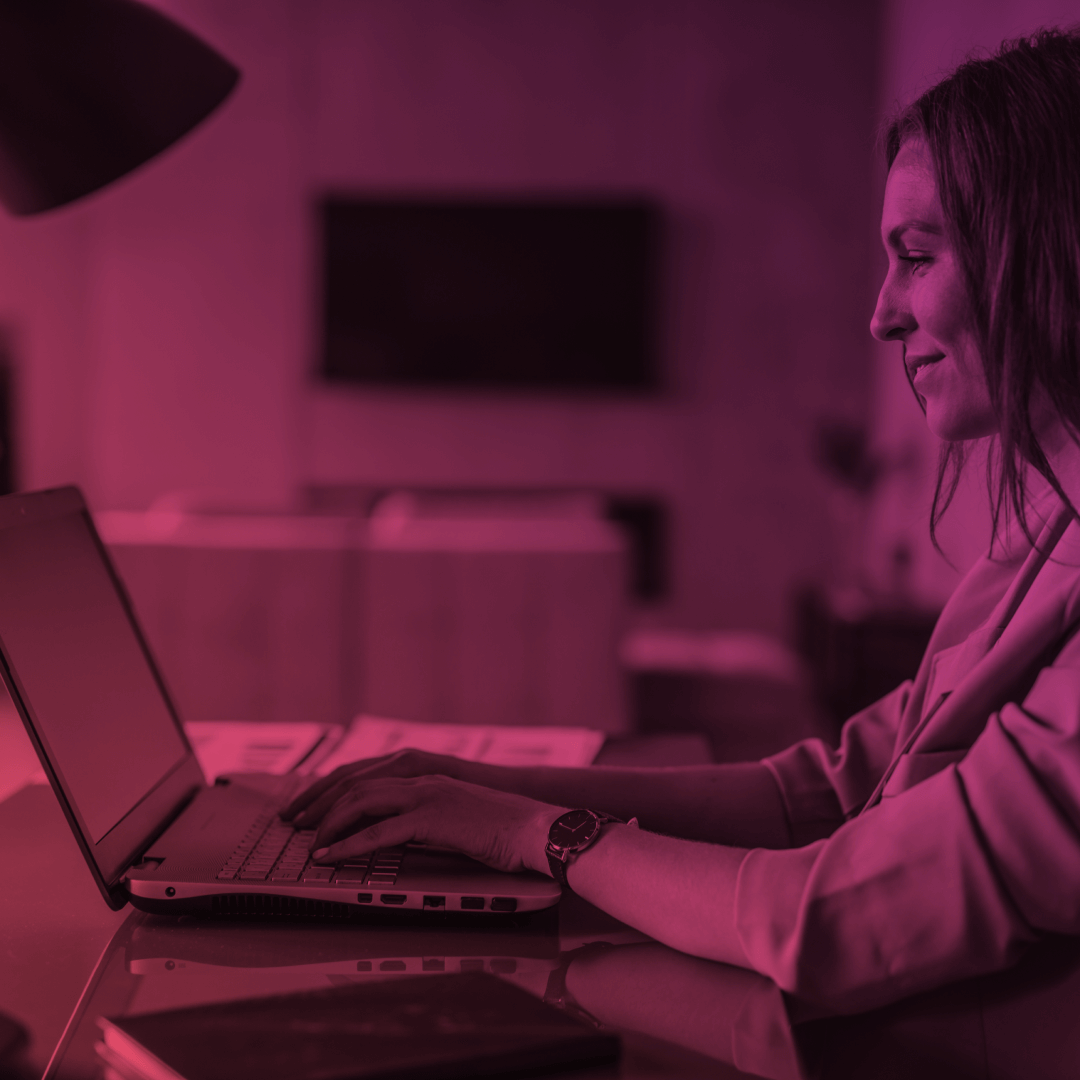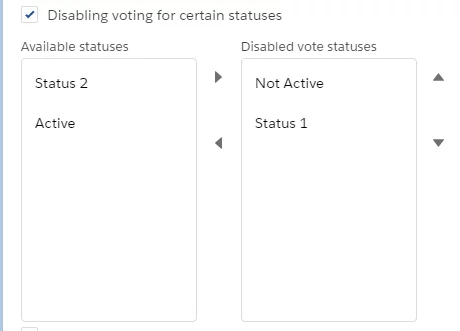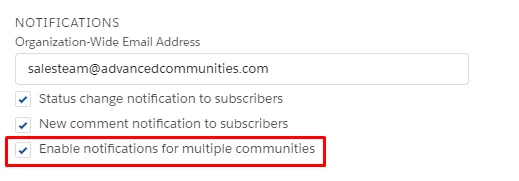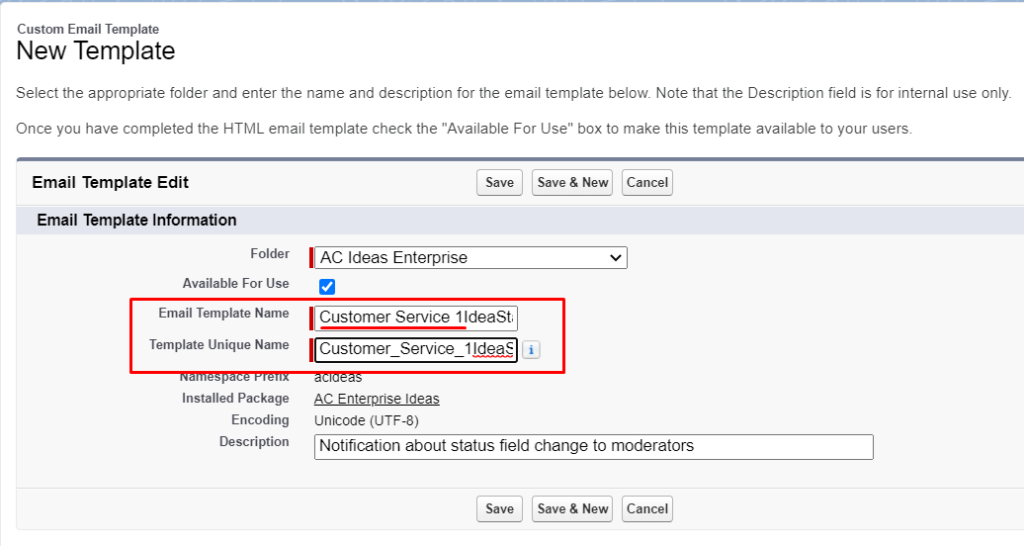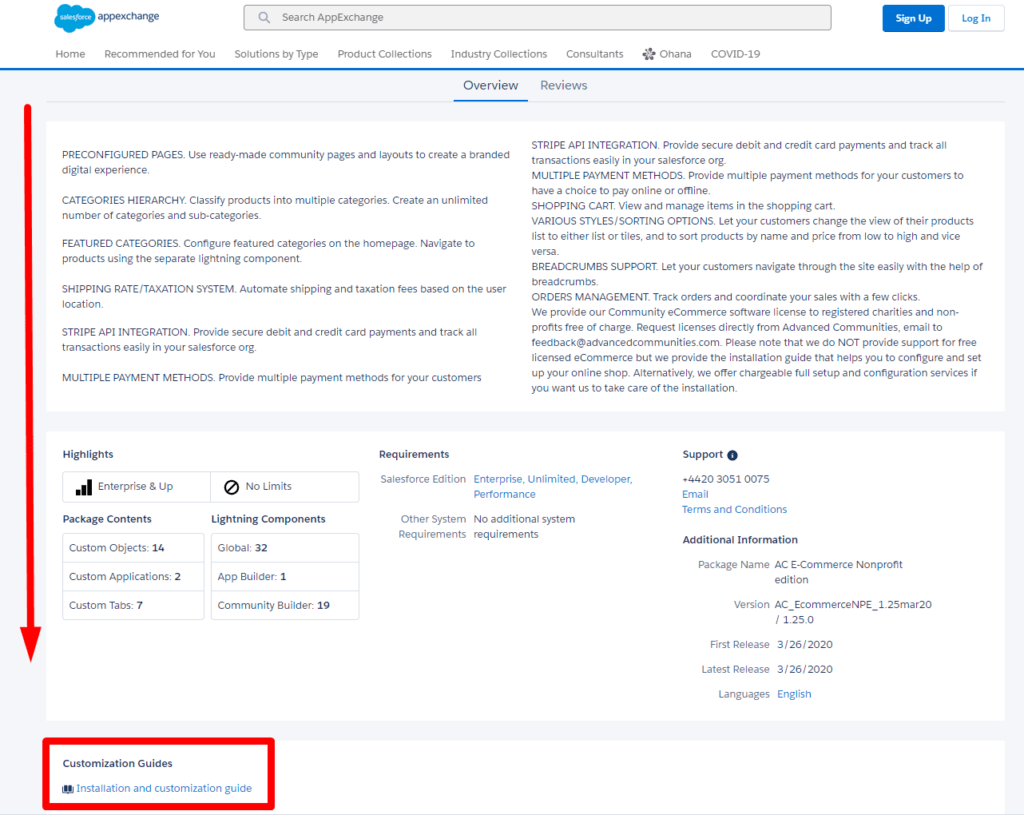The question of how to translate or rename custom labels and fields in installed in the Salesforce Experience Cloud site AppExchange applications is a common one, especially since there is typically limited flexibility in making changes to managed packages. However, it is indeed possible to do so! To address this, we have put together a blog post and brief instructional video detailing how you can modify custom labels and even custom field labels.
Translate/Rename Custom Labels
To start, let us provide a definition of managed packages. Essentially, a managed package serves as a bundle containing all the components of a Salesforce application, and it serves as a means for installing applications within Salesforce organizations. These packages contain components necessary for the proper functioning of your application. For instance, if you want push notifications to work, you must install the Mobile Publisher managed package in your Salesforce-licensed organizations.
Custom Labels that are installed as part of a managed package cannot be edited or deleted due to the restrictions of managed packages. However, you can still override the existing translations for these labels.
To provide translations for custom labels, you need to enable the Translation Workbench feature in the Salesforce Setup menu, under Translation Language Settings.
Translations for custom labels determine what text to display for the label’s value when a user’s default language is set to the translation language. To override existing translations, go to Setup – Custom Labels and select the appropriate package. From there, you can filter the list of labels and make the necessary changes to their translations.
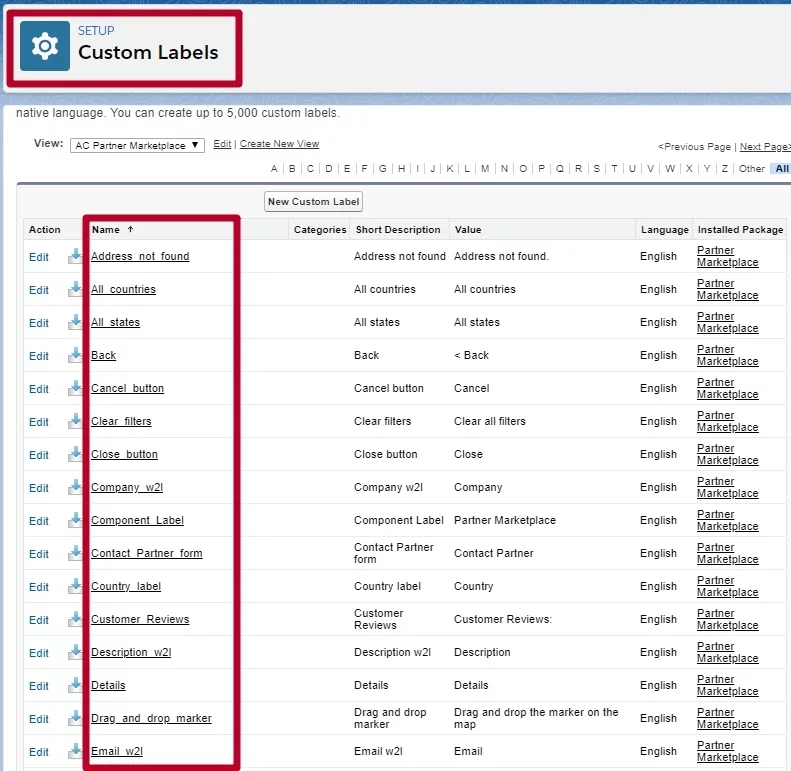
Open custom label record by clicking on the name and choose the “New Local Translations/Overrides” button.
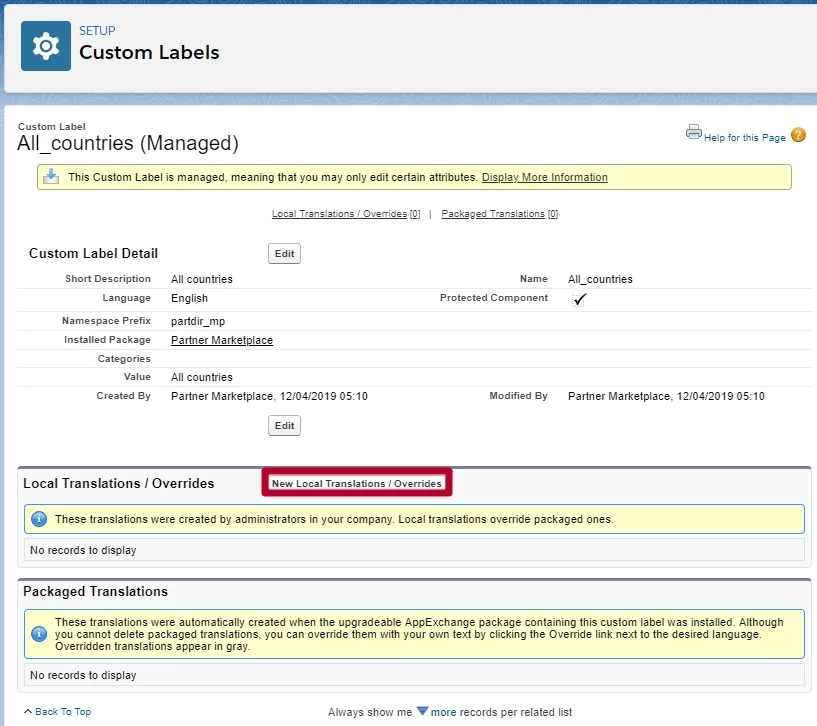
Select the language you are translating into and enter the Translation Text. This text overrides the value specified in the label’s Value field.
You can also edit or delete your local translations/overrides.
Data Access and User Permission Management in Experience Cloud Sites
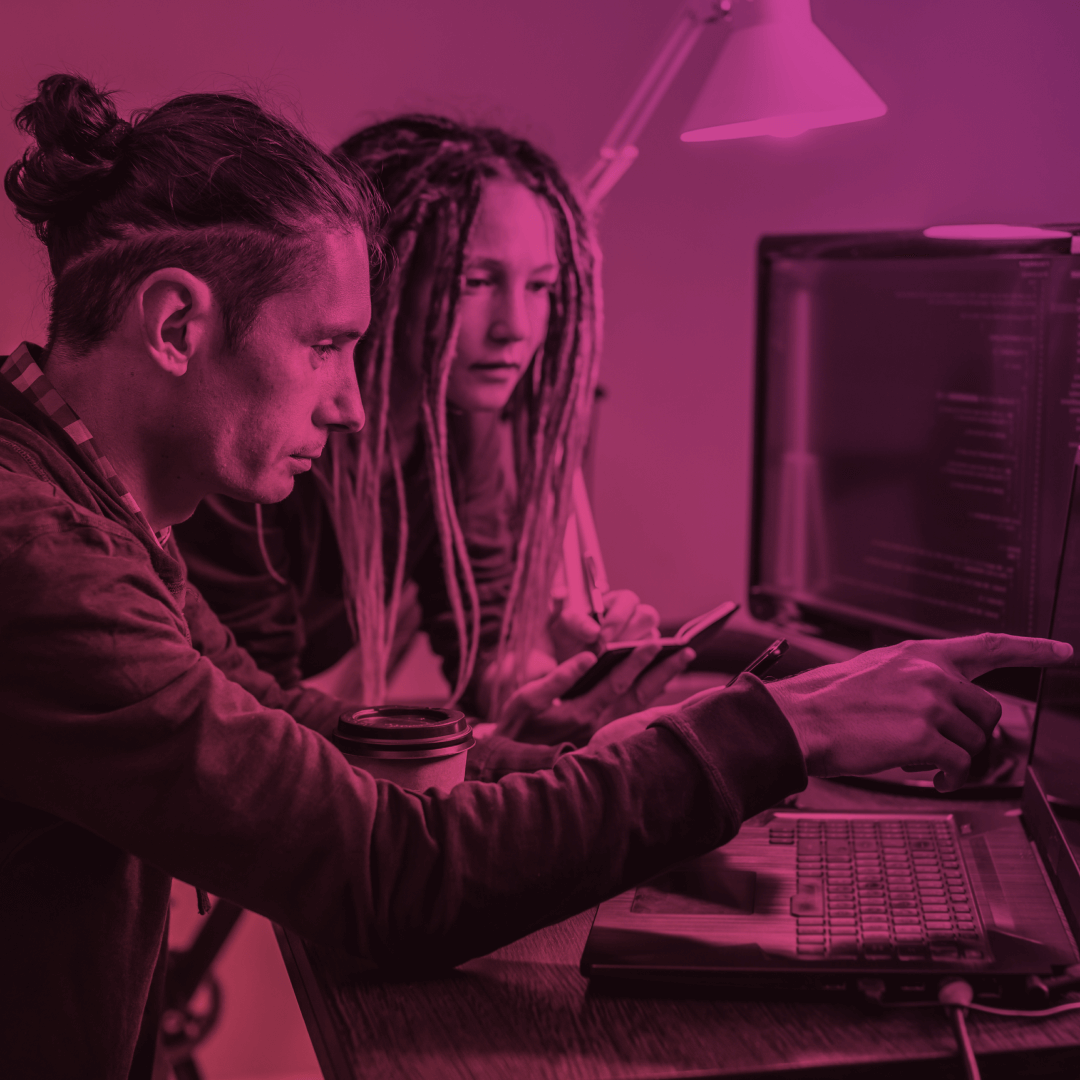
Video Instruction on How to Translate/Rename Custom Labels and Fields in Managed Packages installed in Experience Cloud Site
Translate/Rename Custom Field Labels
If you have installed custom field labels, field sets, buttons, or links as part of a managed package, you may find that you cannot edit or delete them. However, you can override these labels to add new label values or translations.
To change custom field labels, navigate to Setup and select Translation Workbench, then click on Override.
Next, choose the package that contains the labels you want to modify.
If you need to make overrides in multiple languages, select the appropriate language from the list.
Select the setup component you want to change, such as an action, button, custom field, or field set, and then choose the relevant object and aspect.
Finally, double-click on the override column and enter the new value you want to use for the label. Don’t forget to save your changes!
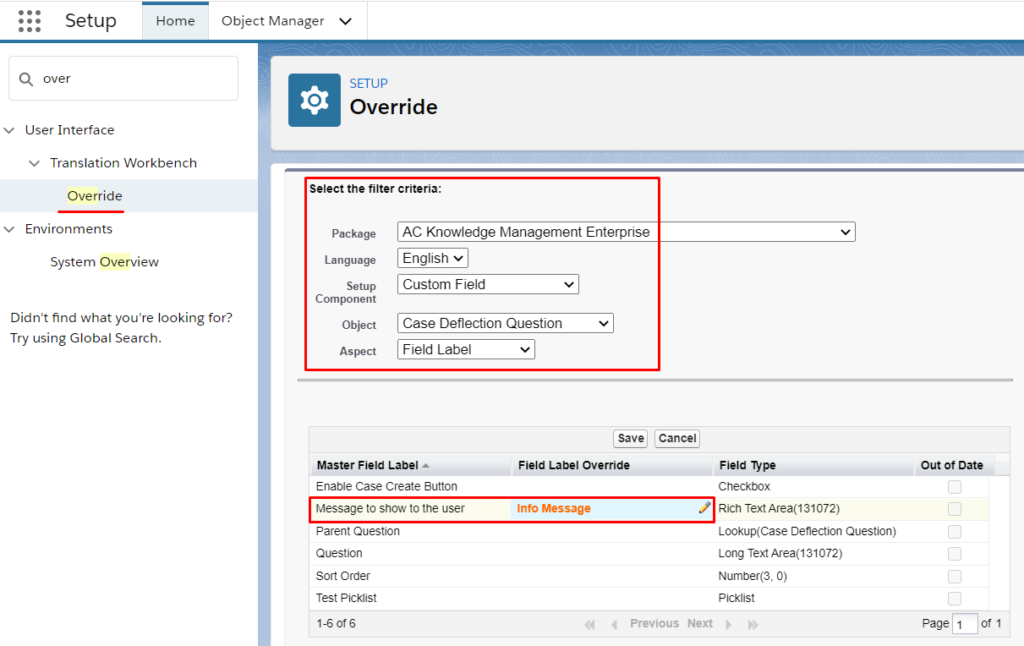
Watch the Video Instruction
If you encounter any difficulties during the installation or configuration of AppExchange applications on your Salesforce Experience Cloud site, it’s best to entrust this task to professionals. As an ISV partner, Advanced Communities has extensive experience in developing and configuring AppExchange applications for businesses of various sizes and industries. Our team is well-versed in all Experience Cloud and AppExchange tasks.
Meet our AC Events Enterprise
In addition, we offer powerful solutions for your Experience Cloud needs, such as Salesforce event management, Salesforce knowledge management tool, association management software in Salesforce, and many more. If you require support in implementing Salesforce online communities, support or PRM portals – we’re also available to provide assistance.
Subscribe to our Newsletter
Receive regular updates on our latest blog posts, news, and exclusive content!