Object pages. Share Salesforce data within a Community.
In this part of our Community Guide for Absolute beginners, we are going to speak about Object pages. Why do we need them and how to create an Object page?
If you have a question about how to share some of your Salesforce data within a community and not only share but make it dynamic for your partners or employees, create an Object page.
You can easily share any of your standard or custom object using Community Object pages.
So, let’s go to the Community Builder and create an Object page.
Open Pages Menu, and at the end of the list click “+ New Page”.
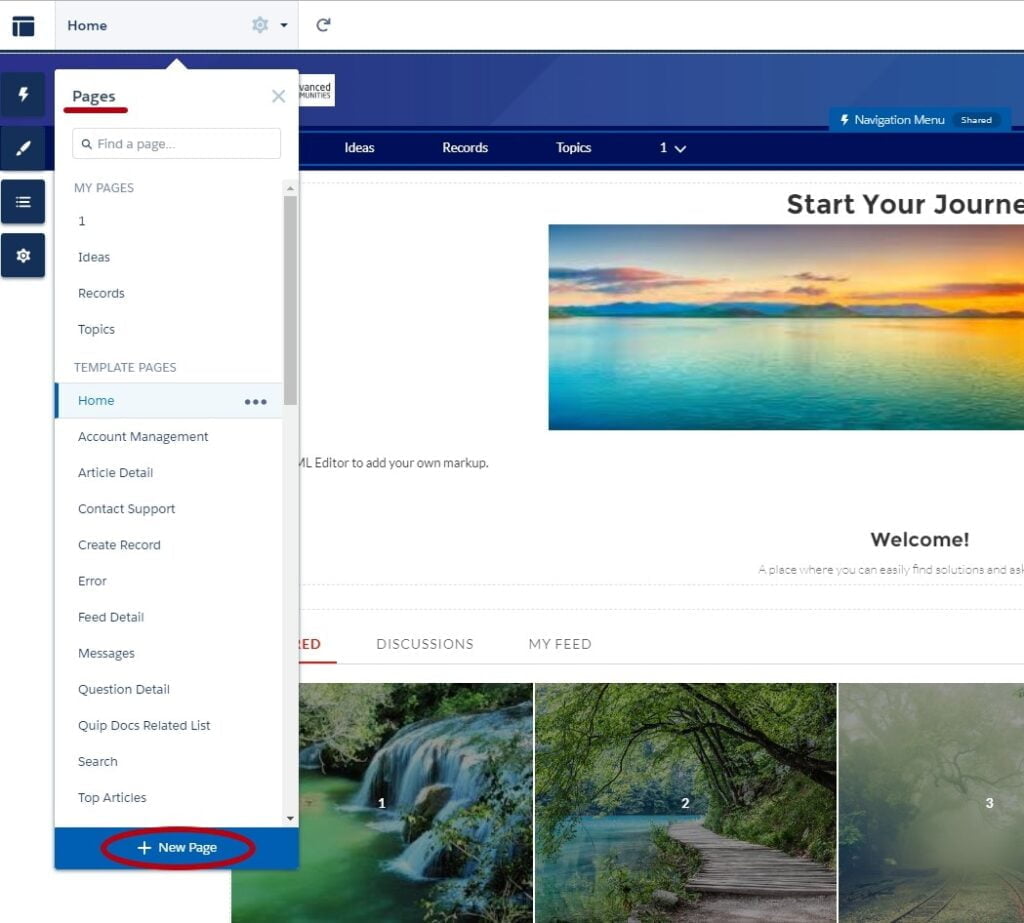
And now you have a choice, whether to choose a standard or an object page.
We choose an object page, because we need it to be bound to the specific object and display all the data about it and even about related objects.
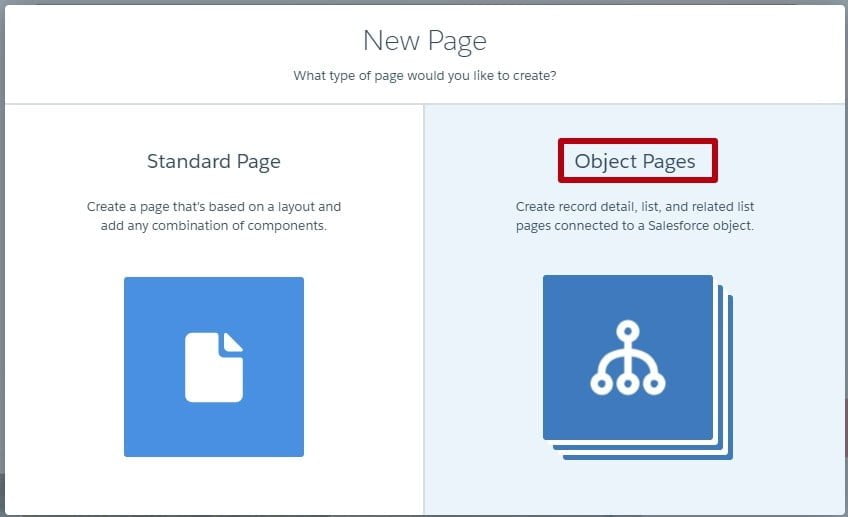
From the list of objects, choose one which data you want to show in your community.
Creating an Object Page is completely different from creating a standard one. An Object Page results in three new pages, not just one:
- Record List
- Record Detail
- Record Related List
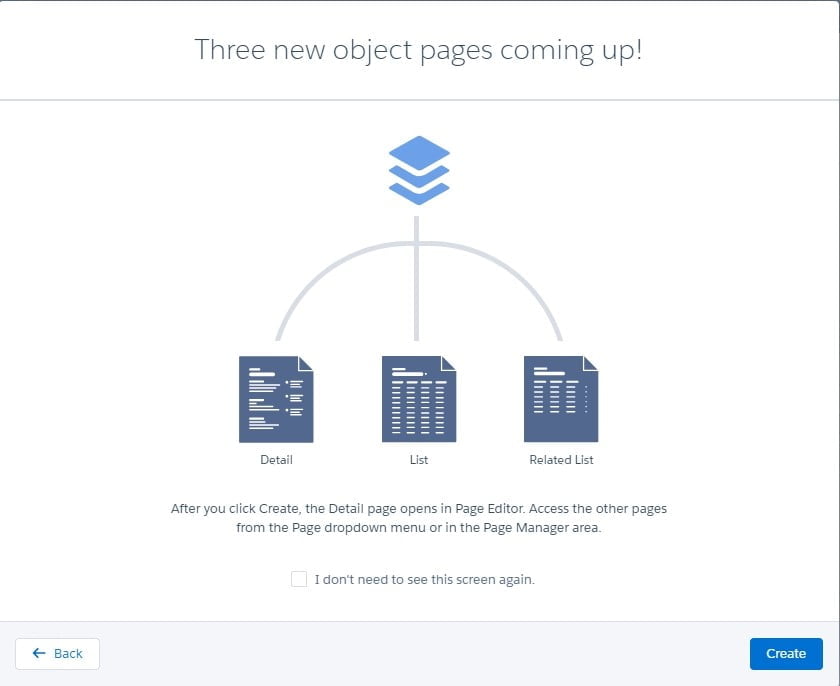
Click “Create” and you get three new pages at one moment. Now you can find them in the Object Pages section in the Pages dropdown menu.
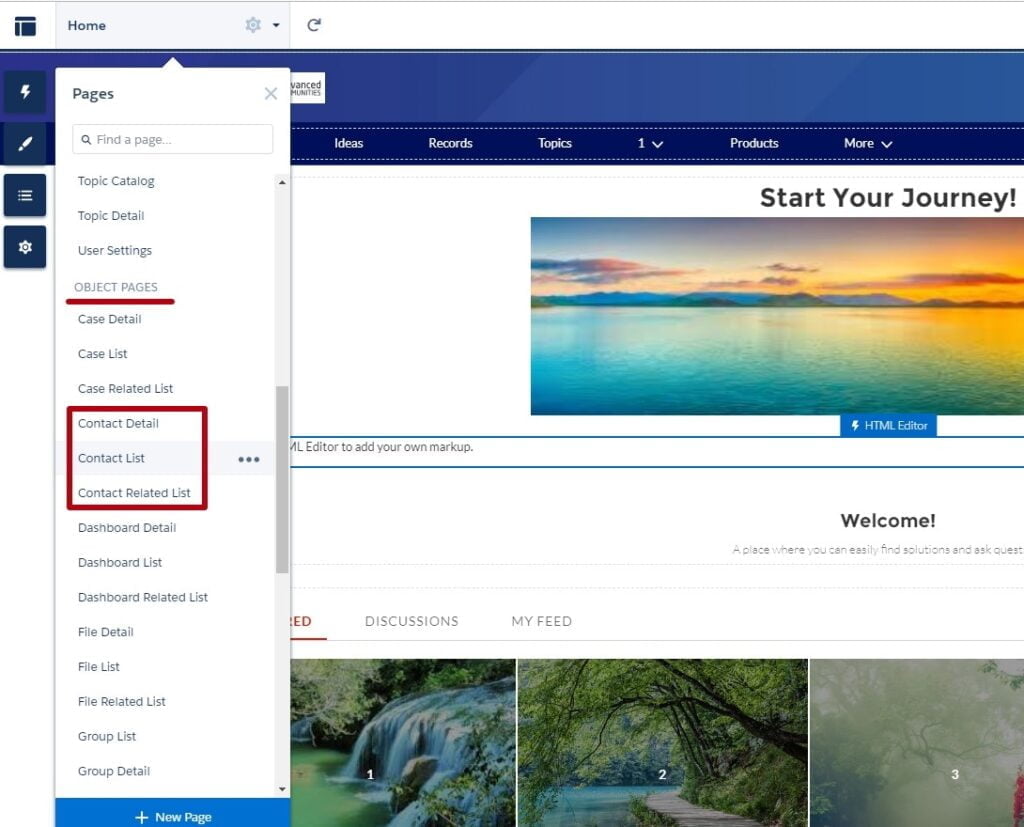
Publish your changes.
And let’s add it to the Navigation Bar. You don’t have to add all three pages. Add only one and community users can see information from these three newly created pages.
Click on the Navigation Manu area in the Builder and choose the “Add Menu Item” button. Fill the name, choose Salesforce object in the Type section and object you want to show. You can also choose a default list view.
Check the “Publicly available” checkbox if you want this page to be visible for your community users.
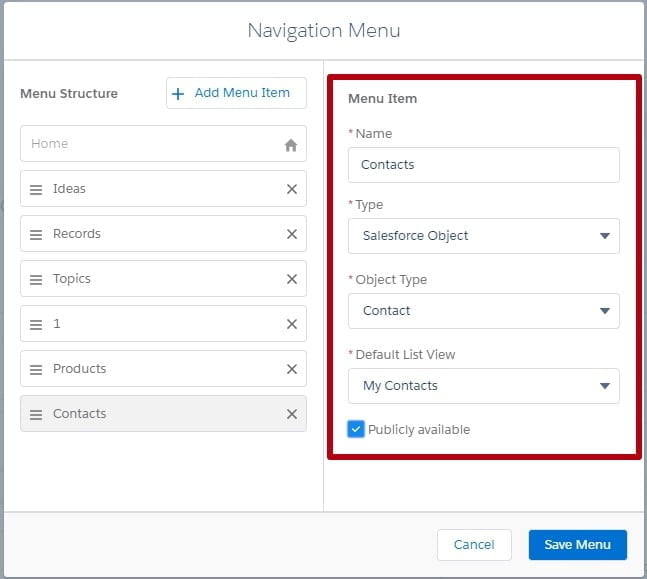
And, let’s see what we’ve got!
To check what community users can see click the “Preview” button.
- Contact list.
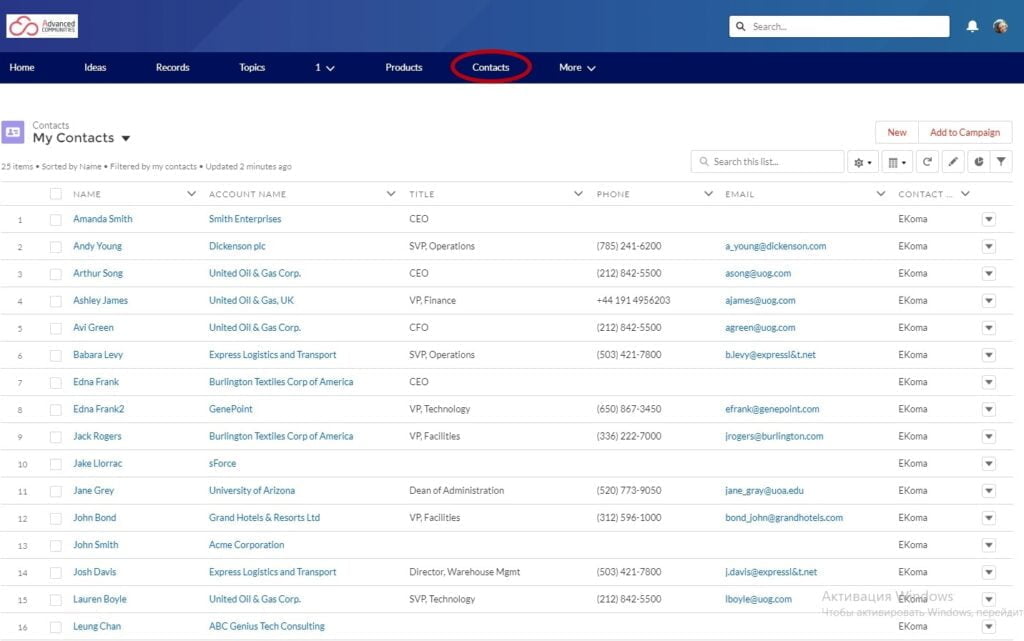
It has all the same fields, list views, buttons, and actions as in the environment.
You can also modify it in the Community Builder using the Properties box.
- Contact Detail.
Choose any contact and you can see its Detail page.
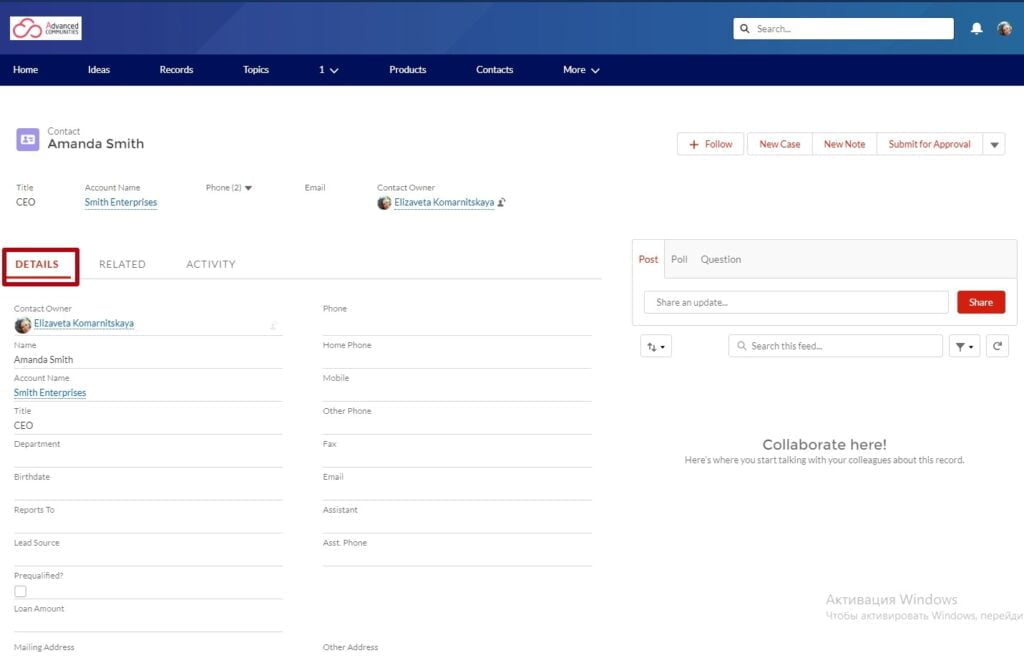
On this page you can also modify within a Properties box and choose tabs and order they are displayed.
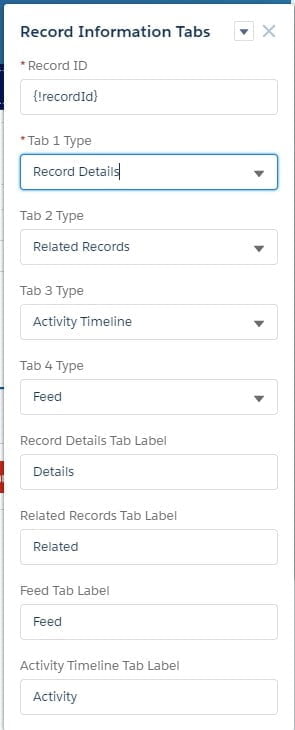
- Contact Related List.
This page displays all the related records, which you can modify through the object layout in your environment.
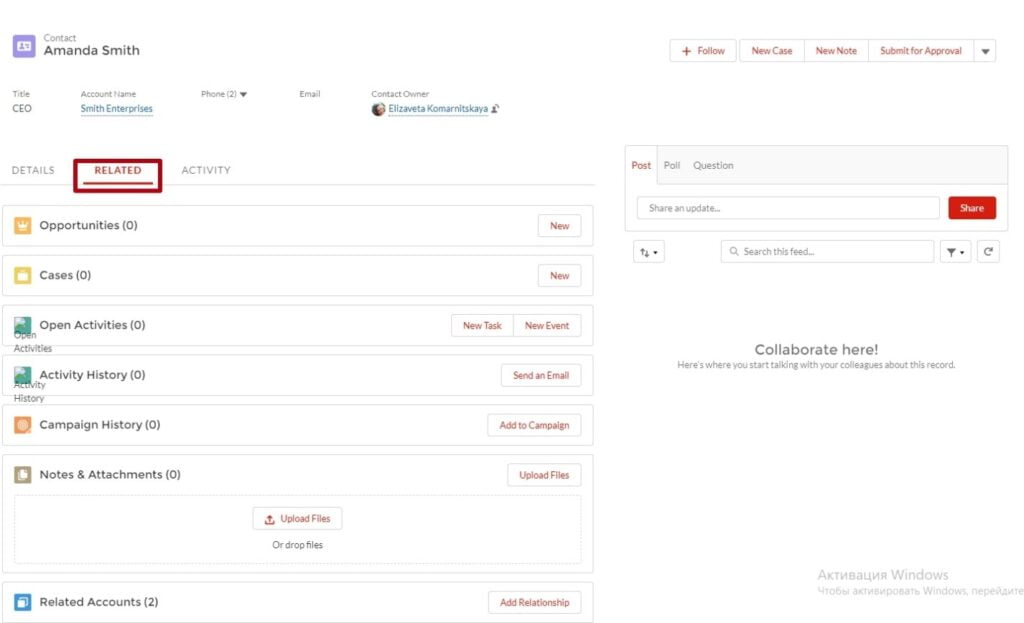
That’s all for this time.
We hope that the article was useful for you.
In our next part, you will know about how to add members to a Community, Reputation, and some elements of Administration.
Data Access & User Permissions in Experience Cloud Sites
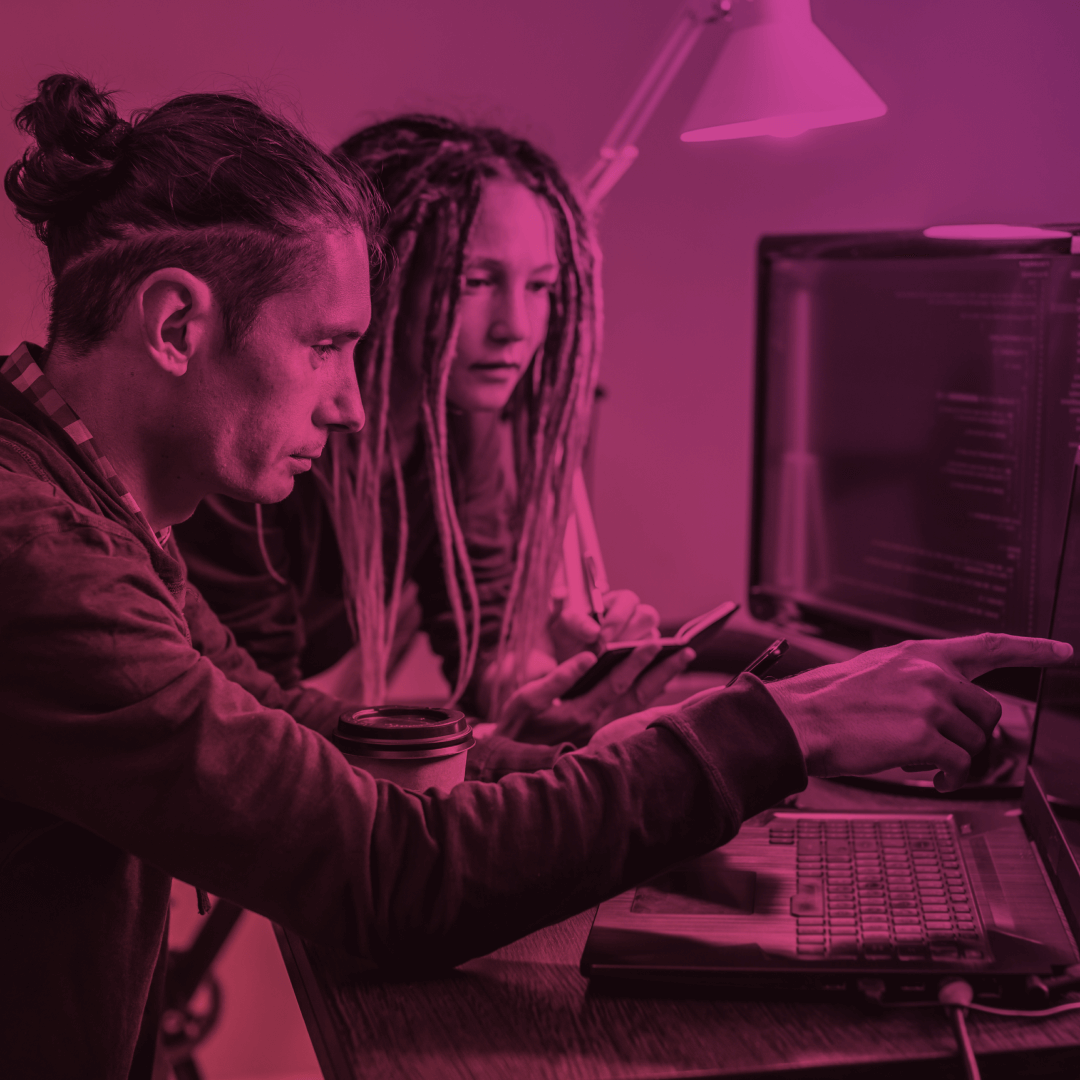
Subscribe to our Newsletter
Receive regular updates on our latest blog posts, news, and exclusive content!





